1.Order Of Drawing Demo: This demo explains about sequential drawing. This is key to drawing multiple objects to the screen e.g. overlapping objects.
示意图
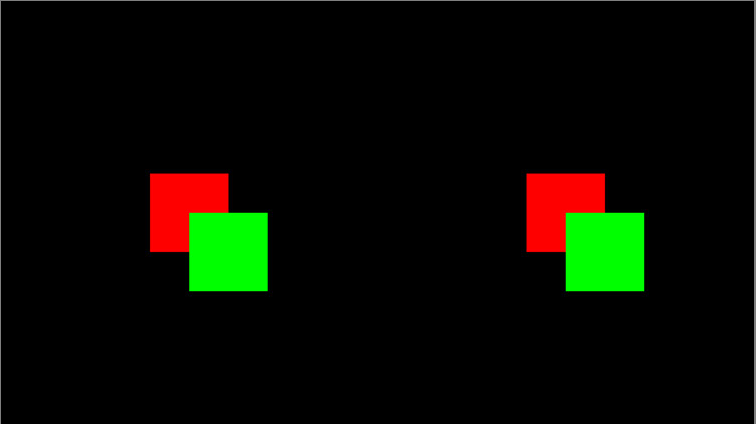
参考链接:http://peterscarfe.com/drawingorderdemo.html
% Open an on screen window and color it black [window, windowRect] = PsychImaging('OpenWindow', screenNumber, black); % Get the size of the on screen window in pixels [screenXpixels, screenYpixels] = Screen('WindowSize', window); % Get the centre coordinate of the window in pixels [xCenter, yCenter] = RectCenter(windowRect); % Make a base Rect of 200 by 200 pixels. baseRect = [0 0 200 200]; % Center the left hand side squares on positions in the screen. leftBackRect = CenterRectOnPointd(baseRect, screenXpixels * 0.25, yCenter); leftForwardRect = CenterRectOnPointd(baseRect,... screenXpixels * 0.25 + 100, yCenter + 100); % Do the same of the right hand side squares, but not concatonate these % into a single matrix. This is bacause we will be drawing these both in a % single line of code. For more details use Screen DrawRect? rightBackRect = CenterRectOnPointd(baseRect,... screenXpixels * 0.75, yCenter); rightForwardRect = CenterRectOnPointd(baseRect,... screenXpixels * 0.75 + 100, yCenter + 100); rightRects = [rightBackRect; rightForwardRect]'; % We do the same of the colors of the rects. Put them in one matrix for % drawing rightRectColors = [1 0 0; 0 1 0]'; % Draw the left hand side squares onto the screen, we do this sequentially % with two lines of code, one for each rectangle. Screen('FillRect', window, [1 0 0], leftBackRect); Screen('FillRect', window, [0 1 0], leftForwardRect); % Now we draw the two right hand side squares to the screen. We get the % same results as if we draw in two seperate lines, however we efficiently % draw both squares in a single line of code. Note, that as detailed above, % we acheive the same ordering of squares by placing the coordinates of the % square we want to draw first into the matrix first. Screen('FillRect', window, rightRectColors, rightRects); % Flip to the screen. This command basically draws all of our previous % commands onto the screen. See later demos in the animation section on more % timing details. And how to demos in this section on how to draw multiple % rects at once. Screen('Flip', window);
2.Simultaneous Contrast Illusion Demo:This demo builds on "Order Of Drawing Demo" by drawing a simple simultaneous contrast illusion, this time with all the objects draw in a single line of code.
参考链接:http://peterscarfe.com/ptbtutorials.html
示意图
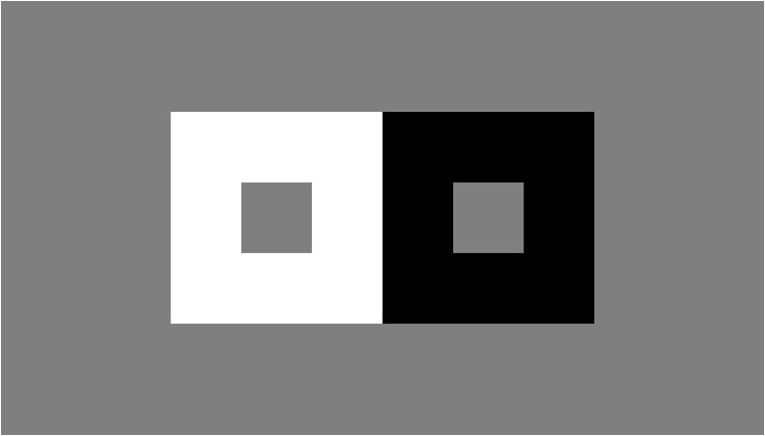
% Open an on screen window and color it black [window, windowRect] = PsychImaging('OpenWindow', screenNumber, grey); % Get the size of the on screen window in pixels [screenXpixels, screenYpixels] = Screen('WindowSize', window); % Get the centre coordinate of the window in pixels [xCenter, yCenter] = RectCenter(windowRect); % Make a base Rect of 1/2 screen Y dimension for the black and white % background squares, and 1/6 for the front grey squares. This will produce % a standard simultaneous contrast illustion where the two smaller grey % sqaures, although the same luminance will appear different shades of grey % due to being on different backgrounds. The one on the white background % square will look darker then the one on the white background square. backDim = screenYpixels / 2; baseRectBack = [0 0 backDim backDim]; frontDim = screenYpixels / 6; baseRectFront = [0 0 frontDim frontDim]; % Position the rectangles on the screen backLeftRect = CenterRectOnPointd(baseRectBack,... xCenter - backDim / 2, yCenter); backRightRect = CenterRectOnPointd(baseRectBack,... xCenter + backDim / 2, yCenter); frontLeftRect = CenterRectOnPointd(baseRectFront,... xCenter - backDim / 2, yCenter); frontRightRect = CenterRectOnPointd(baseRectFront,... xCenter + backDim / 2, yCenter); % Make a marix of all the rect coordinates allRects = [backLeftRect; backRightRect; frontLeftRect; frontRightRect]'; % We do the same of the colors of the rects. Put them in one matrix for % drawing allColors = [white white white; black black black;... grey grey grey; grey grey grey]'; % Draw all the rects in one line of code Screen('FillRect', window, allColors, allRects); % Flip to the screen. This command basically draws all of our previous % commands onto the screen. See later demos in the animation section on more % timing details. And how to demos in this section on how to draw multiple % rects at once. Screen('Flip', window);
3.Semi-Transparent Squares Demo: Shows you how to make shapes semi-transparent using the "alpha" channel, so that you can partially "see through shapes" to those behind. Again, the order of operations is key.
参考链接:http://peterscarfe.com/semitransparentsquaresdemo.html
示意图

% Open an on screen window [window, windowRect] = PsychImaging('OpenWindow', screenNumber, white); % Get the size of the on screen window [screenXpixels, screenYpixels] = Screen('WindowSize', window); % Set blend function for alpha blending Screen('BlendFunction', window, 'GL_SRC_ALPHA', 'GL_ONE_MINUS_SRC_ALPHA'); % Get the centre coordinate of the window [xCenter, yCenter] = RectCenter(windowRect); % Make a base Rect of 400 by 400 pixels baseRect = [0 0 400 400]; % Screen X positions of our three rectangles squareXpos = [xCenter - 200 xCenter + 200 xCenter]; squareYpos = [yCenter yCenter yCenter + 200]; numSqaures = length(squareXpos); % Set the colors to Red, Green and Blue, with the fourth value being the % "alpha" value. This also takes a value between 0 and 1 just like a % normal colour, however now 0 = totally transparent and 1 = totally % opaque. Our RGB triplets are now RGBA values. allColors = [1 0 0 1; 0 1 0 1; 0 0 1 0.5]'; % Make our rectangle coordinates allRects = nan(4, 3); for i = 1:numSqaures allRects(:, i) = CenterRectOnPointd(baseRect,... squareXpos(i), squareYpos(i)); end % Draw the rect to the screen Screen('FillRect', window, allColors, allRects); % Flip to the screen Screen('Flip', window);
注:1.上述代码使用矩阵转置是由于FillRect函数的原因
2.第三部分代码[R G B A]第四个参数是α值,取值0为完全透明,取值1为完全不透明
3.nan是not a number的意思,nan(4,3)生成一个四行三列的矩阵,其中每个值都是nan