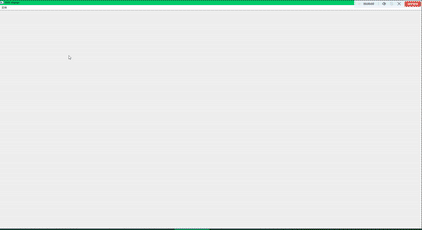Qt5 位置相关函数
概述
如图所示是Qt提供的关于位置的几种主要的位置函数。

示例
通过一个简单的例子来介绍上述各函数具体的用法。
- main.cpp
#include "geometry.h"
#include <QApplication>
int main(int argc, char *argv[])
{
QApplication a(argc, argv);
Geometry w;
w.show();
return a.exec();
}
- geometry.h
#ifndef GEOMETRY_H
#define GEOMETRY_H
#include <QDialog>
#include <QLabel>
#include <QGridLayout>
class Geometry : public QDialog
{
Q_OBJECT
public:
Geometry(QWidget *parent = nullptr);
~Geometry();
void updateLabel();
protected:
void moveEvent(QMoveEvent *);
void resizeEvent(QResizeEvent *);
private:
QLabel *xLabel;
QLabel *xValue;
QLabel *yLabel;
QLabel *yValue;
QLabel *posLabel;
QLabel *posValue;
QLabel *frameLabel;
QLabel *frameValue;
QLabel *geometryLabel;
QLabel *geometryValue;
QLabel *widthLabel;
QLabel *widthValue;
QLabel *heightLabel;
QLabel *heightValue;
QLabel *rectLabel;
QLabel *rectValue;
QLabel *sizeLabel;
QLabel *sizeValue;
QGridLayout *mainLayout;
};
#endif // GEOMETRY_H
- geometry.cpp
#include "geometry.h"
Geometry::Geometry(QWidget *parent)
: QDialog(parent)
{
setWindowTitle(tr("Geometry"));
xLabel = new QLabel(tr("x():"));
xValue = new QLabel;
yLabel = new QLabel(tr("y():"));
yValue = new QLabel;
frameLabel = new QLabel(tr("Frame:"));
frameValue = new QLabel;
posLabel = new QLabel(tr("pos():"));
posValue = new QLabel;
geometryLabel = new QLabel(tr("geometry():"));
geometryValue = new QLabel;
widthLabel = new QLabel(tr("width():"));
widthValue = new QLabel;
heightLabel = new QLabel(tr("height():"));
heightValue = new QLabel;
rectLabel = new QLabel(tr("rect():"));
rectValue = new QLabel;
sizeLabel = new QLabel(tr("size():"));
sizeValue = new QLabel;
//布局
mainLayout = new QGridLayout(this);
mainLayout->addWidget(xLabel, 0, 0);
mainLayout->addWidget(xValue, 0, 1);
mainLayout->addWidget(yLabel, 1, 0);
mainLayout->addWidget(yValue, 1, 1);
mainLayout->addWidget(frameLabel, 2, 0);
mainLayout->addWidget(frameValue, 2, 1);
mainLayout->addWidget(posLabel, 3, 0);
mainLayout->addWidget(posValue, 3, 1);
mainLayout->addWidget(geometryLabel, 4, 0);
mainLayout->addWidget(geometryValue, 4, 1);
mainLayout->addWidget(widthLabel, 5, 0);
mainLayout->addWidget(widthValue, 5, 1);
mainLayout->addWidget(heightLabel, 6, 0);
mainLayout->addWidget(heightValue, 6, 1);
mainLayout->addWidget(rectLabel, 7, 0);
mainLayout->addWidget(rectValue, 7, 1);
mainLayout->addWidget(sizeLabel, 8, 0);
mainLayout->addWidget(sizeValue, 8, 1);
updateLabel();
}
Geometry::~Geometry()
{
}
void Geometry::updateLabel()
{
QString xstr;
xValue->setText(xstr.setNum(x()));
QString ystr;
yValue->setText(ystr.setNum(y()));
QString framestr;
framestr = QString("%1 , %2, %3, %4").arg(frameGeometry().x()).arg(frameGeometry().y())\
.arg(frameGeometry().width()).arg(frameGeometry().height());
frameValue->setText(framestr);
QString posstr;
posstr = QString("(%1, %2)").arg(pos().x()).arg(pos().y());
posValue->setText(posstr);
QString geostr;
geostr = QString("%1, %2, %3, %4").arg(geometry().x()).arg(geometry().y()).arg(geometry().width())\
.arg(geometry().height());
geometryValue->setText(geostr);
QString wstr, hstr;
widthValue->setText(wstr.setNum(width()));
heightValue->setText(hstr.setNum(height()));
QString rectstr;
rectstr = QString("%1, %2, %3, %4").arg(rect().x()).arg(rect().y()).arg(rect().width()).arg(rect().height());
rectValue->setText(rectstr);
QString sizestr;
sizestr = QString("%1, %2").arg(size().width()).arg(size().height());
sizeValue->setText(sizestr);
}
void Geometry::moveEvent(QMoveEvent *)
{
updateLabel();
}
void Geometry::resizeEvent(QResizeEvent *)
{
updateLabel();
}
- 实现结果
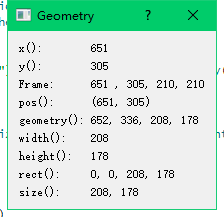
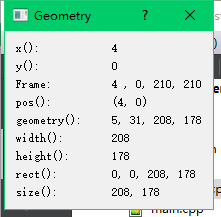

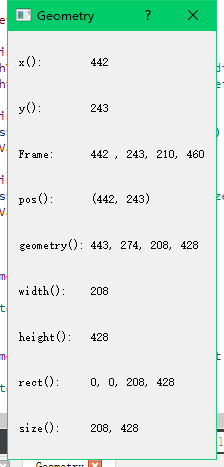
Qt5 基础图形的绘制
通过一个示例实现基本的图像绘制功能:
示例
实现一个基础图形绘制。
新建一个绘图项目,项目名称为“PaintEx”,基类选择“QWidget”,类名命名为“mainWidget”,取消“创建界面”复选框。
PaintArea类继承自QWidget类,在类声明中。首先声明一个枚举变量Shap,列举了所有用到的图像形状。
通过每个设置的槽函数来实现各个功能,具体描述如下:
- 设置形状参数:
void mainWidget::showshape(int value)
{
//设置PaintArea对象的形状参数
PaintArea::Shape shape = PaintArea::Shape(shapeCombox->itemData(value, Qt::UserRole).toInt());
paintarea->setShap(shape);
}
- 设置画笔属性:
void mainWidget::showpencolor()
{
//设置画笔颜色
QColor color = QColorDialog::getColor(static_cast<int>(Qt::blue));
penColorFrame->setPalette(QPalette(color));
int value = penWidthSpinbox->value();
//通过调用combox下的itemData返回当前显示的数据(枚举类型的序号)。
Qt::PenStyle style = Qt::PenStyle(penstylecombox->itemData(penstylecombox->currentIndex(), Qt::UserRole).toInt());
Qt::PenCapStyle cap = Qt::PenCapStyle(pencapcombox->itemData(pencapcombox->currentIndex(), Qt::UserRole).toInt());
Qt::PenJoinStyle join = Qt::PenJoinStyle(penjoincombox->itemData(penjoincombox->currentIndex(), Qt::UserRole).toInt());
paintarea->setPen(QPen(color, value, style, cap, join));//调用成员函数完成设置
}
- 设置画笔宽度
void mainWidget::showpenwidth(int value)
{
//获取当前的画笔颜色
QColor color = penColorFrame->palette().color(QPalette::Window);
//获取当前选择的各个参数。
Qt::PenStyle style = Qt::PenStyle(penstylecombox->itemData(penstylecombox->currentIndex(), Qt::UserRole).toInt());
Qt::PenCapStyle cap = Qt::PenCapStyle(pencapcombox->itemData(pencapcombox->currentIndex(), Qt::UserRole).toInt());
Qt::PenJoinStyle join = Qt::PenJoinStyle(penjoincombox->itemData(penjoincombox->currentIndex(), Qt::UserRole).toInt());
paintarea->setPen(QPen(color, value, style, cap, join));//调用接口更新
}
- 关于设置画笔的各个接口都类似,其中风格式样如下:



void mainWidget::showpencolor()
{
//设置画笔颜色,调用颜色对话框进行选择
QColor color = QColorDialog::getColor(static_cast<int>(Qt::blue));
penColorFrame->setPalette(QPalette(color));
int value = penWidthSpinbox->value();
//通过调用combox下的itemData返回当前显示的数据(枚举类型的序号)。
Qt::PenStyle style = Qt::PenStyle(penstylecombox->itemData(penstylecombox->currentIndex(), Qt::UserRole).toInt());
Qt::PenCapStyle cap = Qt::PenCapStyle(pencapcombox->itemData(pencapcombox->currentIndex(), Qt::UserRole).toInt());
Qt::PenJoinStyle join = Qt::PenJoinStyle(penjoincombox->itemData(penjoincombox->currentIndex(), Qt::UserRole).toInt());
paintarea->setPen(QPen(color, value, style, cap, join));//调用成员函数完成设置
}
void mainWidget::showpenwidth(int value)
{
//获取当前的画笔颜色
QColor color = penColorFrame->palette().color(QPalette::Window);
//获取当前选择的各个参数。
Qt::PenStyle style = Qt::PenStyle(penstylecombox->itemData(penstylecombox->currentIndex(), Qt::UserRole).toInt());
Qt::PenCapStyle cap = Qt::PenCapStyle(pencapcombox->itemData(pencapcombox->currentIndex(), Qt::UserRole).toInt());
Qt::PenJoinStyle join = Qt::PenJoinStyle(penjoincombox->itemData(penjoincombox->currentIndex(), Qt::UserRole).toInt());
paintarea->setPen(QPen(color, value, style, cap, join));//调用接口更新
}
void mainWidget::showpenstyle(int stylevalue)
{
//获取当前的画笔颜色
QColor color = penColorFrame->palette().color(QPalette::Window);
int value = penWidthSpinbox->value();
//获取当前选择的各个参数。
//使用改变的stylevalue参数获取style
Qt::PenStyle style = Qt::PenStyle(penstylecombox->itemData(stylevalue, Qt::UserRole).toInt());
Qt::PenCapStyle cap = Qt::PenCapStyle(pencapcombox->itemData(pencapcombox->currentIndex(), Qt::UserRole).toInt());
Qt::PenJoinStyle join = Qt::PenJoinStyle(penjoincombox->itemData(penjoincombox->currentIndex(), Qt::UserRole).toInt());
paintarea->setPen(QPen(color, value, style, cap, join));//调用接口更新
}
void mainWidget::showpencap(int capvalue)
{
//获取当前的画笔颜色
QColor color = penColorFrame->palette().color(QPalette::Window);
int value = penWidthSpinbox->value();
//获取当前选择的各个参数。
Qt::PenStyle style = Qt::PenStyle(penstylecombox->itemData(penstylecombox->currentIndex(), Qt::UserRole).toInt());
//使用当前参数capvalue获取当前参数
Qt::PenCapStyle cap = Qt::PenCapStyle(pencapcombox->itemData(capvalue, Qt::UserRole).toInt());
Qt::PenJoinStyle join = Qt::PenJoinStyle(penjoincombox->itemData(penjoincombox->currentIndex(), Qt::UserRole).toInt());
paintarea->setPen(QPen(color, value, style, cap, join));//调用接口更新
}
void mainWidget::showpenjoin(int joninvalue)
{
//获取当前的画笔颜色
QColor color = penColorFrame->palette().color(QPalette::Window);
int value = penWidthSpinbox->value();
//获取当前选择的各个参数。
Qt::PenStyle style = Qt::PenStyle(penstylecombox->itemData(penstylecombox->currentIndex(), Qt::UserRole).toInt());
Qt::PenCapStyle cap = Qt::PenCapStyle(pencapcombox->itemData(pencapcombox->currentIndex(), Qt::UserRole).toInt());
Qt::PenJoinStyle join = Qt::PenJoinStyle(penjoincombox->itemData(joninvalue, Qt::UserRole).toInt());
paintarea->setPen(QPen(color, value, style, cap, join));//调用接口更新
}
- 设置画刷风格,具体风格有:

void mainWidget::showbrush(int value)
{
//更新画刷属性
//获取画刷颜色
QColor color = brushColorFrame->palette().color(QPalette::Window);//获取当前画面的颜色
Qt::BrushStyle style = Qt::BrushStyle(brushstylecombox->itemData(value, Qt::UserRole).toInt());
//设置画刷风格
if(style == Qt::LinearGradientPattern)//线性渐变风格
{
//创建线性渐变类对象需要两个参数,分别表示起止点位置
QLinearGradient linearGradient(0, 0, 400, 400);
linearGradient.setColorAt(0.0, Qt::white);
linearGradient.setColorAt(0.2, color);
linearGradient.setColorAt(1.0, Qt::black);
linearGradient.setSpread(spread);
paintarea->setBrush(linearGradient);
}
else if(style == Qt::RadialGradientPattern)//圆形渐变风格
{
//创建圆形渐变类,三个参数,圆心位置,半径值,焦点位置
QRadialGradient radialGradient(200, 200, 150, 150, 100);
radialGradient.setColorAt(0.0, Qt::white);
radialGradient.setColorAt(0.2, color);
radialGradient.setColorAt(1.0, Qt::black);
radialGradient.setSpread(spread);
paintarea->setBrush(radialGradient);
}
else if(style == Qt::ConicalGradientPattern)//锥形渐变
{
//创建锥形渐变类,两个参数-锥形定点位置和渐变分界线水平夹角
QConicalGradient conicalgradient(200, 200, 30);
conicalgradient.setColorAt(0.0, Qt::white);
conicalgradient.setColorAt(0.2, color);
conicalgradient.setColorAt(1.0, Qt::black);
paintarea->setBrush(conicalgradient);
}
else if(style == Qt::TexturePattern)
{
paintarea->setBrush(QBrush(QPixmap("butterfly.png")));
}
else{
//没有渐变风格的设置
paintarea->setBrush(QBrush(color, style));
}
}
- main.cpp
#include "mainwidget.h"
#include <QApplication>
#include <QFont>
int main(int argc, char *argv[])
{
QApplication a(argc, argv);
//设置字体
QFont f("ZYSong18030", 12);
a.setFont(f);
mainWidget w;
w.show();
return a.exec();
}
- 最终界面效果


Qt5 双缓冲机制
所谓双缓冲机制,其实就是在绘制控件时,首先将要绘制的内容绘制在一个图片中,然后一次性将图片显示到控件中。
示例代码:
通过Drawwidget对象实现窗口绘制。
- drawwidget.h
#ifndef DRAWWIDGET_H
#define DRAWWIDGET_H
#include <QWidget>
#include <QPixmap>
#include <QColor>
#include <QPoint>
#include <QMouseEvent>
#include <QPainter>
class Drawwidget : public QWidget
{
Q_OBJECT
public:
explicit Drawwidget(QWidget *parent = nullptr);
void mouseMoveEvent(QMouseEvent *event);
void mousePressEvent(QMouseEvent *event);
void paintEvent(QPaintEvent *event);
void resizeEvent(QResizeEvent *event);
signals:
public slots:
void setStyle(int);//设置风格
void setWidth(int);//设置宽度
void setColor(QColor);//设置颜色
void clear();//清空画面
private:
QPixmap *pix;
QPoint startpos;
QPoint endpos;
int style;
int weight;
QColor color;
};
#endif // DRAWWIDGET_H
- drawwidget.cpp
#include "drawwidget.h"
Drawwidget::Drawwidget(QWidget *parent) : QWidget(parent)
{
setAutoFillBackground(true);//对窗体背景色设置
setPalette(QPalette(Qt::white));
pix = new QPixmap(size());
pix->fill(Qt::white);
setMinimumSize(600, 400);//设置最小尺寸
}
void Drawwidget::setColor(QColor c)
{
color = c;
}
void Drawwidget::setStyle(int s)
{
style = s;
}
void Drawwidget::setWidth(int w)
{
weight = w;
}
void Drawwidget::mousePressEvent(QMouseEvent *event)
{
startpos = event->pos();
}
void Drawwidget::mouseMoveEvent(QMouseEvent *event)
{
QPainter *painter = new QPainter;
QPen pen;
pen.setStyle((Qt::PenStyle)style);
pen.setWidth(weight);
pen.setColor(color);
painter->begin(pix);
painter->setPen(pen);
//绘制直线
painter->drawLine(startpos, event->pos());
painter->end();
startpos = event->pos();
update();
}
void Drawwidget::paintEvent(QPaintEvent *event)//绘图事件
{
QPainter p(this);
p.drawPixmap(QPoint(0,0), *pix);
}
void Drawwidget::resizeEvent(QResizeEvent *event)
{
if(height() > pix->height() || width() > pix->width())
{
QPixmap *newpix = new QPixmap(size());
newpix->fill(Qt::white);
QPainter p(newpix);
p.drawPixmap(QPoint(0, 0), *pix);
pix = newpix;
}
QWidget::resizeEvent(event);//完成其余工作
}
void Drawwidget::clear()
{
QPixmap *clearpix = new QPixmap(size());
clearpix->fill(Qt::white);
pix = clearpix;
update();
}
- MainWindow.h
#ifndef MAINWINDOW_H
#define MAINWINDOW_H
#include <QMainWindow>
#include "drawwidget.h"
#include <QLabel>
#include <QComboBox>
#include <QSpinBox>
#include <QToolButton>
class MainWindow : public QMainWindow
{
Q_OBJECT
public:
MainWindow(QWidget *parent = nullptr);
~MainWindow();
void createToolBar();
public slots:
void showColor();
void showStyle();
private:
Drawwidget *drawWidget;
QLabel *stylelabel;
QComboBox *styleComboBox;
QLabel *widthLabel;
QSpinBox *widthSpinBox;
QToolButton *colorBtn;
QToolButton *clearBtn;
};
#endif // MAINWINDOW_H
- MainWindow.cpp
#include "mainwindow.h"
#include <QToolBar>
#include <QColor>
#include <QColorDialog>
MainWindow::MainWindow(QWidget *parent)
: QMainWindow(parent)
{
drawWidget = new Drawwidget;
setCentralWidget(drawWidget);//新建的DrawWidget作为主窗口的中央。
createToolBar();//工具栏实现
setMinimumSize(600, 400);
showStyle();//初始化线型,设置空间当前值作为初始值.
drawWidget->setWidth(widthSpinBox->value());
drawWidget->setColor(Qt::black);
}
MainWindow::~MainWindow()
{
}
void MainWindow::createToolBar()
{
QToolBar *toolbar = addToolBar("Tool");
stylelabel = new QLabel(tr("线型风格:"));
styleComboBox = new QComboBox;
styleComboBox->addItem(tr("SolidLine"), static_cast<int>(Qt::SolidLine));
styleComboBox->addItem(tr("DashLine"), static_cast<int>(Qt::DashLine));
styleComboBox->addItem(tr("DotLine"), static_cast<int>(Qt::DotLine));
styleComboBox->addItem(tr("DashDotLine"), static_cast<int>(Qt::DashDotLine));
styleComboBox->addItem(tr("DashDotDotLine"), static_cast<int>(Qt::DashDotDotLine));
connect(styleComboBox, SIGNAL(activated(int)), this, SLOT(showStyle()));
widthLabel = new QLabel(tr("线宽:"));
widthSpinBox = new QSpinBox;
connect(widthSpinBox, SIGNAL(valueChanged(int)), drawWidget, SLOT(setWidth(int)));
colorBtn = new QToolButton;
QPixmap pixmap(20, 20);
pixmap.fill(Qt::black);
colorBtn->setIcon(QIcon(pixmap));
connect(colorBtn, SIGNAL(clicked()), this, SLOT(showColor()));
clearBtn = new QToolButton;
connect(clearBtn, SIGNAL(clicked()), drawWidget, SLOT(clear()));
toolbar->addWidget(stylelabel);
toolbar->addWidget(styleComboBox);
toolbar->addWidget(widthLabel);
toolbar->addWidget(widthSpinBox);
toolbar->addWidget(colorBtn);
toolbar->addWidget(clearBtn);
}
void MainWindow::showStyle()
{
drawWidget->setStyle(styleComboBox->itemData(styleComboBox->currentIndex(), Qt::UserRole).toInt());
}
void MainWindow::showColor()
{
QColor color = QColorDialog::getColor(static_cast<int>(Qt::black), this);
if(color.isValid())//有效颜色
{
drawWidget->setColor(color);
QPixmap p(20, 20);
p.fill(color);
colorBtn->setIcon(QIcon(p));//更新按钮颜色
}
}
- main.cpp
#include "mainwindow.h"
#include <QApplication>
#include <QFont>
int main(int argc, char *argv[])
{
QApplication a(argc, argv);
QFont font("ZYSong18030", 12);
a.setFont(font);
MainWindow w;
w.show();
return a.exec();
}
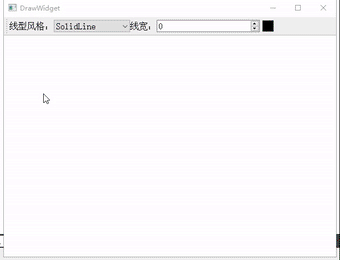
Qt5 显示SVG格式图片
SVG(即可缩放的矢量图片)。它是由万维网联盟在2000年8月指定的一种新的二维矢量图形格式,也是规范中的网络矢量图形标准,是一个开放的图形标准。
SVG格式的特点如下:
- 基于XML
- 采用文本来描述对象
- 具有交互性和动态性
- 完全支持DOM
SVG相对于GIF、JPEG格式的优势是,SVG是一种矢量图片格式,比GIF、JPEG等栅格格式具有众多优势,如文件小,对于网络而言,下载速度快;可任意缩放而不会破坏图像的清晰度和细节;图像中的文字独立于图像,文字保留可编辑和可搜寻的状态,也没有字体的限制,用户系统即使没有安装某一种字体,也可看到与制作时完全相同的画面等。正是基于它的格式的各种优点及开放性,SVG得到了众多组织和知名厂商的支持与认可,因此能够迅速地开发和推广应用。
Qt为SVG格式的图片显示与生成提供了专门的QtSvg模块,此模块中包含了与SVG图形相关的所有类,主要有QSvgWidget、QSvgRender和QGraphicsSvgItem。
示例
创建一个打开显示SVG图片的窗口,能够使用鼠标滚轮进行放大缩小及左键拖动。
代码结构如下:
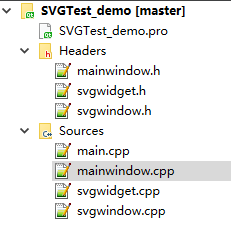
具体代码如下:
- main.cpp
#include "mainwindow.h"
#include <QApplication>
int main(int argc, char *argv[])
{
QApplication a(argc, argv);
MainWindow w;
w.show();
return a.exec();
}
- mainwindow.h
#ifndef MAINWINDOW_H
#define MAINWINDOW_H
#include <QMainWindow>
#include "svgwindow.h"
class MainWindow : public QMainWindow
{
Q_OBJECT
public:
MainWindow(QWidget *parent = nullptr);
~MainWindow();
void createMenu();
public slots:
void slotOpenFile();
private:
SvgWindow *svgWindow;
};
#endif // MAINWINDOW_H
- mainwindow.cpp
#include "mainwindow.h"
MainWindow::MainWindow(QWidget *parent)
: QMainWindow(parent)
{
setWindowTitle(tr("SVG Viewer"));
createMenu();
svgWindow = new SvgWindow;
setCentralWidget(svgWindow);
}
MainWindow::~MainWindow()
{
}
void MainWindow::createMenu()
{
QMenu *fileMenu = menuBar()->addMenu(tr("文件"));
QAction *openAct = new QAction(tr("打开"), this);
connect(openAct, SIGNAL(triggered()), this, SLOT(slotOpenFile()));
fileMenu->addAction(openAct);
}
void MainWindow::slotOpenFile()
{
QString name = QFileDialog::getOpenFileName(this, "打开", "/", "svg files(*.svg)");
svgWindow->setFile(name);
}
- svgwindow.h
#ifndef SVGWINDOW_H
#define SVGWINDOW_H
#include <QObject>
#include <QScrollArea>
#include "svgwidget.h"
class SvgWindow : public QScrollArea
{
Q_OBJECT
public:
SvgWindow(QWidget *parent = 0);
void setFile(QString);
void mousePressEvent(QMouseEvent *);
void mouseMoveEvent(QMouseEvent *);
private:
SvgWidget *svgWidget;
QPoint mousePressPos;
QPoint scrollBarValuesOnMousePress;
};
#endif // SVGWINDOW_H
- svgwindow.cpp
#include "svgwindow.h"
SvgWindow::SvgWindow(QWidget *parent):QScrollArea(parent)
{
svgWidget = new SvgWidget;
setWidget(svgWidget);//设置滚动区窗体
}
void SvgWindow::setFile(QString fileName)
{
svgWidget->load(fileName);//加载新文件并显示
QSvgRenderer *render = svgWidget->renderer();
svgWidget->resize(render->defaultSize());//使窗体安装SVG图片默认尺寸进行显示。
}
void SvgWindow::mousePressEvent(QMouseEvent *ev)
{
mousePressPos = ev->pos();
scrollBarValuesOnMousePress.rx() = horizontalScrollBar()->value();
scrollBarValuesOnMousePress.ry() = verticalScrollBar()->value();
ev->accept();
}
void SvgWindow::mouseMoveEvent(QMouseEvent *ev)
{
horizontalScrollBar()->setValue(scrollBarValuesOnMousePress.x()- ev->pos().x() + mousePressPos.x());//设置水平滑轮新位置
verticalScrollBar()->setValue(scrollBarValuesOnMousePress.y() - ev->pos().y() + mousePressPos.y());//对垂直滑轮进行设置
horizontalScrollBar()->update();
verticalScrollBar()->update();
ev->accept();
}
- svgwidget.h
#ifndef SVGWIDGET_H
#define SVGWIDGET_H
#include <QObject>
#include <QtSvg>
#include <QSvgWidget>
#include <QSvgRenderer>
class SvgWidget : public QSvgWidget
{
Q_OBJECT
public:
SvgWidget(QWidget *parent = 0);
void wheelEvent(QWheelEvent *);//响应鼠标的滚轮事件,使SVG图片允许通过鼠标滚轮进行缩放。
private:
QSvgRenderer *render;//用于图片显示尺寸的确定
};
#endif // SVGWIDGET_H
- svgwidget.cpp
#include "svgwidget.h"
SvgWidget::SvgWidget(QWidget *parent):QSvgWidget(parent)
{
render = renderer();
}
void SvgWidget::wheelEvent(QWheelEvent *ev)
{
const double diff = 0.1; //缩放比例
//获取图片当前尺寸
QSize size = render->defaultSize();
int width = size.width();
int height = size.height();
if(ev->delta() > 0)
{
//对图片的长、宽进行处理,放大一定比例
width = int(this->width() + this->width() * diff);
height = int(this->height() + this->height() * diff);
}
else{
//对图片的长、宽进行处理,缩小一定比例
width = int(this->width() - this->width() * diff);
height = int(this->height() - this->height() * diff);
}
resize(width, height);//利用新的长、宽值进行resize操作。
}
- 执行结果: