微信小程序快速入门个人学习心得(一)
微信小程序官方文档
W3School
1、使用flex完成music播放器布局
1.1 页头
编写index.json
{
"navigationBarTitleText": "Music Player",
"navigationBarBackgroundColor": "#333",
"navigationBarTextStyle": "white"
}

然后对整个播放器进行页面划分,划分为标签栏和内容部分,因此需要两个子容器,一个父容器。
在index.wxml中先添加基本结构:
<view class="root">
<!-- 标签栏 固定高度 -->
<view class="tabs">
</view>
<!-- 内容 自适应高度 -->
<view class="content">
</view>
</view>
在添加样式。其中page是小程序自带的外层盒子,需要设置宽度内部盒子才能显示出样式。
page{
height: 100%;
}
.root{
display: flex;
flex-direction: column;
height: 100%;
background-color: black;
}
.tabs{
height: 50px;
background-color: blanchedalmond;
}
.content{
flex: 1;
background-color: cornsilk;
}
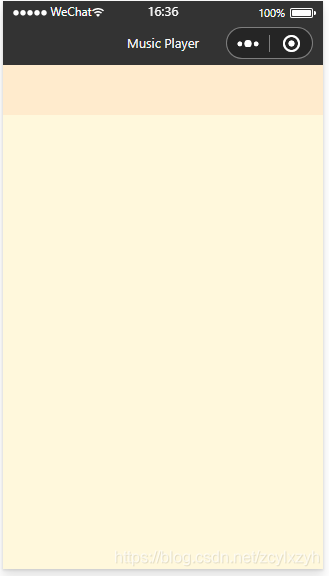
当然,我们应该通过标签栏的内容去控制标签栏高度,因此不用设置成50px。
先把标签栏进行填充。其中**view class=“item active”**这个部分是指这个view标签同时具有item和active元素。
<!-- 标签栏 固定高度 -->
<view class="tabs">
<view class="item active">
<text>个性推荐</text>
</view>
<view class="item">
<text>歌单</text>
</view>
<view class="item">
<text>主播电台</text>
</view>
<view class="item">
<text>排行榜</text>
</view>
</view>
在对样式进行修改
page{
height: 100%;
}
.root{
display: flex;
flex-direction: column;
height: 100%;
background-color: black;
}
.tabs{
display: flex;
background-color: black;
}
.content{
flex: 1;
background-color: black;
}
.tabs .item{
flex: 1;
text-align: center;
font-size: 12px;
color: #ccc;
/* 高度、宽度 */
padding: 8px 0 ;
}
/* tabs下的item同时还有active属性 */
.tabs .item.active{
color: #fff;
/* 红色下划线 */
border-bottom: 2px solid #e9232c;
}
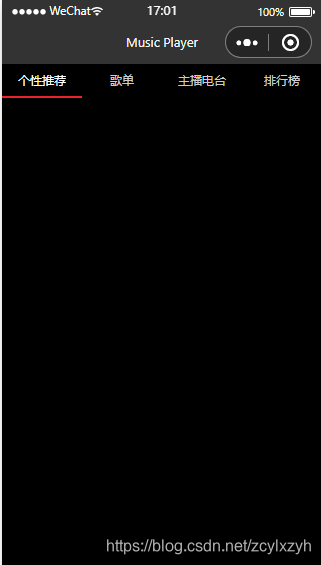
再添加一个容器,作为播放条。
<!-- 播放条 -->
<view class="player">
<view class="poster">
<image src="../../image/poster.jpg"></image>
</view>
<view class="info">
<text class="title">一生中最爱</text>
<text class="artist">谭咏麟</text>
</view>
<view class="controls">
<image src="../../image/01.png"></image>
<image src="../../image/02.png"></image>
<image src="../../image/03.png"></image>
</view>
</view>
编写对应的样式。其中:
.controls image{
width: 40px;
height: 40px;
margin: 5px;
}
指的是这个样式中的image标签样式
.player{
display: flex;
height: 50px;
background-color: black;
}
.poster image{
width: 40px;
height: 40px;
margin: 5px;
}
.info{
flex: 1;
color: #888;
font-size: 14px;
margin: 5px;
}
.info .title{
display: block;
font-size: 16px;
color: #888;
}
.info{
flex: 1;
color: #888;
}
.controls image{
width: 40px;
height: 40px;
margin: 5px;
}
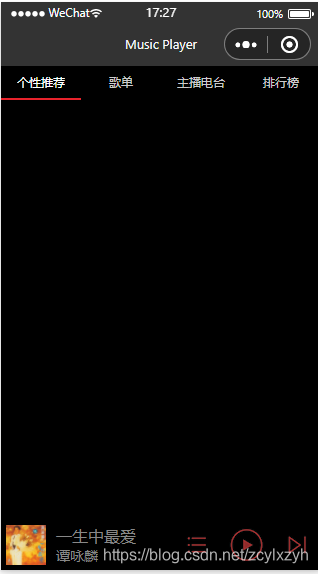
然后对内容部分进行元素添加。其中:

这里scroll-view标签是微信小程序所提供的可变化视图(滚动),scroll-y是让它可以纵向滚动
<!-- 内容 自适应高度 -->
<scroll-view class="content" scroll-y>
<view class="slide">
<image src="../../image/slide.png"></image>
</view>
<view class="portals">
<view class="item">
<image src="../../image/04.png"></image>
<text>私人FM</text>
</view>
<view class="item">
<image src="../../image/05.png"></image>
<text>每日歌曲推荐</text>
</view>
<view class="item">
<image src="../../image/06.png"></image>
<text>云音乐新歌榜</text>
</view>
</view>
<view class="list">
<view class="title">
<text>推荐歌单</text>
</view>
<view class="inner">
<view class="item">
<image src="../../image/poster.jpg"></image>
<text>一生中最爱的人</text>
</view>
<view class="item">
<image src="../../image/poster.jpg"></image>
<text>一生中最爱的人</text>
</view>
<view class="item">
<image src="../../image/poster.jpg"></image>
<text>一生中最爱的人</text>
</view>
<view class="item">
<image src="../../image/poster.jpg"></image>
<text>一生中最爱的人</text>
</view>
<view class="item">
<image src="../../image/poster.jpg"></image>
<text>一生中最爱的人</text>
</view>
<view class="item">
<image src="../../image/poster.jpg"></image>
<text>一生中最爱的人</text>
</view>
</view>
</view>
</scroll-view>
然后编写样式(最终的全部样式):其中
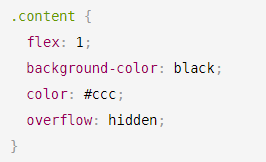
这里设置成 overflow: hidden;是让为使用的不显示
page {
height: 100%;
}
.root {
display: flex;
flex-direction: column;
height: 100%;
background-color: black;
}
.tabs {
display: flex;
background-color: black;
}
.content {
flex: 1;
background-color: black;
color: #ccc;
overflow: hidden;
}
.tabs .item {
flex: 1;
text-align: center;
font-size: 12px;
color: #ccc;
padding: 8px 0;
}
/* tabs下的item同时还有active属性 */
.tabs .item.active {
color: #fff;
border-bottom: 2px solid #e9232c;
}
.player {
display: flex;
height: 50px;
background-color: black;
}
.poster image {
width: 40px;
height: 40px;
margin: 5px;
}
.info {
flex: 1;
color: #888;
font-size: 14px;
margin: 5px;
}
.info .title {
display: block;
font-size: 16px;
color: #888;
}
.info {
flex: 1;
color: #888;
}
.controls image {
width: 40px;
height: 40px;
margin: 5px;
}
.slide image {
width: 100%;
height: 130px;
}
.portals {
display: flex;
}
.portals .item {
flex: 1;
margin-bottom: 15px;
}
.portals .item image {
width: 60px;
height: 60px;
display: block;
margin: 0 auto;
}
.portals .item text {
display: block;
font-size: 12px;
text-align: center;
}
.list .title{
margin: 5px 10px;
font: 14px;
}
.list .inner{
display: flex;
/*拆行*/
flex-wrap: wrap;
}
/* 一行三个图片 */
.list .inner .item {
width: 33.33333333%;
}
.list .inner .item image {
display: block;
width: 120px;
height: 120px;
margin: 0 auto;
}
.list .inner .item text {
font-size: 14px;
}

至此,结束,蟹蟹 ~
(我是菜鸟初学者,勿喷~)