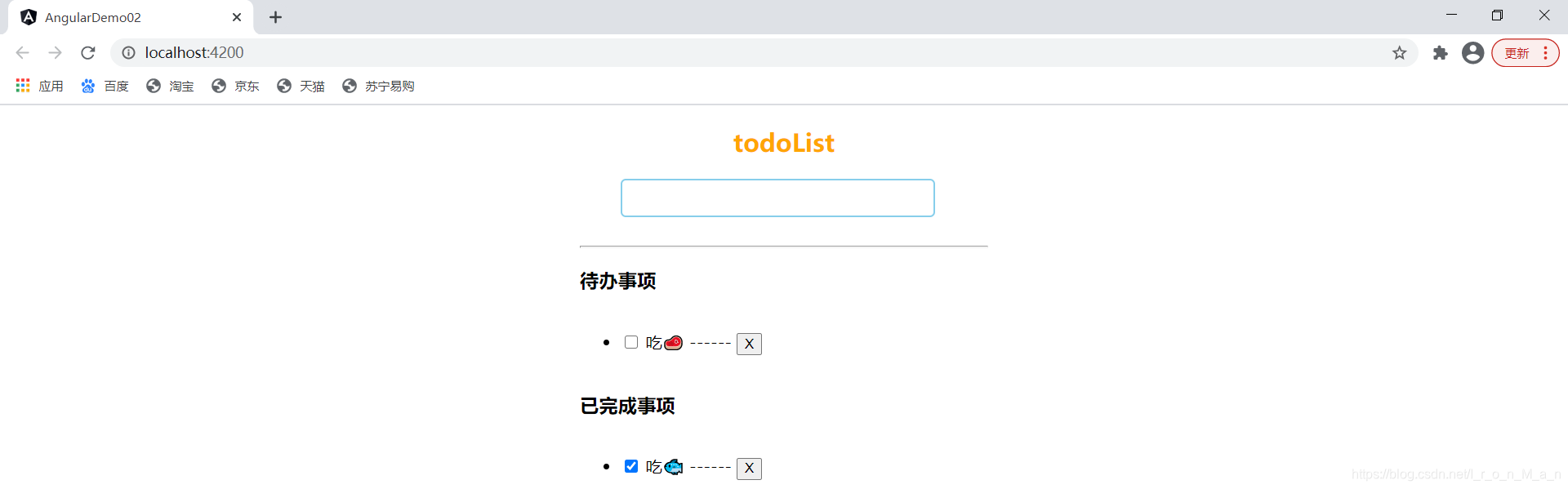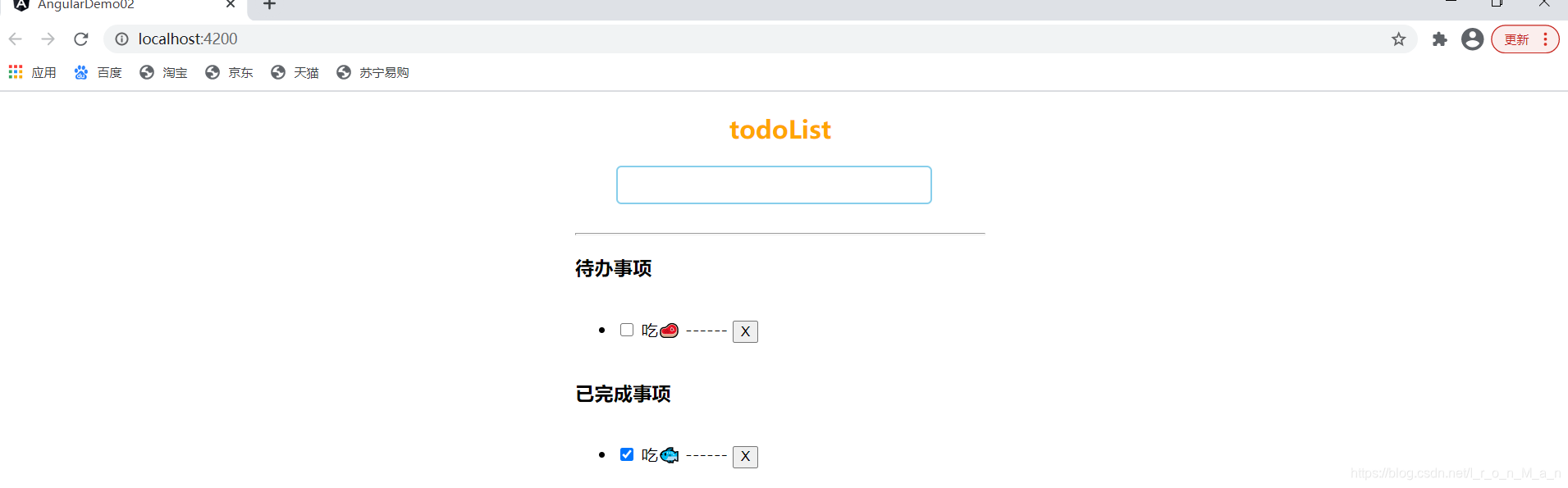ToDoList
ToDoList是一款非常优秀的 任务管理 软件,用户可以用它方便地组织和安排计划。
该 软件短小精悍,仅有一个 数百 KB 的 可执行文件就能完成所有功能,并且 界面设计优秀,
初级用户也能够快速上手。
具体功能:
- ToDoList 帮你把要做的事情列出来,一项一项,类似 思维导图。
- 最明显的好处是强迫自己整理出任务的每个部分,理顺后按部就班的完成, 提高效率。
- 当然了习惯是需要慢慢养成了,开始使用 ToDoList 这样的 软件会觉得很费劲,但坚持下来你就能体会到管理软件带来的便捷了。所以需要坚持。
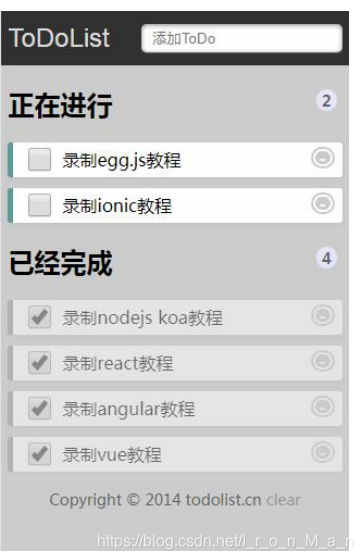
Angular实现ToDoList(事件清单)
1. 导入双向数据绑定的模块
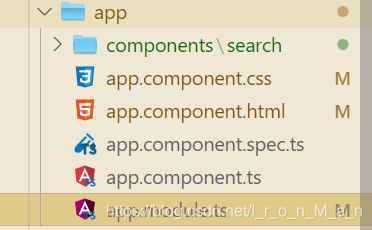
app.module.ts
import {
NgModule } from '@angular/core';
import {
BrowserModule } from '@angular/platform-browser';
import {
FormsModule } from '@angular/forms'; // 导入模块
import {
AppComponent } from './app.component';
import {
SearchComponent } from './components/search/search.component';
@NgModule({
declarations: [AppComponent, SearchComponent],
imports: [BrowserModule, FormsModule], // 声明模块
providers: [],
bootstrap: [AppComponent],
})
export class AppModule {
}
2. 绘制页面
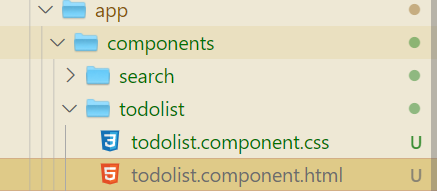
todolist.component.html
<h2>todoList</h2>
<div class="todolist">
<input class="form_input" type="text" [(ngModel)]="keyword" (keyup)="doAdd($event)" />
<hr>
<h3>待办事项</h3>
<ul>
<li *ngFor="let item of todolist;let key=index;" [hidden]="item.status==1">
<input type="checkbox" [(ngModel)]="item.status" /> {
{
item.title}} ------
<button (click)="deleteData(key)">X</button>
</li>
</ul>
<h3>已完成事项</h3>
<ul>
<li *ngFor="let item of todolist;let key=index;" [hidden]="item.status==0">
<input type="checkbox" [(ngModel)]="item.status" /> {
{
item.title}} ------
<button (click)="deleteData(key)">X</button>
</li>
</ul>
</div>
3. 美化页面
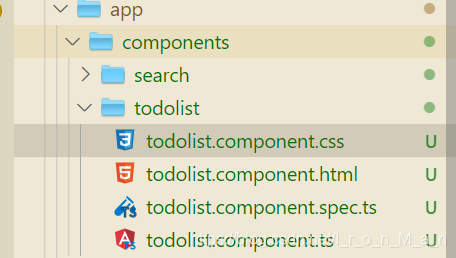
todolist.component.css
h2 {
text-align: center;
color: orange;
}
.todolist {
width: 400px;
margin: 20px auto;
}
.form_input {
margin-bottom: 20px;
width: 300px;
height: 32px;
margin-left: 40px;
border: 2px solid skyblue;
border-radius: 5px;
}
li {
line-height: 60px;
}
4. 声明数据和定义方法

todolist.component.ts
import {
Component, OnInit } from '@angular/core';
@Component({
selector: 'app-todolist',
templateUrl: './todolist.component.html',
styleUrls: ['./todolist.component.css'],
})
export class TodolistComponent implements OnInit {
public keyword: string;
public todolist: any[] = [];
constructor() {
}
ngOnInit() {
}
doAdd(e) {
if (e.keyCode == 13) {
if (!this.todolistHasKeyword(this.todolist, this.keyword)) {
this.todolist.push({
title: this.keyword,
status: 0, //0表示代办事项 1表示已完成事项
});
this.keyword = '';
} else {
alert('数据已经存在');
this.keyword = '';
}
}
}
deleteData(key) {
this.todolist.splice(key, 1);
}
//如果数组里面有是否含有重复数据返回true 否则返回false
todolistHasKeyword(todolist: any, keyword: any) {
//异步 会存在问题
// todolist.forEach(value => {
// if(value.title==keyword){
// return true;
// }
// });
// 如果keyword为空,则返回false
if (!keyword) return false;
for (var i = 0; i < todolist.length; i++) {
if (todolist[i].title == keyword) {
return true;
}
}
return false;
}
}
5. 引入刚刚写的组件

app.component.html
<app-todolist></app-todolist>
6. 启动程序
控制台输入在当前项目目录输入:
ng serve --open

运行结果:
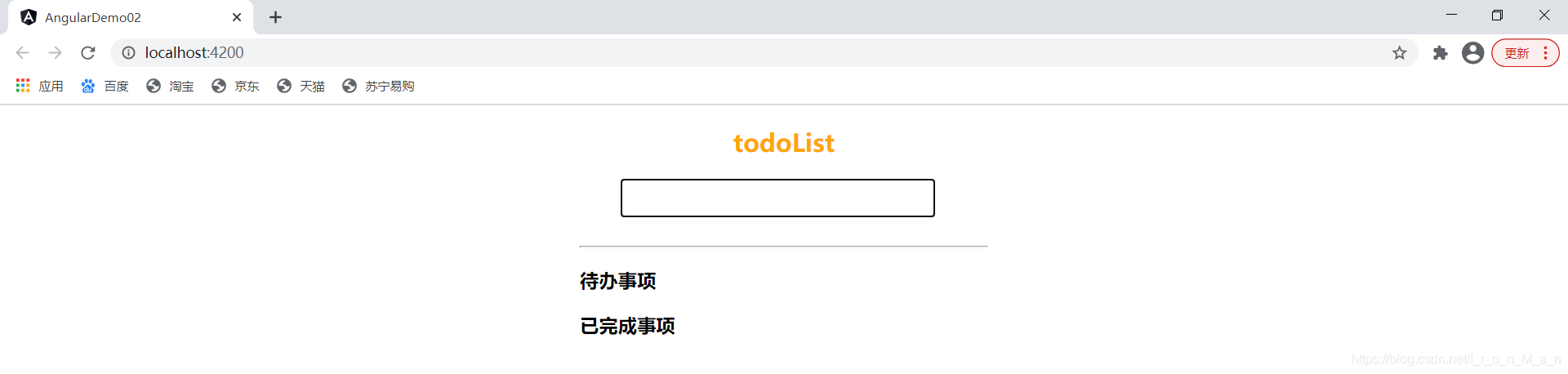
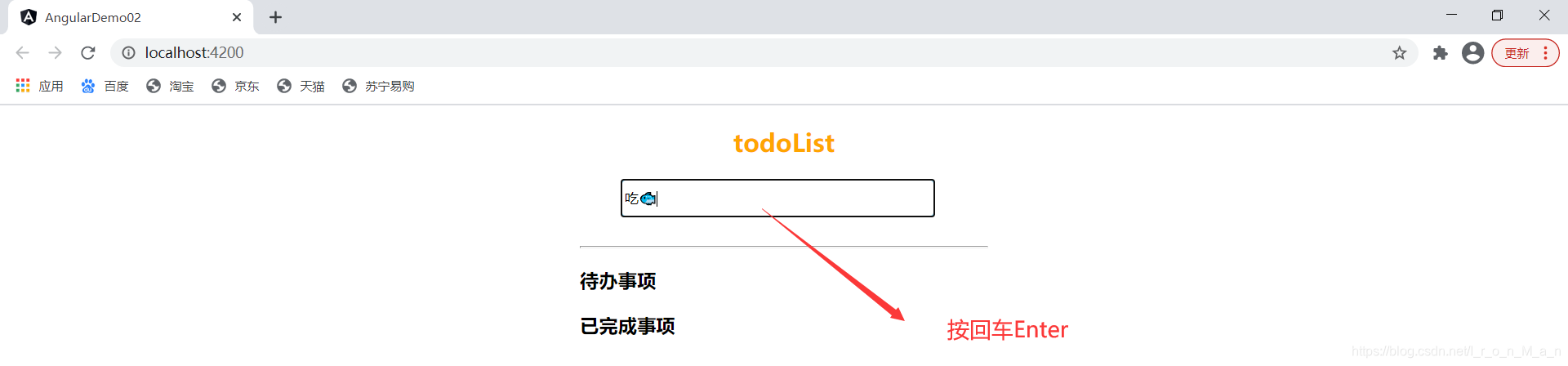
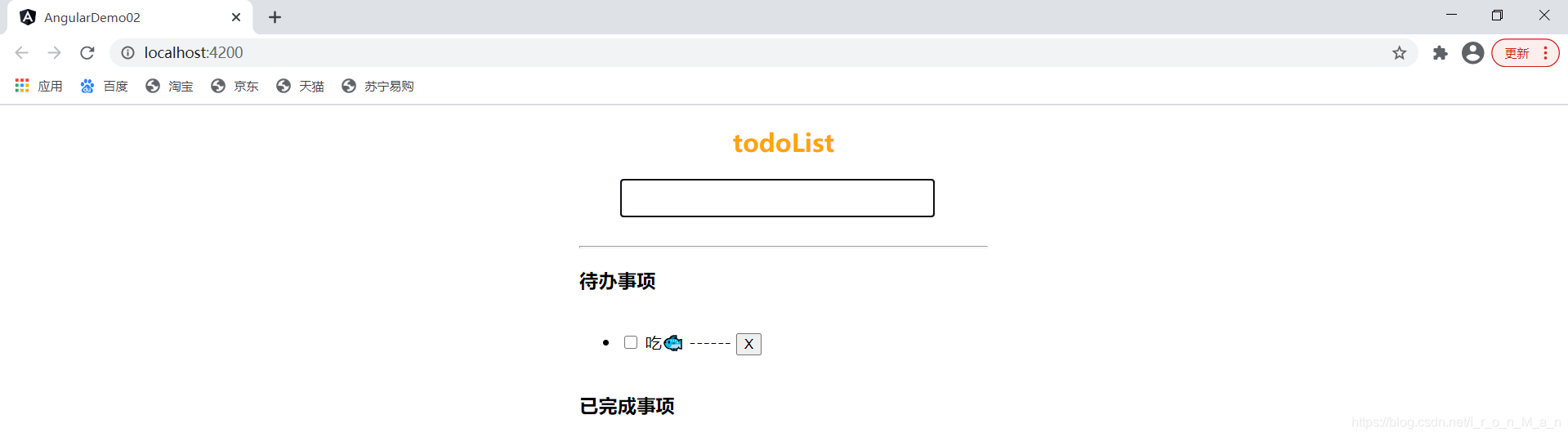
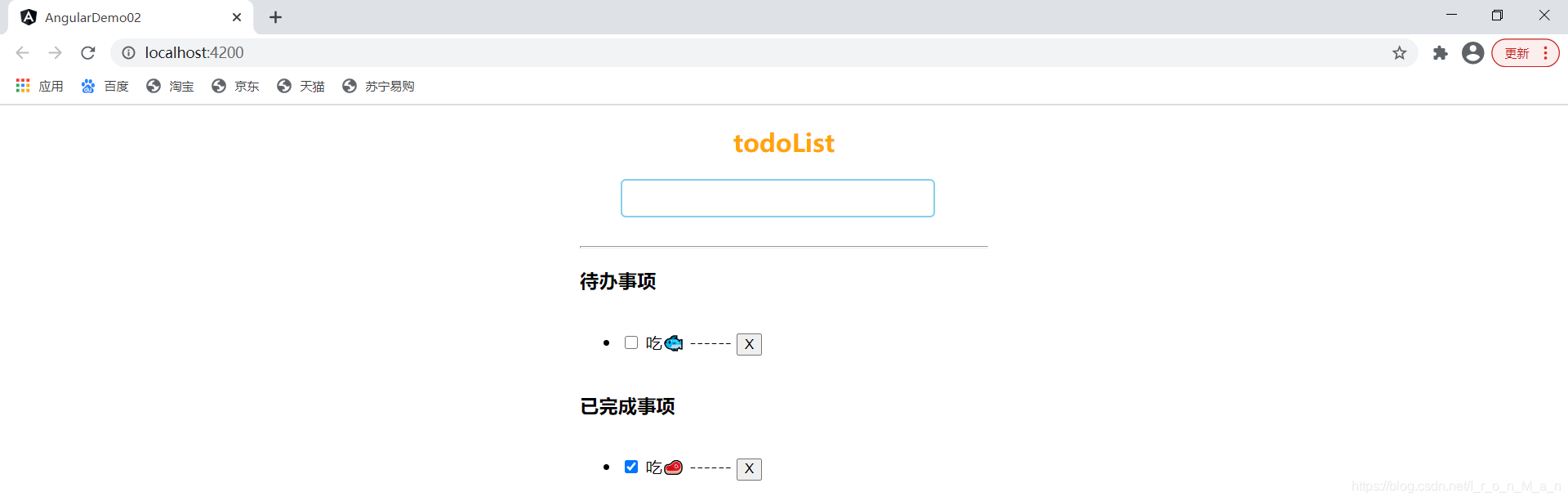
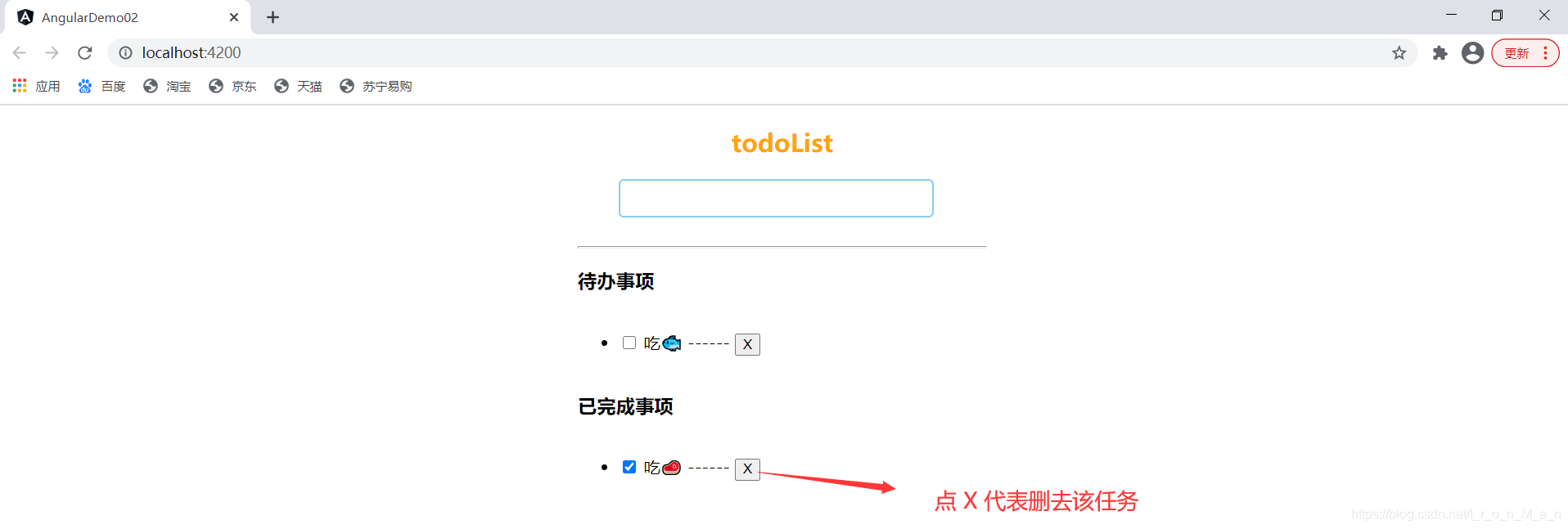

服务实现数据的持久化
刚刚的页面虽然看起来功能实现了,但是这时候如果我们刷新了页面那么所有的数据都会消失,如果我们想要数据在刷新后依旧存在。这时候我们就需要用到服务了。
如果你还不清楚什么是服务,那么请看 Angular服务
1. 创建服务
命令行在当前项目目录输入:
ng g service my-new-service
创建到指定目录下面
ng g service services/storage

2. 配置服务
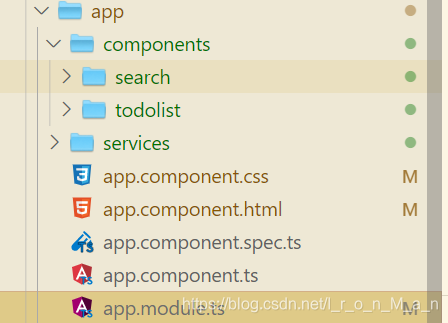
app.moudule.ts
import {
NgModule } from '@angular/core';
import {
BrowserModule } from '@angular/platform-browser';
import {
FormsModule } from '@angular/forms';
import {
AppComponent } from './app.component';
import {
SearchComponent } from './components/search/search.component';
import {
TodolistComponent } from './components/todolist/todolist.component';
import {
StorageService } from './services/storage.service'; // 引入服务
@NgModule({
declarations: [AppComponent, SearchComponent, TodolistComponent],
imports: [BrowserModule, FormsModule],
providers: [StorageService], // 配置服务
bootstrap: [AppComponent],
})
export class AppModule {
}
3.在服务当中定义方法
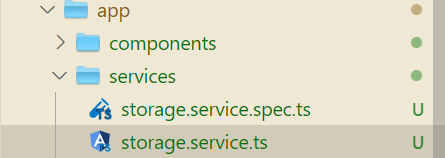
storage.service.ts
import {
Injectable } from '@angular/core';
@Injectable({
providedIn: 'root',
})
export class StorageService {
constructor() {
}
// 设置数据
set(key: string, value: any) {
localStorage.setItem(key, JSON.stringify(value));
}
get(key: string) {
// return 'this is a service';
return JSON.parse(localStorage.getItem(key));
}
// 删除数据
remove(key: string) {
localStorage.removeItem(key);
}
}
4. 在组件当中使用方法
用到this一定要注意this指向,尤其是在foreach和定时器里面,this指向的是window,如果要指向当前实例,一种方法是箭头函数,另外一种方法是set()函数。
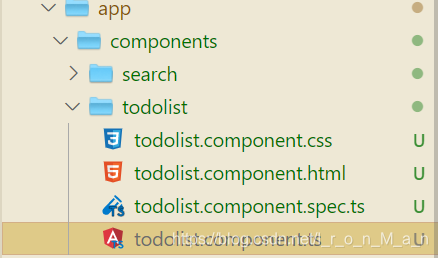
todolist.component.ts
import {
Component, OnInit } from '@angular/core';
//引入服务
import {
StorageService } from '../../services/storage.service';
@Component({
selector: 'app-todolist',
templateUrl: './todolist.component.html',
styleUrls: ['./todolist.component.css'],
})
export class TodolistComponent implements OnInit {
public keyword: string;
public todolist: any[] = [];
constructor(public storage: StorageService) {
}
ngOnInit() {
var todolist: any = this.storage.get('todolist');
if (todolist) {
this.todolist = todolist;
}
}
doAdd(e) {
if (e.keyCode == 13) {
if (!this.todolistHasKeyword(this.todolist, this.keyword)) {
this.todolist.push({
title: this.keyword,
status: 0, //0表示代办事项 1表示已完成事项
});
this.keyword = '';
this.storage.set('todolist', this.todolist); //用到this一定要注意this指向
} else {
alert('数据已经存在');
this.keyword = '';
}
}
}
deleteData(key) {
this.todolist.splice(key, 1);
this.storage.set('todolist', this.todolist);
}
//如果数组里面有keyword返回true 否则返回false
todolistHasKeyword(todolist: any, keyword: any) {
//异步 会存在问题
// todolist.forEach(value => {
// if(value.title==keyword){
// return true;
// }
// });
if (!keyword) return false;
for (var i = 0; i < todolist.length; i++) {
if (todolist[i].title == keyword) {
return true;
}
}
return false;
}
checkboxChage() {
console.log('事件触发了');
this.storage.set('todolist', this.todolist);
}
}
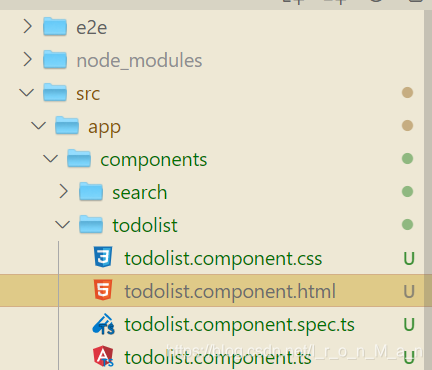
todolist.component.html
<h2>todoList</h2>
<div class="todolist">
<input class="form_input" type="text" [(ngModel)]="keyword" (keyup)="doAdd($event)" />
<hr>
<h3>待办事项</h3>
<ul>
<li *ngFor="let item of todolist;let key=index;" [hidden]="item.status==1">
<input type="checkbox" [(ngModel)]="item.status" (change)="checkboxChage()" /> {
{
item.title}} ------
<button (click)="deleteData(key)">X</button>
</li>
</ul>
<h3>已完成事项</h3>
<ul>
<li *ngFor="let item of todolist;let key=index;" [hidden]="item.status==0">
<input type="checkbox" [(ngModel)]="item.status" (change)="checkboxChage()" /> {
{
item.title}} ------
<button (click)="deleteData(key)">X</button>
</li>
</ul>
</div>
运行结果: