1、HTML5
1.1、什么是HTML

1.2、HTML发展史

1.3、HTML5的新特性

1.4、HTML5的优势

1.5、遵守的标准

2、第一个HTML页面
<!-- DOCTYPE:告诉游览器,我们要使用什么规范, 此处是html规范-->
<!DOCTYPE html>
<html lang="en">
<!--head标签代表:网页头部-->
<head>
<!--meta描述性标签, 它用来描述我们网站的一些信息-->
<!--meta一般用来做SEO-->
<meta charset="UTF-8">
<meta name="description" content="这是一个神奇的网站">
<meta name="keywords" content="1、网站简介 2、网站分布 3、网站图片">
<!--title网页标题-->
<title>第一个网站</title>
</head>
<!--body标签代表:网页主体-->
<body>
</body>
</html>
3、网页(基本标签)
3.1、段落p标签
<!DOCTYPE html>
<html lang="en">
<head>
<meta charset="UTF-8">
<title>Title</title>
</head>
<body>
<p>两只老虎 两只老虎</p>
<p>跑得快 跑得快</p>
<p>一只没有耳朵一只没有尾巴</p>
<p>真奇怪 真奇怪</p>
<p>两只老虎两只老虎</p>
<p>跑得快跑得快</p>
<p>一只没有耳朵一只没有尾巴</p>
<p>真奇怪 真奇怪</p>
</body>
</html>
注意:如果不加p标签时,是全部显示在一行。

3.2、换行标签br
<!DOCTYPE html>
<html lang="en">
<head>
<meta charset="UTF-8">
<title>Title</title>
</head>
<body>
两只老虎 两只老虎<br/>
跑得快 跑得快<br/>
一只没有耳朵一只没有尾巴<br/>
真奇怪 真奇怪<br/>
两只老虎两只老虎<br/>
跑得快跑得快<br/>
一只没有耳朵一只没有尾巴<br/>
真奇怪 真奇怪<br/>
</body>
</html>

3.3、水平线标签hr
<hr/>
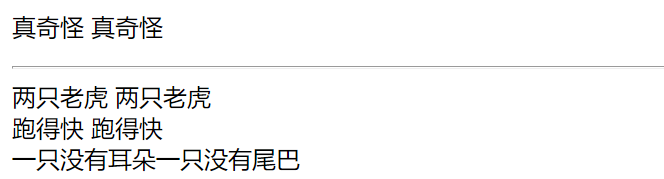
3.4、粗字体strong
<strong>老虎尾巴</strong>

3.5、斜字体em
<em>老虎尾巴</em>

3.6、空格符
3.7、左括号
<

3.8、右括号
>

3.9、版权符号©
©剑客白丁

3.10、图像标签img
<!DOCTYPE html>
<html lang="en">
<head>
<meta charset="UTF-8">
<title>图像标签</title>
</head>
<body>
<img src="../resources/images/1.jpg" alt="图片找不到" title="悬停文字" height="300" width="400">
</body>
</html>

3.11、超链接标签a

- 页面间链接
<!DOCTYPE html>
<html lang="en">
<head>
<meta charset="UTF-8">
<title>超链接标签</title>
</head>
<body>
<!--当前页面打开-->
<a href="oneWeb.html" target="_self">跳转到本地页面</a>
<!--新页面打开-->
<a href="https://www.baidu.com" target="_blank">跳转到百度</a>
<!--点击图片跳转-->
<a href="https://www.taobao.com">
<img src="../resources/images/taobao.png" alt="淘宝图片找不到" title="淘宝网" width="100" height="100">
</a>
</body>
</html>
- 锚链接
两个步骤:
1、需要一个锚点
2、用a标签的href跳转到#锚点名
<!DOCTYPE html>
<html lang="en">
<head>
<meta charset="UTF-8">
<title>超链接标签</title>
</head>
<body>
<!--设置锚点-->
<a name="top">顶部</a>
<!--跳转到(指定铆钉)-->
<a href="#down">跳转底部</a>
<!--设置锚点-->
<a name="down">尾部</a>
<!--跳转到(指定锚点)-->
<a href="#top">回到顶部</a>
<!--跳转到另一网页(指定锚点)-->
<a href="pictureWeb.html#down" target="_blank">跳转到本地网页的(底部)</a>
</body>
</html>
- 功能性链接
两类:
1、邮件发送
2、qq推广
<!DOCTYPE html>
<html lang="en">
<head>
<meta charset="UTF-8">
<title>超链接标签</title>
</head>
<body>
<!--发送邮件-->
<a href="mailto:[email protected]">发送邮件</a>
<!--qq推广-->
<a target="_blank" href="http://wpa.qq.com/msgrd?v=3&uin=2560055298&site=qq&menu=yes">
<img border="0" src="http://wpa.qq.com/pa?p=2:2560055298:53" alt="点击这里给我发消息" title="点击这里给我发消息"/>
</a>
</body>
</html>
4、行内元素、块元素
- 行内元素

- 块元素

5、列表
5.1、什么是列表?

5.2、分类
三类:
1、有序列表
2、无序列表
3、自定义列表
<!DOCTYPE html>
<html lang="en">
<head>
<meta charset="UTF-8">
<title>列表</title>
</head>
<body>
<!--1、有序列表(应用范围:试卷、问答)
ol: order list
li: list
-->
<ol>
<li>前端</li>
<li>后端</li>
<li>运维</li>
<li>网管</li>
</ol>
<!--2、无序列表(应用:导航栏、侧边栏)
ul:Unordered list
li: list
-->
<ul>
<li>前端</li>
<li>后端</li>
<li>运维</li>
<li>网管</li>
</ul>
<!--3、自定义列表(公司网站底部)
dl是definition lists的英文缩写 (自定义列表)
dt是definition term的缩写 (自定义列表组)
dd是definition description的缩写(自定义列表描述)
-->
<dl>
<dt>职位</dt>
<dd>前端</dd>
<dd>后端</dd>
<dd>运维</dd>
<dd>网管</dd>
</dl>
<dl>
<dt>职能</dt>
<dd>熏染页面</dd>
<dd>数据查询</dd>
<dd>调优</dd>
<dd>维护网络</dd>
</dl>
</body>
</html>
6、表格(table、tr、td)
<!DOCTYPE html>
<html lang="en">
<head>
<meta charset="UTF-8">
<title>表格学习</title>
</head>
<body>
<table border="1px">
<!--行-->
<tr>
<!--列:当前内容(占3列)-->
<td colspan="3">1-1</td>
<td>1-2</td>
</tr>
<tr>
<!--列:当前内容占(2行)-->
<td rowspan="2">2-1</td>
<td>2-2</td>
<td>2-3</td>
<td>2-4</td>
</tr>
<tr>
<td>3-1</td>
<td>3-2</td>
<td>3-3</td>
</tr>
</table>
</body>
</html>
7、媒体学习(audio音频、video视频)
<!DOCTYPE html>
<html lang="en">
<head>
<meta charset="UTF-8">
<title>媒体学习</title>
</head>
<body>
<!--1、视频
controls:播放控件
autoplay: 自动播放
-->
<video src="../resources/video/video.mp4" controls autoplay></video>
<!-- 2、音频
control:播放控件
autoplay: 自动播放
-->
<audio src="../resources/audio/tiankong.mp3" controls autoplay></audio>
</body>
</html>
8、页面分析结构
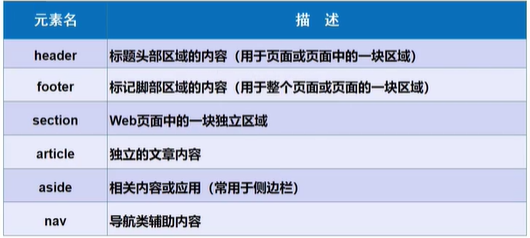
<!DOCTYPE html>
<html lang="en">
<head>
<meta charset="UTF-8">
<title>页面分析结构</title>
</head>
<body>
<!--网页头部-->
<header>
<h2>网页头部</h2>
</header>
<section>
<h2>网页局部</h2>
</section>
<!--导航栏-->
<nav>
<ul>
<li>导航1</li>
<li>导航2</li>
<li>导航3</li>
</ul>
</nav>
<!--网页底部-->
<footer>
<h2>网页底部</h2>
</footer>
</body>
</html>
9、内联框架iframe

<!DOCTYPE html>
<html lang="en">
<head>
<meta charset="UTF-8">
<title>内联框架学习</title>
</head>
<body>
<!--1、b站内联视频-->
<iframe src="//player.bilibili.com/player.html?aid=55631961&bvid=BV1x4411V75C&cid=97257967&page=11"
scrolling="no" border="0" frameborder="no" framespacing="0" allowfullscreen="true">
</iframe>
<!--2、内联百度-->
<iframe src="http://www.baidu.com" frameborder="0" width="400" height="200"></iframe>
<!--3、通过超链接:将跳转内容(嵌入iframe中),其中name为框架标识名-->
<iframe src="" name="myIframe" frameborder="0" width="500" height="300"></iframe>
<a href="https://www.yangzaikongzhongfei.com" target="myIframe">点击嵌入</a>
</body>
</html>
10、表单
10.1、表单基本框架
<!DOCTYPE html>
<html lang="en">
<head>
<meta charset="UTF-8">
<title>表单学习</title>
</head>
<body>
<form action="pictureWeb.html" method="post">
<p>
用户名:<input type="text" name="username">
</p>
<p>
密码:<input type="password" name="password">
</p>
<p>
<input type="reset" value="重置">
<input type="submit" value="提交">
</p>
</form>
</body>
</html>
10.2、表单元素(格式)

10.3、单选按钮
<!DOCTYPE html>
<html lang="en">
<head>
<meta charset="UTF-8">
<title>表单学习</title>
</head>
<body>
<form action="pictureWeb.html" method="post">
<p>
<!--单选按钮
type:radio 单选按钮类型
value:提交后的值
name:分组名称(相同才能实现:单选)
-->
<input type="radio" value="boy" name="sex" checked>男
<input type="radio" value="girl" name="sex">女
</p>
</form>
</body>
</html>
10.4、多选框
<!DOCTYPE html>
<html lang="en">
<head>
<meta charset="UTF-8">
<title>表单学习</title>
</head>
<body>
<form action="pictureWeb.html" method="get">
<p>
<input type="checkbox" name="hobby" value="sleep" checked/>睡觉
<input type="checkbox" name="hobby" value="sing"/>唱歌
<input type="checkbox" name="hobby" value="chat"/>聊天
<input type="checkbox" name="hobby" value="play"/>玩游戏
</p>
</form>
</body>
</html>
10.5、按钮提交
<!DOCTYPE html>
<html lang="en">
<head>
<meta charset="UTF-8">
<title>表单学习</title>
</head>
<body>
<form action="pictureWeb.html" method="get">
<p>
<!--普通按钮:点击不会提交-->
<input type="button" name="btn" value="普通按钮">
<!--图片按钮:点击会提交-->
<input type="image" src="../resources/images/taobao.png" value="图片跳转">
<!--重置按钮:点击不会提交-->
<input type="reset" value="重置">
<!--提交按钮:点击提交-->
<input type="submit" value="提交">
</p>
</form>
</body>
</html>
10.6、下拉框
<!DOCTYPE html>
<html lang="en">
<head>
<meta charset="UTF-8">
<title>表单学习</title>
</head>
<body>
<form action="pictureWeb.html" method="get">
<p>
<!--下拉框-->
国家:
<select name="listName">
<option value="China" >中国</option>
<option value="America" >美国</option>
<option value="Korea">韩国</option>
<option value="Japan" selected>日本</option>
</select>
</p>
</form>
</body>
</html>
10.7、文本域、文件域
<!DOCTYPE html>
<html lang="en">
<head>
<meta charset="UTF-8">
<title>表单学习</title>
</head>
<body>
<form action="pictureWeb.html" method="get">
<!--文本域:textarea-->
<p>
反馈信息:<textarea name="area" cols="30" rows="10"></textarea>
</p>
<!--文件域:input type="file"-->
<p>
<input type="file" name="files">
</p>
</form>
</body>
</html>
10.8、简单验证(和)滑块
1、邮件验证
2、URL验证
3、数字(变大、变小)
4、滑块
5、搜索框
<!DOCTYPE html>
<html lang="en">
<head>
<meta charset="UTF-8">
<title>表单学习</title>
</head>
<body>
<form action="pictureWeb.html" method="get">
<!--邮件验证-->
<p>邮箱:
<input type="email" name="email">
</p>
<!--URL-->
<p>URL:
<input type="url" name="url">
</p>
<!--数字-->
<p>商品数量:
<input type="number" name="num" min="0" max="20" step="2">
</p>
<!--滑块-->
<p>音量:
<input type="range" name="voice" min="0" max="100" step="5">
</p>
<p>搜索框:
<input type="search" name="search">
</p>
</form>
</body>
</html>
10.9、表单的应用
1、只读:readonly
2、隐藏:hidden
3、点击标签:选中文本框 label
4、禁用:disable
<!DOCTYPE html>
<html lang="en">
<head>
<meta charset="UTF-8">
<title>表单学习</title>
</head>
<body>
<form action="pictureWeb.html" method="get">
<!--用户名:实现只读readonly-->
<p>
用户名:<input type="text" name="username" value="root" readonly>
</p>
<!--密码框:实现隐藏hidden-->
<p>
密码:<input type="password" name="password" hidden>
</p>
<!--点击标签:选中文本框-->
<label for="myInfo">点击进入文本框:</label>
<input type="text" id="myInfo" name="info">
<p>
<!--重置按钮:通过disable禁用-->
<input type="reset" value="重置" disabled>
<!--提交按钮:点击提交-->
<input type="submit" value="提交">
</p>
</form>
</body>
</html>
10.10、表单的初级验证
1、placeholder:文本框(内部,初始提示信息),点击后消失
2、required:文本框(非空判断)
3、pattern:正则表达式(搜索:常用正则表达式)
<!DOCTYPE html>
<html lang="en">
<head>
<meta charset="UTF-8">
<title>表单学习</title>
</head>
<body>
<form action="pictureWeb.html" method="get">
<!--文本框内(初始提示,点击消失)placeholder-->
<p>
用户名:<input type="text" name="username" placeholder="请输入用户名">
</p>
<!--文本框:非空required-->
<p>
密码:<input type="password" name="password" required>
</p>
<!--邮件验证:利用正则表达式-->
<p>邮箱:
<input type="email" name="email" pattern="/^([a-z0-9_\.-]+)@([\da-z\.-]+)\.([a-z\.]{2,6})$/">
</p>
<p>
<!--重置按钮:点击不会提交-->
<input type="reset" value="重置" >
<!--提交按钮:点击提交-->
<input type="submit" value="提交">
</p>
</form>
</body>
</html>