demo 地址: https://github.com/iotjin/jh-vue-demo的
app1项目demo 地址: https://github.com/iotjin/jh-vue-demo的
app2项目(带登录、推荐这个)
本篇主要介绍如何使用vant的
navbar、tabbar和vue-router创建一个vue版的APP基础框架(适配刘海屏)
app的主界面一般由三部分构成:navbar + 主体内容 +tabbar,如下图:

所以需要创建navbar组件和tabbar组件,然后通过router-view映射组件,连通单个页面
1、首先要有Vue项目
2、vant安装
3、navbar组件实现
导航条一般由左侧item、中间的标题、右侧item组成,当页面跳转后左侧一般是个返回按钮,点击返回上一页面。左右item变动较大,所以需要设置slot,另外主页面一般就4、5个,所以设置左侧默认为返回按钮

3.1、对外暴露的属性 props
props: {
// 是否显示返回按钮,默认为true,优先级低于slot
isBack: {
type: [Boolean, String], default: true },
// 默认返回按钮颜色
backIconColor: {
type: String, default: "white" },
// 标题
title: {
type: String, default: "" },
// 固定在顶部时,是否在标签位置生成一个等高的占位元素
isPlaceholder: {
type: Boolean, default: false },
},
3.2、template
<template>
<div class="navBar">
<van-nav-bar
:title="title"
fixed
safe-area-inset-top
@click-left="onClickLeft"
@click-right="onClickRight"
>
<template v-if="$slots.left" slot="left">
<slot name="left"></slot>
</template>
<template v-else-if="isBack" slot="left">
<van-icon name="arrow-left" size="18" :color="backIconColor" />
</template>
<template slot="right">
<slot name="right"></slot>
</template>
</van-nav-bar>
<div class="nav-top-placeholder" v-if="isPlaceholder"></div>
</div>
</template>
3.3、背景色、标题颜色和顶部占位
<style>
.van-nav-bar {
background: white;
background: #38bc9d;
}
.van-nav-bar__title {
color: black;
color: white;
}
.nav-top-placeholder {
padding-top: constant(safe-area-inset-top);
padding-top: env(safe-area-inset-top);
height: 44px;
}
</style>
3.4、关于刘海屏的适配
vant的
navbar有个属性placeholder:固定在顶部时,是否在标签位置生成一个等高的占位元素,默认值为false。本篇没有使用默认的,但是如果不加占位,刘海屏会往上偏移,所以自定义了一个占位div
3.5、用法
<BaseNavBar :title="title" :isBack="isBack" :isPlaceholder="true">
<van-icon name="cross" size="18" slot="left" />
<van-icon name="circle" size="18" slot="right" />
</BaseNavBar>
import BaseNavBar from "../../components/BaseNavBar.vue";
export default {
components: {
BaseNavBar,
},
data() {
return {
title: "标题",
isBack: false,
};
},
methods: {
},
created() {
},
};
或者在main.js全局引用navbar组件
import BaseNavBar from "./components/BaseNavBar.vue";
Vue.component('BaseNavBar',BaseNavBar)
4、tabbar组件实现
tabbar组件的每个item一般由
文字、默认图片、选中图片、小红点构成。另外要和页面绑定,需要一个路径参数。item切换也需要能在外部监听,
在主页进行页面跳转时,如果路由没有使用
children,tabbar需要处理隐藏显示。
在tabbar组件内添加:v-if="$route.meta.isShowTabBar",在路由配置里添加:meta: { isShowTabBar: true }

代码实现
<template>
<div v-if="$route.meta.isShowTabBar">
<van-tabbar
v-model="currentSelected"
:inactive-color="color"
:active-color="selectedColor"
@change="onChange"
route
placeholder
safe-area-inset-bottom
>
<template v-for="item in tabBars">
<van-tabbar-item
:key="item.name"
:to="item.name"
:badge="item.badge"
:dot="item.isShowRedDot"
replace
>
<span>{
{
item.text }}</span>
<template #icon="props">
<img :src="props.active ? item.selectedIconPath : item.iconPath" />
</template>
</van-tabbar-item>
</template>
</van-tabbar>
</div>
</template>
<script>
import {
Tabbar, TabbarItem } from "vant";
export default {
components: {
[Tabbar.name]: Tabbar,
[TabbarItem.name]: TabbarItem,
},
props: {
// 选中tabbar
selected: {
type: Number, default: 0 },
// 默认颜色
color: {
type: String, default: "#7d7e80" },
// 选中颜色
selectedColor: {
type: String, default: "#38BC9D" },
//item数组
tabBars: {
type: Array,
default: () => [],
},
},
data() {
return {
//是否选中
active: 0,
//当前选中
currentSelected: this.selected,
};
},
methods: {
onChange(index) {
// console.log("内部-切换到tabbar:" + index);
this.$emit("onChange", index); //往外传值
},
},
// 初始化页面选中状态
created() {
if (this.$route.path === "/Main" && this.tabBars.length) {
this.$router.push(this.tabBars[this.currentSelected].name);
}
},
mounted() {
},
};
</script>
<style></style>
5、vue-router实现
5.1、安装
npm install vue-router
5.2、router配置
import Vue from "vue";
import VueRouter from "vue-router";
import Root from "../views/root/index.vue";
import Main from "../views/root/main.vue";
import Module1 from "../views/module1/index.vue";
import Module2 from "../views/module2/index.vue";
import Module3 from "../views/module3/index.vue";
import Module4 from "../views/module4/index.vue";
import DemoList from "../views/module2/DemoList";
Vue.use(VueRouter);
const routes = [
{
path: "/", name: "Root", component: Root },
{
path: "/Main", name: "Main", component: Main },
{
path: "/Module1", name: "Module1", component: Module1, meta: {
isShowTabBar: true } },
{
path: "/Module2", name: "Module2", component: Module2, meta: {
isShowTabBar: true } },
{
path: "/Module3", name: "Module3", component: Module3, meta: {
isShowTabBar: true } },
{
path: "/Module4", name: "Module4", component: Module4, meta: {
isShowTabBar: true } },
{
path: "/Module2/DemoList", name: "DemoList", component: DemoList, },
];
const router = new VueRouter({
routes,
});
export default router;
6、app主界面实现
app主界面由三部分构成:
navbar+主体内容+tabbar,
其中navbar在主页面使用一次,如果单个页面需要自定义的话,在各个模块再使用一次
主体内容为<router-view></router-view>
底部为tabbar,主页面跳转隐藏tabbar在路由配置里设置meta: { isShowTabBar: true }
项目结构
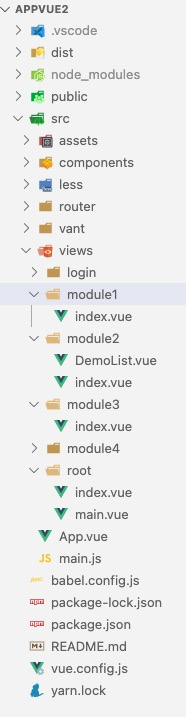
6.1、main代码实现(主页面)
<template>
<div class="bg">
<BaseNavBar :title="title" :isBack="isBack" :isPlaceholder="true">
</BaseNavBar>
<router-view></router-view>
<BaseTabBar
:selected="selected"
:tabBars="tabBars"
@onChange="onChange"
></BaseTabBar>
</div>
</template>
<script>
import BaseNavBar from "../../components/BaseNavBar.vue";
import BaseTabBar from "../../components/BaseTabBar.vue";
export default {
components: {
BaseNavBar,
BaseTabBar,
},
data() {
return {
title: "标题",
isBack: false,
selected: 1,
tabBars: [
{
name: "/Module1",
isShowRedDot: false,
badge: "",
text: "首页",
iconPath: require("@assets/tab/tab1.png"),
selectedIconPath: require("@assets/tab/tab1_select.png"),
},
{
name: "/Module2",
isShowRedDot: false,
badge: "",
text: "Demo",
iconPath: require("@assets/tab/tab2.png"),
selectedIconPath: require("@assets/tab/tab2_select.png"),
},
{
name: "/Module3",
isShowRedDot: true,
badge: "",
text: "我的",
iconPath: require("@assets/tab/tab3.png"),
selectedIconPath: require("@assets/tab/tab3_select.png"),
},
],
};
},
methods: {
onChange(index) {
console.log("外部-切换到tabbar:" + index);
this.tabBars[index].isShowRedDot = this.tabBars[index].isShowRedDot
? false
: false;
},
},
created() {
},
};
</script>
<style></style>
6.2、module2代码实现(单页面)
<template>
<div class="bg2" v-bind:class="{ bg10: isActive }">
<BaseNavBar :title="title" :isBack="false"> </BaseNavBar>
模块2
<div class="button" @click="onClick">按钮</div>
</div>
</template>
<script>
export default {
components: {
},
data() {
return {
title: "模块2",
isActive: false,
};
},
methods: {
onClick() {
console.log("点击按钮");
this.$router.push({
name: "DemoList", params: {
setid: 111222 } });
},
created() {
console.log("模块2");
},
},
};
</script>
<style>
.bg2 {
width: auto;
height: 100vh;
/* background: red; */
}
.button {
width: 200px;
height: 200px;
background: palevioletred;
}
.bg10 {
background: pink;
}
</style>