布局技巧——文字围绕浮动元素的巧应用
<style>
.box {
margin: 0 auto;
width: 270px;
height: 60px;
background-color: pink;
}
.box_1 {
float: left;
magin
width: 100px;
height: 60px;
}
.box_1 img {
width: 100%;
height: 60px;
}
</style>
</head>
<body>
<div class="box">
<div class="box_1">
<img src="images/TB.jpg" alt="">
</div>
<p>我是勇敢牛牛,我是勇敢牛牛,我是勇敢牛牛</p>
</div>
</body>

修饰的好看一点
<!DOCTYPE html>
<html lang="en">
<head>
<meta charset="UTF-8">
<meta http-equiv="X-UA-Compatible" content="IE=edge">
<meta name="viewport" content="width=device-width, initial-scale=1.0">
<title>用户界面</title>
<style>
* {
margin: 0;
padding: 0;
}
.box {
margin: 0 auto;
padding: 5px;
width: 270px;
height: 60px;
background-color: pink;
}
.box_1 {
float: left;
margin-right: 5px;
width: 100px;
height: 60px;
}
.box_1 img {
width: 100%;
height: 60px;
}
</style>
</head>
<body>
<div class="box">
<div class="box_1">
<img src="images/TB.jpg" alt="">
</div>
<p>我是勇敢牛牛,我是勇敢牛牛,我是勇敢牛牛</p>
</div>
</body>
</html>

行内块巧妙应用

<!DOCTYPE html>
<html lang="en">
<head>
<meta charset="UTF-8">
<meta http-equiv="X-UA-Compatible" content="IE=edge">
<meta name="viewport" content="width=device-width, initial-scale=1.0">
<title>用户界面</title>
<style>
.box {
text-align: center;
}
.box a {
display: inline-block;
width: 36px;
height: 36px;
background-color: #f7f7f7;
border: 1px solid #ccc;
text-decoration: none;
line-height: 36px;
text-align: center;
}
</style>
</head>
<body>
<div class="box">
<a href="">1</a>
<a href="">2</a>
<a href="">3</a>
<a href="">4</a>
<a href="">5</a>
<a href="">6</a>
<a href="">7</a>
<a href="">8</a>
</div>
</body>
</html>
升级版本
<!DOCTYPE html>
<html lang="en">
<head>
<meta charset="UTF-8">
<meta http-equiv="X-UA-Compatible" content="IE=edge">
<meta name="viewport" content="width=device-width, initial-scale=1.0">
<title>用户界面</title>
<style>
.box {
text-align: center;
}
.box a {
display: inline-block;
width: 36px;
height: 36px;
background-color: #f7f7f7;
border: 1px solid #ccc;
text-decoration: none;
line-height: 36px;
text-align: center;
font-size: 14px;
}
.box .prov,
.box .next {
width: 86px;
}
.box a:hover {
background-color: transparent;
border: 1px solid transparent;
}
</style>
</head>
<body>
<div class="box">
<a href="" class="prov"><<上一页</a>
<a href="">2</a>
<a href="">3</a>
<a href="">4</a>
<a href="">5</a>
<a href="">6</a>
<a href="">7</a>
<a href="" class="next">>>下一页</a>
到
<input type="text" name="" id="">
页
</div>
</body>
</html>

CSS制作三角模块
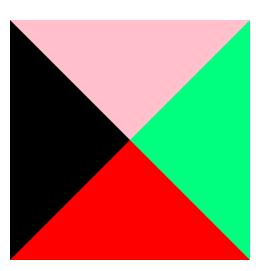
代码描述:
.bor {
width: 0;
height: 0;
border-top: 100px solid pink;
border-left: 100px solid #000;
border-right: 100px solid springgreen;
border-bottom: 100px solid red;
}

.bor {
width: 0;
height: 0;
border-top: 100px solid transparent;
border-left: 0px solid #000;
border-right: 50px solid springgreen;
border-bottom: 0px solid red;
}