目录
一、案例效果
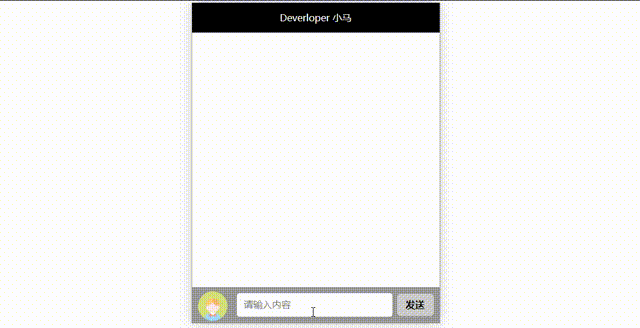
二、实现思路
- 首先是点击图片进行用户切换,这其实就是切换图片的路径 src。获取到代表头像的图片元素,将两张图片的路径存入一个数组(便于判断),在点击事件中使用一个变量判断当前的图片是哪一张并进行切换。
- 点击发送按钮后,将 input 框中输入的消息内容添加到聊天区域。聊天区域使用的是无序列表 <ul><li></li></ul>,点击按钮后,在聊天区域添加新的 html 片段 <li></li>。应注意每次添加都应该是累加的。
- 设置用户不同在聊天框中的信息位置也不同,判断当前的用户并为图片和文字添加新类名,设置不同样式。
- 点击发送按钮后清空输入框中的内容。
三、完整代码+详细注释
<!DOCTYPE html>
<html>
<head>
<meta charset="UTF-8">
<title>迷你微信聊天框案例</title>
<style>
#container {
width: 420px;
height: 540px;
margin: auto;
border: 1px solid #999;
background-color: #FFF;
box-shadow: 0 0 20px rgb(202, 200, 200);
}
.header {
width: 100%;
height: 50px;
background-color: black;
color: #FFF;
line-height: 50px;
}
.footer {
width: 400px;
height: 40px;
background-color: #999;
position: absolute;
bottom: 100px;
padding: 10px;
}
.footer input {
width: 260px;
height: 38px;
outline: none;
font-size: 16px;
text-indent: 10px;
position: absolute;
border: 0;
border-radius: 5px;
right: 80px;
}
.footer span {
display: inline-block;
width: 62px;
height: 38px;
background-color: #ccc;
font-weight: 900;
line-height: 38px;
cursor: pointer;
text-align: center;
position: absolute;
right: 10px;
top: 11px;
border-radius: 6px;
}
.footer span:hover {
color: #777;
background-color: #ddd;
}
.icon {
display: inline-block;
width: 50px;
height: 50px;
border-radius: 50%;
position: absolute;
bottom: 3px;
left: 10px;
cursor: pointer;
overflow: hidden;
}
img {
height: 50px;
width: 50px;
border-radius: 50%;
}
.content {
font-size: 16px;
width: 100%;
height: 662px;
overflow: auto;
padding: 5px;
}
.content li {
margin-top: 10px;
padding-left: 10px;
width: 412px;
display: block;
clear: both;
overflow: hidden;
}
.content li img {
float: left;
}
.content li span {
background-color: #7cfc00;
padding: 8px;
border-radius: 10px;
float: left;
margin: 5px 10px 0 10px;
max-width: 310px;
box-shadow: 0 0 5px #ccc;
}
.content li img.imgleft {
float: left;
}
.content li img.imgright {
float: right;
margin-right: 25px;
}
.content li span.spanleft {
background-color: #fff;
float: left;
}
.content li span.spanright {
float: right;
background-color: #7cfc00;
}
</style>
</head>
<body>
<div id="container">
<!-- 头部区域 -->
<div class="header">
<p style="text-align: center;margin-top: 0;">Deverloper 小马</p>
</div>
<!-- 聊天区域 -->
<ul class="content"></ul>
<!-- 底部区域 -->
<div class="footer">
<div class="icon"><img src="img/1.png" alt="" id="icon"></div>
<input id="text" type="text" placeholder="请输入内容"><span id="btn">发送</span>
</div>
</div>
</body>
<script>
//1.点击图片实现用户切换
var img = document.getElementById("icon"); //获取用户头像
var arr = ["img/1.png", "img/2.png"];
var tag = 0;
img.onclick = function () { //点击头像事件
if (tag == 0) {
img.src = arr[1];
tag = 1;
} else {
img.src = arr[0];
tag = 0;
}
}
//2.点击发送按钮将用户聊天内容发送在消息区域
var btn = document.getElementById("btn");
var num = -1; //聊天记录的信息数量
btn.onclick = function () {
var text = document.getElementById("text").value;
//判断用户输入的内容是否为空
if (text == "") { //为空则提示
alert("请输入信息后进行发送")
} else { //不为空则将信息添加至聊天区域
var content = document.getElementsByTagName("ul")[0];
content.innerHTML += "<li><img src='" + arr[tag] + "' /><span>" + text + "</span></li>"
}
var imgs = content.getElementsByTagName("img"); //获取聊天区域内的图片
var span = content.getElementsByTagName("span"); //获取聊天区域内的聊天信息
num++; //每次点击发送聊天内容+1
//判断当前聊天的用户
if (tag == 0) { //默认用户
//设置在聊天区域内不同位置显示
//为图片和文字添加新的类名
imgs[num].className = "imgleft"; //图片左侧显示
span[num].className = "spanleft"; //文字左侧显示
} else { //第二个用户
imgs[num].className = "imgright"; //图片右侧显示
span[num].className = "spanright"; //文字右侧显示
}
//点击发送之后清空输入框内容
document.getElementById("text").value = '';
}
</script>
</html>四、案例素材
1.png

2.png
