#1024程序员节|用代码,改变世界#
小学生python游戏开发pygame1--基础知识
前言
Pygame是被设计用来写游戏的python模块集合,Pygame是在优秀的SDL库之上开发的功能性包。使用python可以导入pygame来开发具有全部特性的游戏和多媒体软件,Pygame是极度轻便的并且可以运行在几乎所有的平台和操作系统上。Pygame包已经被下载过成千上万次,并且也被访问过成千上万次。
Pygame是免费的,发行遵守GPL,你可以利用它开发开源的、免费的、免费软件、共享件、还有商业软件等等。
截止到 2020 年 10 月 28 日,Pygame 已经诞生 20 周年。Pygame 是 Pete Shinners 在 SDL(Simple DirectMedia Layer,一套开源的跨平台多媒体开发库,使用 C语言编写,它提供了多种控制图像、声音、输入/输出的函数,Pygame 可以看做是对 SDL 的封装,在 SDL 库基础上提供了各种 Python 的 API接口。目前 SDL 主要用于多媒体领域,比如开发游戏、模拟器、媒体播放器等。)基础上开发而来,其目的是取代 PySDL。
Python 作为一门解释型语言并不适合开发大型的 3D 游戏,但 Python 通过对其他语言的接口封装,使自身具备了开发大型 3D 游戏的能力,例如 Panda3D 的底层是用 C++ 语言编写的。但在网上看有人分析,panda3D用起来也不太爽,正从之转用unity3d;一些较为知名的 3D 游戏,比如魔兽世界、文明帝国4等游戏都是使用 Python 语言开发的,而国内较为知名的“阴阳师”手游,也是由 Python 语言开发而成。准备花些时间把pygame整理下,再去了解其它游戏知识。
知识点
1、python知识点
1.1 RGB 颜色表示
在pygame中,颜色也是采用RGB方式来设定,这种颜色由红色,绿色,蓝色组成,其中每个值的取值范围都为0~255.颜色值(255,0,0)表示红色,(0,255,0)表示绿色,(0,0,255)表示蓝色。从(0,0,0)到(255,255,255)一共有16,777,216种不同的颜色,下表简单列出一些常用的颜色
白色:rgb(255,255,255)
黑色:rgb(0,0,0)
红色:rgb(255,0,0)
绿色:rgb(0,255,0)
蓝色:rgb(0,0,255)
青色:rgb(0,255,255)
紫色:rgb(255,0,255)
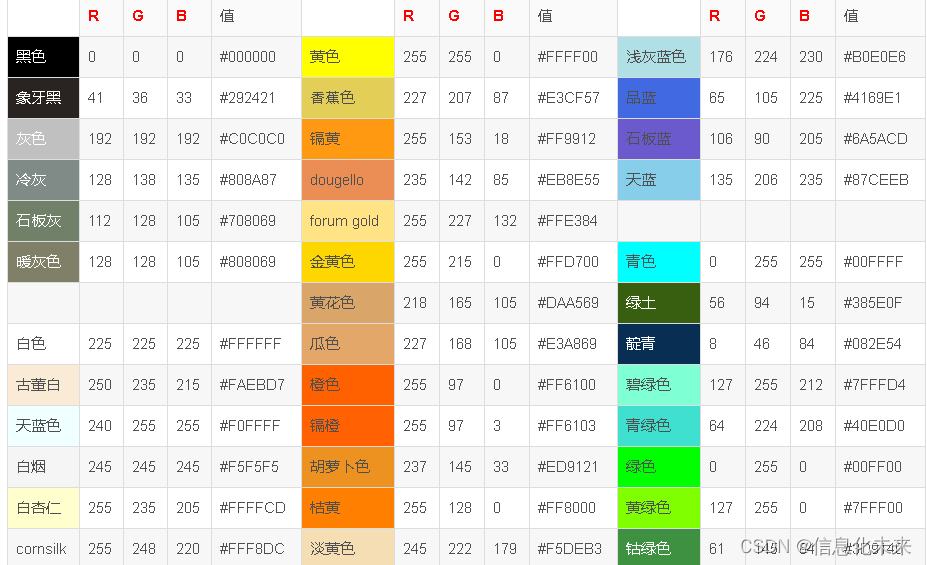
1.2 类
定义按钮类,界面相关无素,为以后做简单小游戏作准备
class Button(object):
def __init__(self, text, color, x=None, y=None, **kwargs):
self.surface = font.render(text, True, color)
self.WIDTH = self.surface.get_width()
self.HEIGHT = self.surface.get_height()
if 'centered_x' in kwargs and kwargs['centered_x']:
self.x = display_width // 2 - self.WIDTH // 2
else:
self.x = x
if 'centered_y' in kwargs and kwargs['cenntered_y']:
self.y = display_height // 2 - self.HEIGHT // 2
else:
self.y = y
def display(self):
screen.blit(self.surface, (self.x, self.y))
def check_click(self, position):
x_match = position[0] > self.x and position[0] < self.x + self.WIDTH
y_match = position[1] > self.y and position[1] < self.y + self.HEIGHT
if x_match and y_match:
return True
else:
return False```
### 2、pygame知识点
#### 2.1 安装 导入
关于PyGame的安装,如同python的第三方包一样,利用pip进行安装最为方便快捷:
pip install pygame
在安装完成后,在idle中或是ipython等交互命令窗口利用以下代码可验证是成功:
import pygame
#### 2.2 游戏初始化
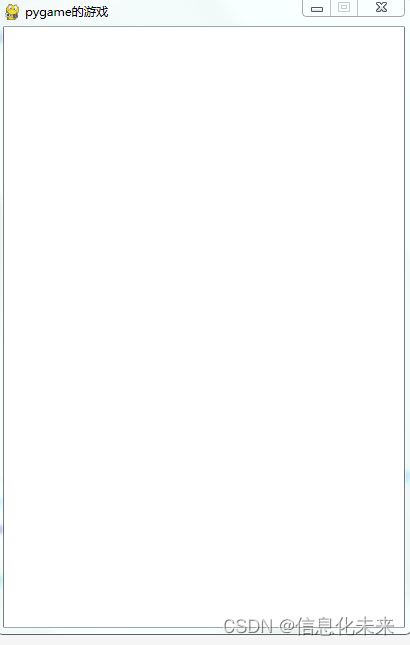
```python
# _*_ coding: UTF-8 _*_
# 开发团队: 信息化未来
# 开发人员: Administrator
# 开发时间:2022/10/21 16:52
# 文件名称: pg初始2.py
# 开发工具: PyCharm
import pygame
# 初始化操作
pygame.init()
# 创建游戏窗口
# set_mode(大小),创建一个窗口,宽400像素、高600像素,需要传入一个元组。这个函数会返回一个pygame中的Surface对象(这里就是屏幕),
# 这个Surface对象是pygame中的一个非常重要的对象
window = pygame.display.set_mode((400, 600))
# 设置游戏名
pygame.display.set_caption('pygame游戏的初始化')
# 设置背景颜色
window.fill((255, 255, 255))
pygame.display.flip()
# 让游戏保持一直运行的状态
# 游戏循环(检测事件)
while True:
# 检测事件(比如鼠标,键盘的点击检测)
# 固定写法,event,get可以一次获取多个事件,所以要循环遍历
for event in pygame.event.get():
# 判断是否退出(点×)
if event.type == pygame.QUIT:
# 退出函数
exit()
2.3 pygame.display.update()
pygame.display.update()就是用来刷新屏幕的,它会将屏幕清空,变成初始的样子。因为你游戏中可以不止一个人物在动,所以当所有事件响应完毕、计算出新的位置之后,会将屏幕刷新,然后在新的位置上重新绘制所有人物(或者模型),就仿佛人物在移动一样。另外,这个游戏默认应该是不退出的,也就是要不停的循环事件、并响应,所以我们外面要有一个while True:
flip()功能将整个显示表面更新到屏幕。
更常见的是,使用update()函数代替flip()函数,因为它只更新屏幕的某些部分,而不是整个区域,从而节省内存。让我们将update()函数添加到*.py文件的底部
2.4 加载图片
pygame.image.load表示加载一个图片,支持多种格式,然后返回一个Surface对象
import pygame
import time
def main():
#1. 创建窗口
screen = pygame.display.set_mode((370,598),0,32)
#2. 创建一个背景图片
background = pygame.image.load("images/bg1.jpg")
while True:
screen.blit(background, (50,0))
pygame.display.update()
time.sleep(0.01)
for event in pygame.event.get():
# 判断是否退出(点×)
if event.type == pygame.QUIT:
# 退出函数
exit()
if __name__ == "__main__":
main()
2.5 鼠标 键盘
pygame.event.get()
对于游戏来讲,事件是一个非常重要的概念,pygame需要接收事件并且进行响应。而对于pygame来讲,用户的键盘输入、鼠标移动、点击以及窗体的移动等等都是事件,pygame会把所有的事件都放在一个队列里面。通过pygame.event.get()即可拿到存放所有事件的队列,每一个事件在pygame中都是一个Event对象。
pygame.event.get()获取用户对窗口的所有响应。这里要注意,由于用户在同一时间有可能会对窗体进行多种操作,所以pygame.event.get()将返回一个列表,该列表中每一个元素均为pygame.event.Event类型,当然,如果用户不曾操作窗体,该列表将为空。
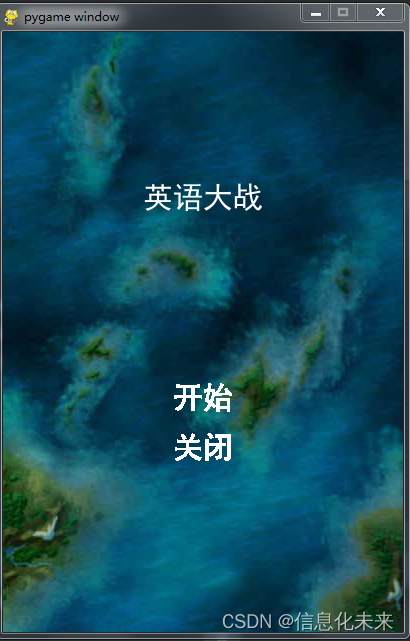
# _*_ coding: UTF-8 _*_
# 开发团队: 信息化未来
# 开发人员: Administrator
# 开发时间:2022/10/22 21:09
# 文件名称: pgbutton.py
# 开发工具: PyCharm
import pygame
class Button(object):
def __init__(self, text, color, x=None, y=None, **kwargs):
self.surface = font.render(text, True, color)
self.WIDTH = self.surface.get_width()
self.HEIGHT = self.surface.get_height()
if 'centered_x' in kwargs and kwargs['centered_x']:
self.x = display_width // 2 - self.WIDTH // 2
else:
self.x = x
if 'centered_y' in kwargs and kwargs['cenntered_y']:
self.y = display_height // 2 - self.HEIGHT // 2
else:
self.y = y
def display(self):
screen.blit(self.surface, (self.x, self.y))
def check_click(self, position):
x_match = position[0] > self.x and position[0] < self.x + self.WIDTH
y_match = position[1] > self.y and position[1] < self.y + self.HEIGHT
if x_match and y_match:
return True
else:
return False
def starting_screen():
screen.blit(bg, (0, 0))
game_title = font.render('英语大战', True, WHITE)
screen.blit(game_title, (display_width // 2 - game_title.get_width() // 2, 150))
play_button = Button('开始', RED, None, 350, centered_x=True)
exit_button = Button('关闭', WHITE, None, 400, centered_x=True)
while True:
if play_button.check_click(pygame.mouse.get_pos()):
play_button = Button('开始', RED, None, 350, centered_x=True)
else:
play_button = Button('开始', WHITE, None, 350, centered_x=True)
if exit_button.check_click(pygame.mouse.get_pos()):
exit_button = Button('关闭', RED, None, 400, centered_x=True)
else:
exit_button = Button('关闭', WHITE, None, 400, centered_x=True)
for event in pygame.event.get():
if event.type == pygame.QUIT:
pygame.quit()
raise SystemExit
if pygame.mouse.get_pressed()[0]:
if play_button.check_click(pygame.mouse.get_pos()):
bfunc()
print('开始')
break
if exit_button.check_click(pygame.mouse.get_pos()):
print('结束')
break
play_button.display()
exit_button.display()
pygame.display.update()
display_width = 400
display_height = 600
WHITE = (255, 255, 255)
RED = (255, 0, 0)
bg_location = 'images\\bg2.jpg'
pygame.init()
screen = pygame.display.set_mode((display_width, display_height))
bg = pygame.image.load(bg_location)
font = pygame.font.Font('fonts\\simhei.ttf', 30)
def bfunc():
print('按钮事件')
starting_screen()
2.6 颜色
pygame.color
Parameters(参数):
r (int)–红色值,取值范围为0 ~ 255(含255)
g (int)–绿色取值范围为0 ~ 255(含255)
b (int)–蓝色值,取值范围为0 ~ 255
a (int)–(可选)alpha值的取值范围为0 ~ 255(含255),默认为255
pygame.Color.r
获取或设置“颜色”的红色值。
pygame.Color.g
获取或设置Color的绿色值。
pygame.Color.b
获取或设置颜色的蓝色值。
pygame.Color.a
获取或设置颜色的alpha值
2.7 中文字体
font = pygame.font.Font(‘fonts\simhei.ttf’, 30)
2.8 音效
按钮加上音效

# _*_ coding: UTF-8 _*_
# 开发团队: 信息化未来
# 开发人员: Administrator
# 开发时间:2022/10/22 21:09
# 文件名称: pgbutton.py
# 开发工具: PyCharm
import pygame
class Button(object):
def __init__(self, text, color, x=None, y=None, **kwargs):
self.surface = font.render(text, True, color)
self.WIDTH = self.surface.get_width()
self.HEIGHT = self.surface.get_height()
if 'centered_x' in kwargs and kwargs['centered_x']:
self.x = display_width // 2 - self.WIDTH // 2
else:
self.x = x
if 'centered_y' in kwargs and kwargs['cenntered_y']:
self.y = display_height // 2 - self.HEIGHT // 2
else:
self.y = y
def display(self):
screen.blit(self.surface, (self.x, self.y))
def check_click(self, position):
x_match = position[0] > self.x and position[0] < self.x + self.WIDTH
y_match = position[1] > self.y and position[1] < self.y + self.HEIGHT
if x_match and y_match:
return True
else:
return False
def starting_screen():
screen.blit(bg, (0, 0))
game_title = font.render('英语大战', True, WHITE)
screen.blit(game_title, (display_width // 2 - game_title.get_width() // 2, 150))
play_button = Button('开始', RED, None, 350, centered_x=True)
exit_button = Button('关闭', WHITE, None, 400, centered_x=True)
while True:
if play_button.check_click(pygame.mouse.get_pos()):
play_button = Button('开始', RED, None, 350, centered_x=True)
pygame.mixer.Sound.play(sheji)
else:
play_button = Button('开始', WHITE, None, 350, centered_x=True)
if exit_button.check_click(pygame.mouse.get_pos()):
exit_button = Button('关闭', RED, None, 400, centered_x=True)
else:
exit_button = Button('关闭', WHITE, None, 400, centered_x=True)
# pygame.mixer.Sound.play(yx)
for event in pygame.event.get():
if event.type == pygame.QUIT:
pygame.quit()
raise SystemExit
if pygame.mouse.get_pressed()[0]:
if play_button.check_click(pygame.mouse.get_pos()):
bfunc()
print('开始')
pygame.mixer.Sound.play(yx)
# break
if exit_button.check_click(pygame.mouse.get_pos()):
print('结束')
break
play_button.display()
exit_button.display()
pygame.display.update()
display_width = 400
display_height = 600
WHITE = (255, 255, 255)
RED = (255, 0, 0)
bg_location = 'images\\bg2.jpg'
pygame.init()
pygame.mixer.init()
yx = pygame.mixer.Sound('sounds\\boom.wav')
sheji = pygame.mixer.Sound('sounds\\biu.wav')
screen = pygame.display.set_mode((display_width, display_height))
bg = pygame.image.load(bg_location)
font = pygame.font.Font('fonts\\simhei.ttf', 30)
def bfunc():
print('按钮事件')
starting_screen()
总结
通过此次的《pygame基础的学习》对pygame的相关知识有了进一步的了解,对游戏进一步开发也有了比以前更深刻的认识。
源码获取
可关注博主后,私聊博主免费获取
需要技术指导,育娃新思考,企业软件合作等更多服务请联系博主
今天是以此模板持续更新此育儿专栏的第 8 /50次。
可以关注我,点赞我、评论我、收藏我啦。