我之前写过一篇Excel转Asset的文章,链接:https://blog.csdn.net/YasinXin/article/details/102524921
但当项目的Excel特别多时,那种方法还是不够灵活方便。
之前的是要根据接受的Excel写好类和读取方法,这次是用一个统一的方法读取不同的Excel文件,且自动生成相应的类。
那么就开始吧。
一、Excel格式
既然是做成统一自动读取,那个Excel也需要一个统一的规范。
示例:
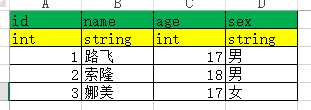
第一行为字段属性名,第二行为字段类型,从第三行开始填入数据
最后把文件保存为csv的文件格式,主要方便读取。

注意点:
1.文件名要和表格内容相关的名字,后面生成代码会用到。
2.csv文件要使用UTF-8的编码格式,特别是表格中有中文。
二、编辑器扩展
1.在Editor文件夹创建一个编辑器扩展代码

2.创建一个工具界面
[MenuItem("Tool/Excel解析窗口")]
static void ByWindow()
{
CreatConfigData window = EditorWindow.GetWindow<CreatConfigData>();
}3. 绘制面板的功能界面,并声明要使用的字段
/// <summary>
/// 代码写入路径
/// </summary>
static string writePath = "/Editor/GameConfigs/";
/// <summary>
/// asset保存路径
/// </summary>
static string assetPath = "Assets/Resources/Config/";
/// <summary>
/// 编辑器中选中的对象
/// </summary>
static UnityEngine.Object selectObj;
/// <summary>
/// 存放表格数据的数组
/// </summary>
static string[][] array = null;创建好对应路径保存的文件夹
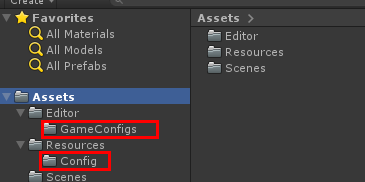
绘制面板
private void OnGUI()
{
string csvPath = string.Empty; //用来保存csv文件路径
GUILayout.Label("设置配置数据文件的生成路径");
writePath = GUILayout.TextField(writePath);
if (GUILayout.Button("请选择一个合法的CSV文件"))
{
csvPath = EditorUtility.OpenFilePanel("Overwrite with csv", "", "csv");
if (csvPath.Length != 0)
{
Debug.Log(csvPath);
if (!csvPath.ToLower().EndsWith(".csv"))
{
Debug.LogWarning("请选择csv文件");
return;
}
}
}
GUILayout.Label("请中生成asset的.cs文件:");
if (Selection.activeObject != null)
{
string path = AssetDatabase.GetAssetPath(Selection.activeObject);
if (Path.GetExtension(path.ToLower()).Equals(".cs"))
{
selectObj = Selection.activeObject;
GUILayout.Label(path);
}
}
if (GUILayout.Button("生成asset文件"))
{
}
}这样编辑器工具面板就画好了,效果如下:

三、功能实现
思路:先读取表格的字段属性,生成脚本代码,再根据生成的脚本代码还有表格数据生成asset文件。
1.根据表格字段属性生成脚本
需要的脚本范例,如下
我们需要一个表格字段的类,还需一个用List存储表格字段类的类,并且这个类需要有一个添加的方法。
public partial class OnPiceDatas : ScriptableObject
{
public List<OnPiceData> listOnPiceData= new List<OnPiceData>();
public void AddList (OnPiceData data)
{
listOnPiceData.Add(data);
}
}
[System.Serializable]
public partial class OnPiceData
{
public int id;
public string name;
public int age;
public string sex;
}根据需求写一个脚本生成方法
传入的 filePath为csv的路径,writePath为脚本保存路径
public static string[][] CreatConfigFile(string filePath, string writePath)
{
string[][] array = null;
Debug.Log(filePath + " " + filePath.LastIndexOf("/"));
string className = filePath.Substring(filePath.LastIndexOf("/") + 1).Replace(".csv", "").Replace(".CSV", "");
Debug.Log(className);
StreamWriter sw = new StreamWriter(Application.dataPath + writePath + className + "s.cs");
sw.WriteLine("using UnityEngine;\nusing System.Collections;\nusing System.Collections.Generic;\n");
sw.WriteLine("public partial class " + className + "s : ScriptableObject");
sw.WriteLine("{");
sw.WriteLine("\tpublic List<" + className + "> list" + className + "= new List<" + className + ">();");
sw.WriteLine("\t" + "public void AddList (" + className + " data)");
sw.WriteLine("\t" + "{");
sw.WriteLine("\t\t" + "list" + className + ".Add(data);");
sw.WriteLine("\t" + "}");
sw.WriteLine("}");
sw.WriteLine("\n[System.Serializable]");
sw.WriteLine("public partial class " + className);
sw.WriteLine("{");
array = ReadCsvData(filePath);
for (int j = 0; j < array[0].Length; j++)
{
string fieldName = array[0][j];
string fieldType = array[1][j];
Debug.Log("public " + fieldType + " " + fieldName);
sw.WriteLine("\t" + "public " + fieldType + " " + fieldName + ";");
}
sw.WriteLine("}");
sw.Flush();
sw.Close();
AssetDatabase.Refresh();
Debug.Log("save script");
return array;
}操作如下就生成了我们需要的脚本代码

2.生成asset文件
这一步算是个难点,因为不是单纯的一个asset文件,还得把数据填入进去,而类和字段都是不确定的。
这里就需要用到反射的机制,以前我对反射了解的也不是深,所以费了很大功夫来研究这块。
先上代码:
for (int m = 2; m < array.Length - 1; m++)
{
Type classType = Type.GetType(className);
object classObj = Activator.CreateInstance(classType);
FieldInfo[] fis = classType.GetFields();
for (int i = 0; i < fis.Length; i++)
{
Debug.Log(fis[i]);
string[] strs = fis[i].ToString().Split(' ');
Debug.Log("strs[0]====>" + strs[0] + array[m][i]);
switch (strs[0])
{
case "System.Int32":
fis[i].SetValue(classObj, int.Parse(array[m][i]));
break;
case "System.Int64":
fis[i].SetValue(classObj, long.Parse(array[m][i]));
break;
case "System.String":
fis[i].SetValue(classObj, array[m][i]);
break;
default:
break;
}
}
MethodInfo methodInfo = dataType.GetMethod("AddList");
object[] parameters = new object[] { classObj };
methodInfo.Invoke(dataObj, parameters);
}第一个循环从2开始是因为,表格中除掉字段属性后数据是从第三行开始的。
Type classType = Type.GetType(className); 这里className是表格名字,通过名字得到一个Type对象。
注意:生成的脚本一定也要放到Editor文件下才能被获取到Type(原因大概是Editor目录和其他目录不在同一个程序集)
classType.GetFields(); 可以获取到类中的所有Public字段,再通过SetValue()方法给字段赋值。
再包含List的类中通过GetMethod()方法获取到我们之前说的那个添加List的方法,然后用Invoke实现调用。
在生脚本文件时我们把表格数据保存在了array字段里,但有时Unity重新编译脚本是缓存会被清除,所以需要再调用一下表格。
if (array == null)
{
csvPath = EditorUtility.OpenFilePanel("Overwrite with csv", "", "csv");
if (csvPath.Length != 0)
{
if (!csvPath.ToLower().EndsWith(".csv"))
{
Debug.LogWarning("请选择csv文件");
return;
}
ReadCsvData(csvPath);
}
}操作时我们要先选中脚本,然后会根据脚本生成对应的asset文件,如下

最后生成asset文件如下

这样就完成了,我们可以再换个表格试试
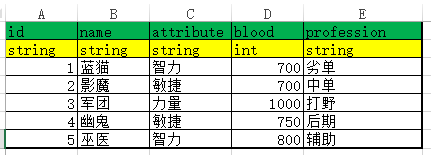
同样的操作后

四、完整代码
using System.Collections;
using System.Collections.Generic;
using UnityEngine;
using UnityEditor;
using System.IO;
using System;
using System.Reflection;
/// <summary>
/// Copyright (C) 2020 YasinXin
///
/// 作者: #AuthorName#
/// 创建日期: #CreateTime#
/// 文件名: CreatConfigData.cs
/// 描述:
/// </summary>
public class CreatConfigData : EditorWindow
{
/// <summary>
/// 代码写入路径
/// </summary>
static string writePath = "/Editor/GameConfigs/";
/// <summary>
/// asset保存路径
/// </summary>
static string assetPath = "Assets/Resources/Config/";
/// <summary>
/// 编辑器中选中的对象
/// </summary>
static UnityEngine.Object selectObj;
/// <summary>
/// 存放表格数据的数组
/// </summary>
static string[][] array = null;
[MenuItem("Tool/Excel解析窗口")]
static void ByWindow()
{
CreatConfigData window = EditorWindow.GetWindow<CreatConfigData>();
}
private void OnGUI()
{
string csvPath = string.Empty;
GUILayout.Label("设置配置数据文件的生成路径");
writePath = GUILayout.TextField(writePath);
if (GUILayout.Button("请选择一个合法的CSV文件"))
{
csvPath = EditorUtility.OpenFilePanel("Overwrite with csv", "", "csv");
if (csvPath.Length != 0)
{
Debug.Log(csvPath);
if (!csvPath.ToLower().EndsWith(".csv"))
{
Debug.LogWarning("请选择csv文件");
return;
}
CreatConfigFile(csvPath, writePath);
}
}
GUILayout.Label("请中生成asset的.cs文件:");
if (Selection.activeObject != null)
{
string path = AssetDatabase.GetAssetPath(Selection.activeObject);
if (Path.GetExtension(path.ToLower()).Equals(".cs"))
{
selectObj = Selection.activeObject;
GUILayout.Label(path);
}
}
if (GUILayout.Button("生成asset文件"))
{
if (selectObj != null)
{
string dataName = selectObj.name;
string className = dataName.Substring(0, dataName.Length - 1);
Type dataType = Type.GetType(dataName);
object dataObj = Activator.CreateInstance(dataType);
if (array == null)
{
csvPath = EditorUtility.OpenFilePanel("Overwrite with csv", "", "csv");
if (csvPath.Length != 0)
{
if (!csvPath.ToLower().EndsWith(".csv"))
{
Debug.LogWarning("请选择csv文件");
return;
}
ReadCsvData(csvPath);
}
}
Debug.Log(array.Length);
for (int m = 2; m < array.Length - 1; m++)
{
Type classType = Type.GetType(className);
object classObj = Activator.CreateInstance(classType);
FieldInfo[] fis = classType.GetFields();
for (int i = 0; i < fis.Length; i++)
{
Debug.Log(fis[i]);
string[] strs = fis[i].ToString().Split(' ');
Debug.Log("strs[0]====>" + strs[0] + array[m][i]);
switch (strs[0])
{
case "System.Int32":
fis[i].SetValue(classObj, int.Parse(array[m][i]));
break;
case "System.Int64":
fis[i].SetValue(classObj, long.Parse(array[m][i]));
break;
case "System.String":
fis[i].SetValue(classObj, array[m][i]);
break;
default:
break;
}
}
MethodInfo methodInfo = dataType.GetMethod("AddList");
object[] parameters = new object[] { classObj };
methodInfo.Invoke(dataObj, parameters);
}
AssetDatabase.CreateAsset((UnityEngine.Object)dataObj, assetPath + dataName + ".asset");
AssetDatabase.Refresh();
EditorUtility.DisplayDialog("ConfigCreater", string.Format("生成成功:", dataObj), "OK");
}
}
}
private void OnSelectionChange() //当编辑器选中对象改变时调用
{
Repaint(); //重新绘制界面
}
/// <summary>
/// 更具表格中的属性生成脚本
/// </summary>
/// <param name="filePath"></param>
/// <param name="writePath"></param>
/// <returns></returns>
public static string[][] CreatConfigFile(string filePath, string writePath)
{
Debug.Log(filePath + " " + filePath.LastIndexOf("/"));
string className = filePath.Substring(filePath.LastIndexOf("/") + 1).Replace(".csv", "").Replace(".CSV", "");
Debug.Log(className);
StreamWriter sw = new StreamWriter(Application.dataPath + writePath + className + "s.cs");
sw.WriteLine("using UnityEngine;\nusing System.Collections;\nusing System.Collections.Generic;\n");
sw.WriteLine("public partial class " + className + "s : ScriptableObject");
sw.WriteLine("{");
sw.WriteLine("\tpublic List<" + className + "> list" + className + "= new List<" + className + ">();");
sw.WriteLine("\t" + "public void AddList (" + className + " data)");
sw.WriteLine("\t" + "{");
sw.WriteLine("\t\t" + "list" + className + ".Add(data);");
sw.WriteLine("\t" + "}");
sw.WriteLine("}");
sw.WriteLine("\n[System.Serializable]");
sw.WriteLine("public partial class " + className);
sw.WriteLine("{");
ReadCsvData(filePath);
for (int j = 0; j < array[0].Length; j++)
{
string fieldName = array[0][j];
string fieldType = array[1][j];
Debug.Log("public " + fieldType + " " + fieldName);
sw.WriteLine("\t" + "public " + fieldType + " " + fieldName + ";");
}
sw.WriteLine("}");
sw.Flush();
sw.Close();
AssetDatabase.Refresh();
Debug.Log("save script");
return array;
}
/// <summary>
/// 读取csv中的数据
/// </summary>
public static void ReadCsvData(string path)
{
string str = File.ReadAllText(path);
//读取每一行的内容
string[] lineArray = str.Split("\r"[0]);
//创建二维数组
array = new string[lineArray.Length][];
//把csv中的数据储存在二位数组中
for (int i = 0; i < lineArray.Length; i++)
{
array[i] = lineArray[i].Split(',');
}
}
}