容器数据卷(run -v 主机目录:容器内目录)
将容器内的目录挂载至主机上,目的是为容器的持久化与同步操作,容器之间可以共享数据。
docker run -v 主机目录:容器内目录
[root@k8snode docker]# docker run -d -p 3306:3306 -e MYSQL_ROOT_PASSWORD=abc --name mysql01 -v /home/mysql/conf:/etc/mysql/conf.d -v /home/mysql/data:/var/lib/mysql mysql
38f9bebd5ffb813ebd5cb0cf1d8fd6b862aa6c3af0199b90090c39db9a7ddac8
# 查看主机挂载目录
[root@k8snode docker]# ls /home/mysql
conf datadocker run -d -p 3306:3306 -e MYSQL_ROOT_PASSWORD=abc --name mysql01 -v /home/mysql/conf:/etc/mysql/conf.d -v /home/mysql/data:/var/lib/mysql mysql
-d 后台运行
-e 环境配置
-p 端囗映射(主机端囗:容器端囗)
-v 容器数据卷挂载(主机目录:容器内目录)
--name 容器名称
使用主机的MySQL客户端连接虚拟机中的docker启动的mysql,连接成功(注意:需要开启虚拟机中的3306端囗),如下图所示:
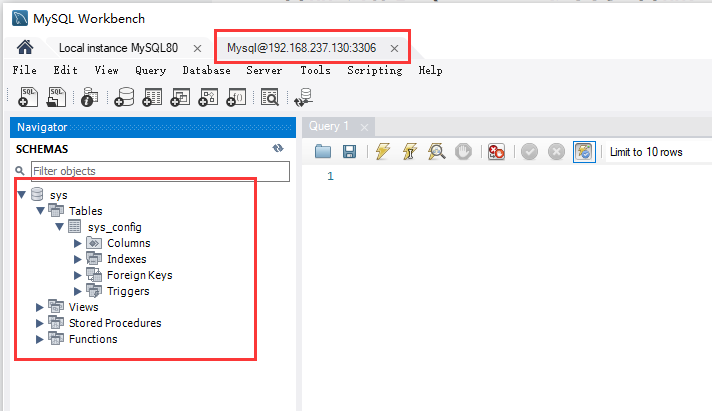 查看容器数据卷
查看容器数据卷
docker volume xx
[root@k8snode docker]# docker volume --help
Usage: docker volume COMMAND
Manage volumes
Commands:
create Create a volume
inspect Display detailed information on one or more volumes
ls List volumes
prune Remove all unused local volumes
rm Remove one or more volumes
Run 'docker volume COMMAND --help' for more information on a command.
[root@k8snode docker]# 具名挂载
docker run -v 容器数据卷名称:容器内路径
[root@k8snode docker]# docker run -d --name centos01 -v centos_volume:/home centos
20e2b5b37066cd3b0a7efa02e61c89d389b65a43cdf7f5ff346539ed27836b40
[root@k8snode docker]# docker volume ls
DRIVER VOLUME NAME
local centos_volume
[root@k8snode docker]# docker volume inspect centos_volume
[
{
"CreatedAt": "2022-06-19T05:58:48+08:00",
"Driver": "local",
"Labels": null,
"Mountpoint": "/var/lib/docker/volumes/centos_volume/_data",
"Name": "centos_volume",
"Options": null,
"Scope": "local"
}
]
#查看docker目录中的volume目录
[root@k8snode docker]# ls /var/lib/docker/volumes/
backingFsBlockDev centos_volume metadata.db
匿名挂载
docker run -v 容器内的路径
# 只有容器内的路径,没有主机路径
[root@k8snode docker]# docker run -d --name cenots02 -v /home centos
5e82d50161f601f2db7f112fb7627af666bcce4a32a4f8f2c32ac051f1aa5019
[root@k8snode docker]# docker volume ls
DRIVER VOLUME NAME
local 8f15c1d4a8e486e64dcffc868bccfb129a1eafafd49c014d5faafeafe1d01eb4
local centos_volume
[root@k8snode docker]# docker volume inspect 8f15c1d4a8e486e64dcffc868bccfb129a1eafafd49c014d5faafeafe1d01eb4
[
{
"CreatedAt": "2022-06-19T06:08:52+08:00",
"Driver": "local",
"Labels": null,
"Mountpoint": "/var/lib/docker/volumes/8f15c1d4a8e486e64dcffc868bccfb129a1eafafd49c014d5faafeafe1d01eb4/_data",
"Name": "8f15c1d4a8e486e64dcffc868bccfb129a1eafafd49c014d5faafeafe1d01eb4",
"Options": null,
"Scope": "local"
}
]
设置读写权限
docker run -v /home:ro # 容器中目录只读 readonly,只能通过宿主机操作
docker run -v /home:rw # 容器中目录可读可写 read-write(默认)
Dockerfile
常用指令说明
| 指令 | 说明 |
|---|---|
| FROM | 基础镜像,一切从这FROM开始构建 |
| MAINTAINER | 作者:姓名+邮箱 |
| RUN | 镜像构建时需要运行的命令 |
| ADD | 添加的内容,压缩包会自动解压 |
| COPY | 类似于ADD,将文件拷贝到镜像中 |
| WORKDIR | 镜像的工作目录 |
| VOLUME | 容器数据卷(挂载的目录) |
| EXPOST | 暴露端囗 |
| CMD | 容器启动时要运行的命令,只有最后一个命令会生效(命令被覆盖) |
| ENTRYPOINT | 容器启动时要运行的命令,可以追加命令 |
| ONBUILD | 当构建一个被继承的Dockerfile时会运行ONBUILD指令(触发指令) |
| ENV | 构建时设置环境变量 |
Docker Hub中99%镜像都是从FROM scratch开始的。
构建centos
(1)编写Dockerfile文件
vim Dockerfile
[root@k8snode docker]# vim Dockerfile文件内容如下:
FROM centos:7
MAINTAINER tracy<[email protected]>
RUN mkdir /usr/local/golang
ENV GOPATH /usr/local/golang
WORKDIR $GOPATH
RUN yum install -y vim
EXPOSE 8088
CMD echo $GOPATH
CMD /bin/bash
按Esc退出编辑,输入:wq保存并退出。
(2)构建镜像
查看docker build帮助
docker build --help
[root@k8snode ~]# docker build --help
Usage: docker build [OPTIONS] PATH | URL | -
Build an image from a Dockerfile
Options:
--add-host list Add a custom host-to-IP mapping (host:ip)
--build-arg list Set build-time variables
--cache-from strings Images to consider as cache sources
--cgroup-parent string Optional parent cgroup for the container
--compress Compress the build context using gzip
--cpu-period int Limit the CPU CFS (Completely Fair Scheduler) period
--cpu-quota int Limit the CPU CFS (Completely Fair Scheduler) quota
-c, --cpu-shares int CPU shares (relative weight)
--cpuset-cpus string CPUs in which to allow execution (0-3, 0,1)
--cpuset-mems string MEMs in which to allow execution (0-3, 0,1)
--disable-content-trust Skip image verification (default true)
-f, --file string Name of the Dockerfile (Default is 'PATH/Dockerfile')
--force-rm Always remove intermediate containers
--iidfile string Write the image ID to the file
--isolation string Container isolation technology
--label list Set metadata for an image
-m, --memory bytes Memory limit
--memory-swap bytes Swap limit equal to memory plus swap: '-1' to enable unlimited swap
--network string Set the networking mode for the RUN instructions during build (default "default")
--no-cache Do not use cache when building the image
--pull Always attempt to pull a newer version of the image
-q, --quiet Suppress the build output and print image ID on success
--rm Remove intermediate containers after a successful build (default true)
--security-opt strings Security options
--shm-size bytes Size of /dev/shm
-t, --tag list Name and optionally a tag in the 'name:tag' format
--target string Set the target build stage to build.
--ulimit ulimit Ulimit options (default [])
构建镜像
docker build -f dockerfile文件路径 -t 镜像名称:[TAG] .
# 最后的 .表示当前路径
[root@k8snode docker]# docker build -f Dockerfile -t my_first_centos:1.0 .
Sending build context to Docker daemon 2.048kB
Step 1/9 : FROM centos:7
7: Pulling from library/centos
2d473b07cdd5: Pull complete
Digest: sha256:9d4bcbbb213dfd745b58be38b13b996ebb5ac315fe75711bd618426a630e0987
Status: Downloaded newer image for centos:7
---> eeb6ee3f44bd
Step 2/9 : MAINTAINER tracy<[email protected]>
---> Running in c0e7785b55ca
Removing intermediate container c0e7785b55ca
---> 83d86de424bd
Step 3/9 : RUN mkdir /usr/local/golang
---> Running in f452a13fc4bd
Removing intermediate container f452a13fc4bd
---> ea257c125669
Step 4/9 : ENV GOPATH /usr/local/golang
---> Running in d1e43bf99621
Removing intermediate container d1e43bf99621
---> 810edc15eb13
Step 5/9 : WORKDIR $GOPATH
---> Running in c38d2ea76846
Removing intermediate container c38d2ea76846
---> e8462a5c6513
Step 6/9 : RUN yum install -y vim
---> Running in 7d86127fff9b
Loaded plugins: fastestmirror, ovl
Determining fastest mirrors
* base: mirrors.huaweicloud.com
* extras: mirrors.huaweicloud.com
* updates: mirrors.huaweicloud.com
Resolving Dependencies
--> Running transaction check
# 此处略去安装vim的诸多显示信息
vim-common.x86_64 2:7.4.629-8.el7_9
vim-filesystem.x86_64 2:7.4.629-8.el7_9
which.x86_64 0:2.20-7.el7
Complete!
Removing intermediate container 7d86127fff9b
---> d6cf1e5acb67
Step 7/9 : EXPOSE 8088
---> Running in 73978947272a
Removing intermediate container 73978947272a
---> d1e6f8755c5b
Step 8/9 : CMD echo $GOPATH
---> Running in 20af124dd8c2
Removing intermediate container 20af124dd8c2
---> 7b09507b702a
Step 9/9 : CMD /bin/bash
---> Running in 5be68a75a589
Removing intermediate container 5be68a75a589
---> e4d0d69335b9
Successfully built e4d0d69335b9
Successfully tagged my_first_centos:1.0
# 查看镜像
[root@k8snode docker]# docker images
REPOSITORY TAG IMAGE ID CREATED SIZE
my_first_centos 1.0 e4d0d69335b9 31 minutes ago 430MB
centos_new 1.0 253389f04919 18 hours ago 231MB
tomcat_new 1.0 261703d60799 18 hours ago 231MB
mysql latest 3218b38490ce 6 months ago 516MB
centos 7 eeb6ee3f44bd 9 months ago 204MB
centos latest 5d0da3dc9764 9 months ago 231MB
(3)测试
#进入容器
[root@k8snode docker]# docker run -it my_first_centos:1.0
#显示当前路径
[root@6c4da25b7587 golang]# pwd
/usr/local/golang
#显示环境变量值
[root@6c4da25b7587 golang]# echo $GOPATH
/usr/local/golang
#编辑文件
[root@6c4da25b7587 golang]# vim test.txt
[root@6c4da25b7587 golang]# ls
test.txt
CMD与ENTRYPOINT区别
(1-1)CMD - 编写Dockerfile
[root@k8snode docker]# vim Dockerfile_CMD 内容如下:
FROM centos:7
CMD ["ls","-a"]
(1-2)CMD - 构建镜像
[root@k8snode docker]# docker build -f Dockerfile_CMD -t centos_cmd:1.0 .
Sending build context to Docker daemon 3.072kB
Step 1/2 : FROM centos:7
---> eeb6ee3f44bd
Step 2/2 : CMD ["ls","-a"]
---> Running in f3bdf1a29969
Removing intermediate container f3bdf1a29969
---> 42fe762992da
Successfully built 42fe762992da
Successfully tagged centos_cmd:1.0
(1-3)CMD - 测试
以下启动容器时,在命令行后面加上-l, 可以看到执行结果报错,是因为-l覆盖了CMD命令,而-l在linux中不是命令,所以报错
# 查看镜像
[root@k8snode docker]# docker images
REPOSITORY TAG IMAGE ID CREATED SIZE
centos_cmd 1.0 42fe762992da 3 minutes ago 204MB
my_first_centos 1.0 e4d0d69335b9 About an hour ago 430MB
centos_new 1.0 253389f04919 18 hours ago 231MB
tomcat_new 1.0 261703d60799 19 hours ago 231MB
mysql latest 3218b38490ce 6 months ago 516MB
centos 7 eeb6ee3f44bd 9 months ago 204MB
centos latest 5d0da3dc9764 9 months ago 231MB
# 启动容器,在命令行后面加上-l, 可以看到执行结果报错,是因为-l覆盖了CMD命令,而-l在linux中不是命令,所以报错
[root@k8snode docker]# docker run 42fe762992da -l
docker: Error response from daemon: failed to create shim task: OCI runtime create failed: runc create failed: unable to start container process: exec: "-l": executable file not found in $PATH: unknown.
ERRO[0000] error waiting for container: context canceled
(2-1)ENTRYPOINT - 编写Dockerfile
[root@k8snode docker]# vim Dockerfile_ENTRYPOINT内容如下:
FROM centos:7
ENTRYPOINT ["ls","-a"]
(2-2)ENTRYPOINT- 构建镜像
[root@k8snode docker]# docker build -f Dockerfile_ENTRYPOINT -t centos_entrypoint:1.0 .
Sending build context to Docker daemon 4.096kB
Step 1/2 : FROM centos:7
---> eeb6ee3f44bd
Step 2/2 : ENTRYPOINT ["ls","-a"]
---> Running in 731e01c14704
Removing intermediate container 731e01c14704
---> 1673cb2f52ad
Successfully built 1673cb2f52ad
Successfully tagged centos_entrypoint:1.0
(2-3)ENTRYPOINT- 测试
以下启动容器时,在命令行后面加上-l, 输入结果正常显示目录下的文件列表,是因为-l被追加到CMD命令后,即执行了 ls -a -l 命令了
#查看镜像
[root@k8snode docker]# docker images
REPOSITORY TAG IMAGE ID CREATED SIZE
centos_entrypoint 1.0 1673cb2f52ad 25 seconds ago 204MB
centos_cmd 1.0 42fe762992da 13 minutes ago 204MB
my_first_centos 1.0 e4d0d69335b9 About an hour ago 430MB
centos_new 1.0 253389f04919 19 hours ago 231MB
tomcat_new 1.0 261703d60799 19 hours ago 231MB
mysql latest 3218b38490ce 6 months ago 516MB
centos 7 eeb6ee3f44bd 9 months ago 204MB
centos latest 5d0da3dc9764 9 months ago 231MB
#启动容器,命令行后加-l,输入结果
[root@k8snode docker]# docker run -it 1673cb2f52ad -l
total 12
drwxr-xr-x 1 root root 6 Jun 19 15:40 .
drwxr-xr-x 1 root root 6 Jun 19 15:40 ..
-rwxr-xr-x 1 root root 0 Jun 19 15:40 .dockerenv
-rw-r--r-- 1 root root 12114 Nov 13 2020 anaconda-post.log
lrwxrwxrwx 1 root root 7 Nov 13 2020 bin -> usr/bin
drwxr-xr-x 5 root root 360 Jun 19 15:40 dev
drwxr-xr-x 1 root root 66 Jun 19 15:40 etc
drwxr-xr-x 2 root root 6 Apr 11 2018 home
lrwxrwxrwx 1 root root 7 Nov 13 2020 lib -> usr/lib
lrwxrwxrwx 1 root root 9 Nov 13 2020 lib64 -> usr/lib64
drwxr-xr-x 2 root root 6 Apr 11 2018 media
drwxr-xr-x 2 root root 6 Apr 11 2018 mnt
drwxr-xr-x 2 root root 6 Apr 11 2018 opt
dr-xr-xr-x 122 root root 0 Jun 19 15:40 proc
dr-xr-x--- 2 root root 114 Nov 13 2020 root
drwxr-xr-x 11 root root 148 Nov 13 2020 run
lrwxrwxrwx 1 root root 8 Nov 13 2020 sbin -> usr/sbin
drwxr-xr-x 2 root root 6 Apr 11 2018 srv
dr-xr-xr-x 13 root root 0 Jun 19 15:40 sys
drwxrwxrwt 7 root root 132 Nov 13 2020 tmp
drwxr-xr-x 13 root root 155 Nov 13 2020 usr
drwxr-xr-x 18 root root 238 Nov 13 2020 var
自定义网络
网络模式:
bridge: 桥接(默认)
none: 不配置网络
host: 与宿主机共享网络
container: 容器网络连通
网络帮助
docker network --help
[root@k8snode ~]# docker network --help
Usage: docker network COMMAND
Manage networks
Commands:
connect Connect a container to a network
create Create a network
disconnect Disconnect a container from a network
inspect Display detailed information on one or more networks
ls List networks
prune Remove all unused networks
rm Remove one or more networks
Run 'docker network COMMAND --help' for more information on a command.