淘宝焦点图布局

1.大盒子我们类名为:tb-promo 淘宝广告
2.里面放一张图片。
3.左右两个按钮 用链接,左箭头 prev 右箭头 next
4.底侧小圆点ul继续做。类名为 promo-nav
<!DOCTYPE html>
<html lang="en">
<head>
<meta charset="UTF-8">
<meta http-equiv="X-UA-Compatible" content="IE=edge">
<meta name="viewport" content="width=device-width, initial-scale=1.0">
<title>Document</title>
<style>
* {
margin: 0;
padding: 0;
}
li {
list-style: none;
}
.tb-promo {
position: relative;
width: 520px;
height: 280px;
background-color: pink;
margin: 100px auto;
}
.tb-promo {
width: 520px;
height: 280px;
}
/* 并集选择器可以集体声名相同的样式 */
.prev,
.next {
position: absolute;
top: 50%;
margin-top: -15px;
width: 20px;
height: 30px;
background: rgb(0, 0, 0, .3);
text-align: center;
line-height: 30px;
color: #fff;
text-decoration: none;
}
.prev {
left: 0;
/* 加了绝对定位的盒子可以直接设置盒子高度和宽度 */
border-top-right-radius: 15px;
border-bottom-right-radius: 15px;
}
.next {
/* 如果一个盒子既有left又有right属性,则默认会执行left属性,如果有top和buttom 属性,则会执行top熟悉 */
right: 0;
/* 加了绝对定位的盒子可以直接设置盒子高度和宽度 */
border-top-left-radius: 15px;
border-bottom-left-radius: 15px;
}
.promo-nav {
position: absolute;
bottom: 15px;
left: 0;
width: 70px;
height: 13px;
left: 50%;
margin-left: -35px;
background-color: rgba(255, 255, 255, .3);
border-radius: 7px;
}
.promo-nav li {
float: left;
width: 8px;
height: 8px;
background-color: #fff;
border-radius: 50%;
margin: 3px;
}
/* 注意权重的问题 */
.promo-nav .selected {
background-color: #ff5000;
}
</style>
</head>
<body>
<div class="tb-promo">
<img src="images/tb.jpg" alt="">
<!-- 左侧按钮箭头 -->
<a href="#" class="prev">
<</a>
<!-- 右侧箭头 -->
<a href="#" class="next">></a>
<!-- 小圆点 -->
<ul class="promo-nav">
<li class="selected"></li>
<li></li>
<li></li>
<li></li>
<li></li>
</ul>
</div>
</body>
</html>土豆案例
1.练习元素的显示与隐藏
2.练习元素的定位
核心原理: 原来半透明的黑色遮罩看不见,鼠标经过大盒子,就显示出来。
遮罩的盒子不占有位置,就需要用绝对定位和display 配合使用。

当鼠标经过时候遮罩层出现
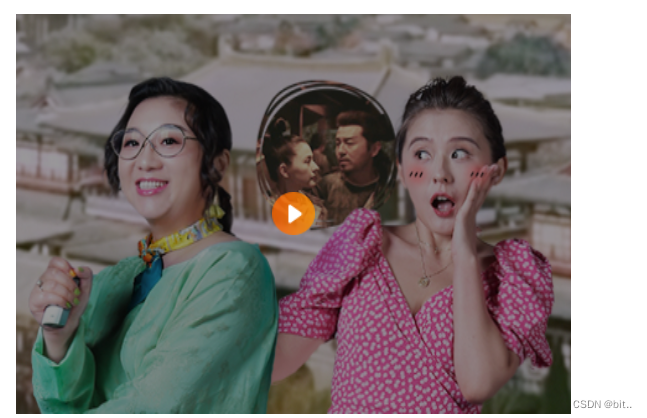
<!DOCTYPE html>
<html lang="en">
<head>
<meta charset="UTF-8">
<meta http-equiv="X-UA-Compatible" content="IE=edge">
<meta name="viewport" content="width=device-width, initial-scale=1.0">
<title>Document</title>
<style>
.tudou {
position: relative;
width: 444px;
height: 320px;
background-color: pink;
margin: 30px auto;
}
.tudou img {
width: 100%;
height: 100%;
}
.mask {
/* 隐藏遮罩层 */
display: none;
position: absolute;
top: 0;
height: 0;
width: 100%;
height: 100%;
background: rgba(0, 0, 0, .4) url(images/arr.png) no-repeat center;
}
/* 当我们鼠标经过了 土豆这个盒子就让黑色遮罩层显示出来 */
.tudou:hover .mask {
display: block;
}
</style>
</head>
<body>
<div class="tudou ">
<div class="mask"></div>
<img src="images/tudou.jpg" alt="">
</div>
</body>
</html>