预先说明:我用的colorUI的icon,如果没有用color UI,你可能需要引入一下color UI或者修改一下。
情况
众所周知,小程序的消息提示框带上图标只能显示7个汉字,很不方便。
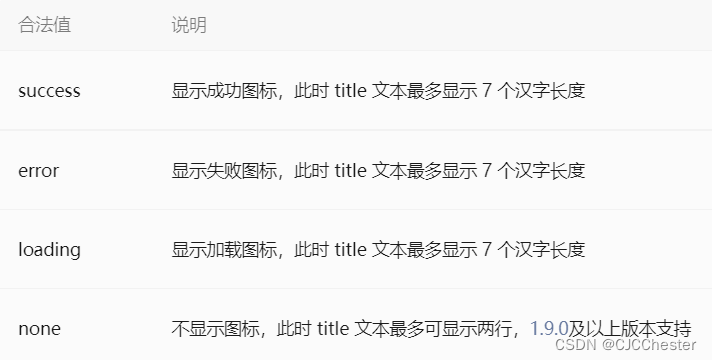
在做小程序的时候发现这个问题,连返回的错误消息都输出不完,要你何用。。因此自己整一个消息组件。
效果展示:
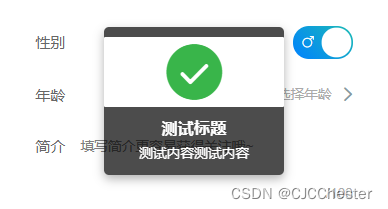
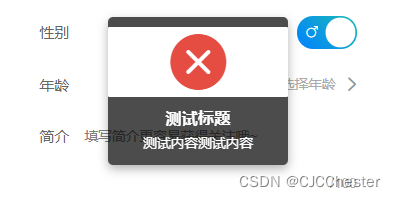
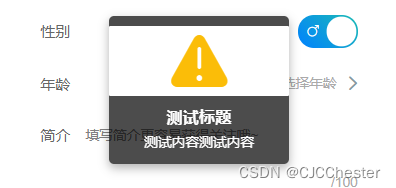
代码:
toast.wxml
<view class="toast-mask">
<view class="toast">
<view class="toast-icon cuIcon-{
{icon}}fill line-{
{iconColor}} text-center"></view>
<view class="toast-title">{
{title}}</view>
<view class="toast-content">{
{content}}</view>
</view>
</view>
toast.wxss
@import '/colorui/main.wxss';
@import '/colorui/icon.wxss';
.toast-mask {
position: fixed;
z-index: 9999;
top: 0;
right: 0;
bottom: 0;
left: 0;
/* background-color: rgba(0, 0, 0, 0.6); */
display: flex;
justify-content: center;
align-items: center;
}
.toast {
color: #fff;
background: rgba(0, 0, 0, 0.7);
border-radius: 4px;
box-shadow: 0 8rpx 20rpx rgba(0, 0, 0, 0.3);
display: flex;
flex-direction: column;
align-items: center;
max-width: 65%;
min-width: 45%;
}
.toast-icon {
background: #fff;
margin:20rpx 0;
font-size: 120rpx;
width: 100%;
border-radius: 4rpx;
}
.toast-title {
width: 80%;
font-size: 32rpx;
font-weight: bold;
margin-bottom: 10rpx;
text-align: center;
}
.toast-content {
width: 90%;
font-size: 28rpx;
margin-bottom: 28rpx;
text-align: center;
}
toast.js
Component({
properties: {
icon: {
type: String,
value: ''
},
iconColor: {
type: String,
value: 'black'
},
title: {
type: String,
value: ''
},
content: {
type: String,
value: ''
}
},
methods: {
hideToast() {
this.triggerEvent('hideToast')
}
}
})
toast.json
{
"component": true,
"usingComponents": {
}
}
使用方法:
假设要在“user”这个页面中使用
-
复制上面的代码,创建好toast组件
-
在的user.json中引入toast组件
{ "usingComponents": { "toast": "/components/toast/toast" } } -
在user.wxml使用toast组件
<toast wx:if="{ {showToast}}" icon="{ {toastIcon}}" iconColor="{ {toastColor}}" title="{ {toastTitle}}" content="{ {toastContent}}" bind:hideToast="onHideToast"></toast> -
在user.js的data中加上如下变量
showToast: false, // 是否显示toast toastIcon: 'warn', // toast图标 toastColor:'yellow', //图标颜色 toastTitle: '测试标题', toastContent: '测试内容测试内容', -
在user.js加上如下方法
onShowToast(icon,color,title,content) { this.setData({ showToast: true, toastIcon: icon, toastColor: color, toastTitle: title, toastContent: content }) }, onHideToast() { this.setData({ showToast: false }) }, fastToast(icon,color,title,content){ var that = this; that.onShowToast(icon,color,title,content); setTimeout(()=>{ that.onHideToast() },2000); },
到此结束,想要调用的时候直接调用fastToast方法,把想要展示的标题、内容、图标和颜色作为参数传进去就可以了。