目录
此案例分为3部分。首先创建.net6api接口,然后使用前端vue3进行聊天,再使用wpf客户端进行聊天,并且互通聊天。
一、.net6api接口
1.首先建立一个能正常运行的api,然后增加ChatHub
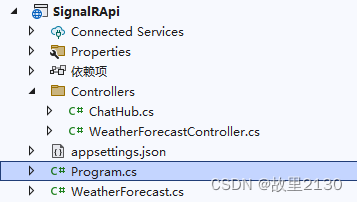
2.ChatHub.cs代码
其中注释已经写了,目前的功能是全部发送消息和1对1发送消息,也可以建立组,进行组发送消息。
官网参考
使用 ASP.NET Core SignalR 中的中心 | Microsoft Learn
ASP.NET Core SignalR JavaScript 客户端 | Microsoft Learn
using Microsoft.AspNetCore.SignalR;
using System.Security.Cryptography;
namespace SignalRApi.Controllers
{
public class ChatHub : Hub
{
private static Dictionary<string, string> dicUsers = new Dictionary<string, string>();
public override Task OnConnectedAsync() //登录
{
Console.WriteLine($"ID:{Context.ConnectionId} 已连接"); //控制台记录
var cid = Context.ConnectionId;
//根据id获取指定客户端
var client = Clients.Client(cid);
//向指定用户发送消息
//client.SendAsync("Self", cid);
//像所有用户发送消息
Clients.All.SendAsync("ReceivePublicMessageLogin", $"{cid}加入了聊天室"); //界面显示登录
return base.OnConnectedAsync();
}
public override Task OnDisconnectedAsync(Exception? exception) //退出的时候
{
Console.WriteLine($"ID:{Context.ConnectionId} 已断开");
var cid = Context.ConnectionId;
//根据id获取指定客户端
var client = Clients.Client(cid);
//向指定用户发送消息
//client.SendAsync("Self", cid);
//像所有用户发送消息
Clients.All.SendAsync("ReceivePublicMessageLogin", $"{cid}离开了聊天室"); //界面显示登录
return base.OnDisconnectedAsync(exception);
}
/// <summary>
/// 向所有客户端发送消息
/// </summary>
/// <param name="user"></param>
/// <param name="message"></param>
/// <returns></returns>
public async Task SendPublicMessage(string user, string message)
{ //string user,
await Clients.All.SendAsync("ReceivePublicMessage", user, message); //ReceiveMessage 提供给客户端使用
}
/// <summary>
/// 用户登录,密码就不判断了
/// </summary>
/// <param name="userId"></param>
public void Login(string userId) //对应前端的invoke
{
if (!dicUsers.ContainsKey(userId))
{
dicUsers[userId] = Context.ConnectionId;
}
Console.WriteLine($"{userId}登录成功,ConnectionId={Context.ConnectionId}");
//向所有用户发送当前在线的用户列表
Clients.All.SendAsync("dicUsers", dicUsers.Keys.ToList()); //对应前端的on
}
public void ChatOne(string userId, string toUserId, string msg) //用户 发送到的用户 发送的消息
{
string newMsg = $"{userId}对你说{msg}";//组装后的消息体
//如果当前用户在线
if (dicUsers.ContainsKey(toUserId))
{
Clients.Client(dicUsers[toUserId]).SendAsync("ChatInfo", newMsg);
}
else
{
//如果当前用户不在线,正常是保存数据库,等上线时加载,暂时不做处理
}
}
}
}
3.Program.cs代码
一定要写指定的ip地址,否则报错
Cannot send data if the connection is not in the 'Connected' State
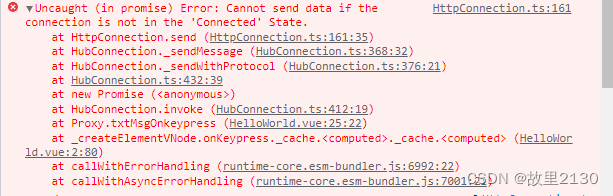
using SignalRApi.Controllers;
var builder = WebApplication.CreateBuilder(args);
// Add services to the container.
builder.Services.AddControllers();
// Learn more about configuring Swagger/OpenAPI at https://aka.ms/aspnetcore/swashbuckle
builder.Services.AddEndpointsApiExplorer();
builder.Services.AddSwaggerGen();
builder.Services.AddSignalR(); //增加AddSignalR
string[] urls = new[] { "http://localhost:3000" }; //此处一定要写指定的ip地址,地址是前端的ip地址,坑了我1天的时间
builder.Services.AddCors(options =>
options.AddDefaultPolicy(builder => builder.WithOrigins(urls)
.AllowAnyMethod().AllowAnyHeader().AllowCredentials())
);
var app = builder.Build();
// Configure the HTTP request pipeline.
if (app.Environment.IsDevelopment())
{
app.UseSwagger();
app.UseSwaggerUI();
}
app.UseCors(); //增加跨域问题
app.UseHttpsRedirection();
app.UseAuthorization();
app.MapControllers();
app.MapHub<ChatHub>("/api/chat"); //前端访问的地址,2边要统一就行了
app.Run();
4.效果
控制器不取消的话,如图所示
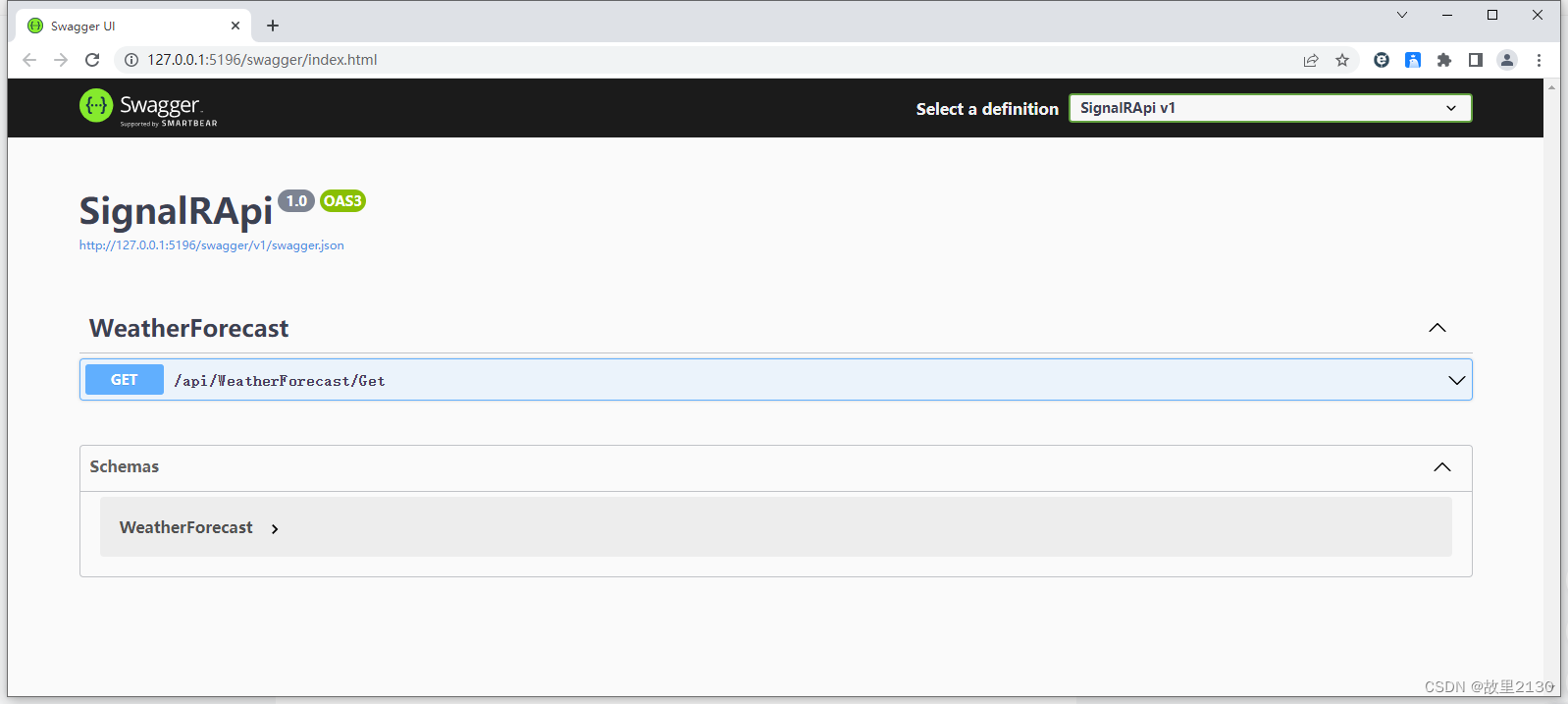
地址后面增加字符串,弹框如下,那么api就算是完成了
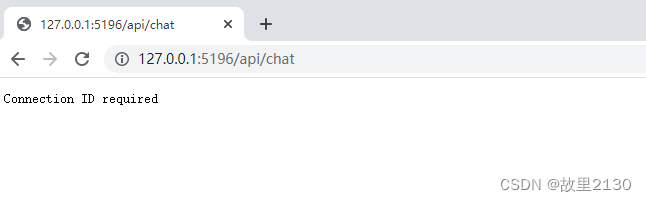
补充说明:如果调试的时候可以使用,实际用的时候,发布Nginx,或者IIS,其中iis要下载安装运行时。
二、vue3前端
1.首先使用HBuilder X建立一个可以运行的vue3程序
然后安装下面@microsoft/signalr,不需要安装@aspnet/signalr,因为前者更加新,后者已经淘汰了。
npm init -y
npm install @microsoft/signalr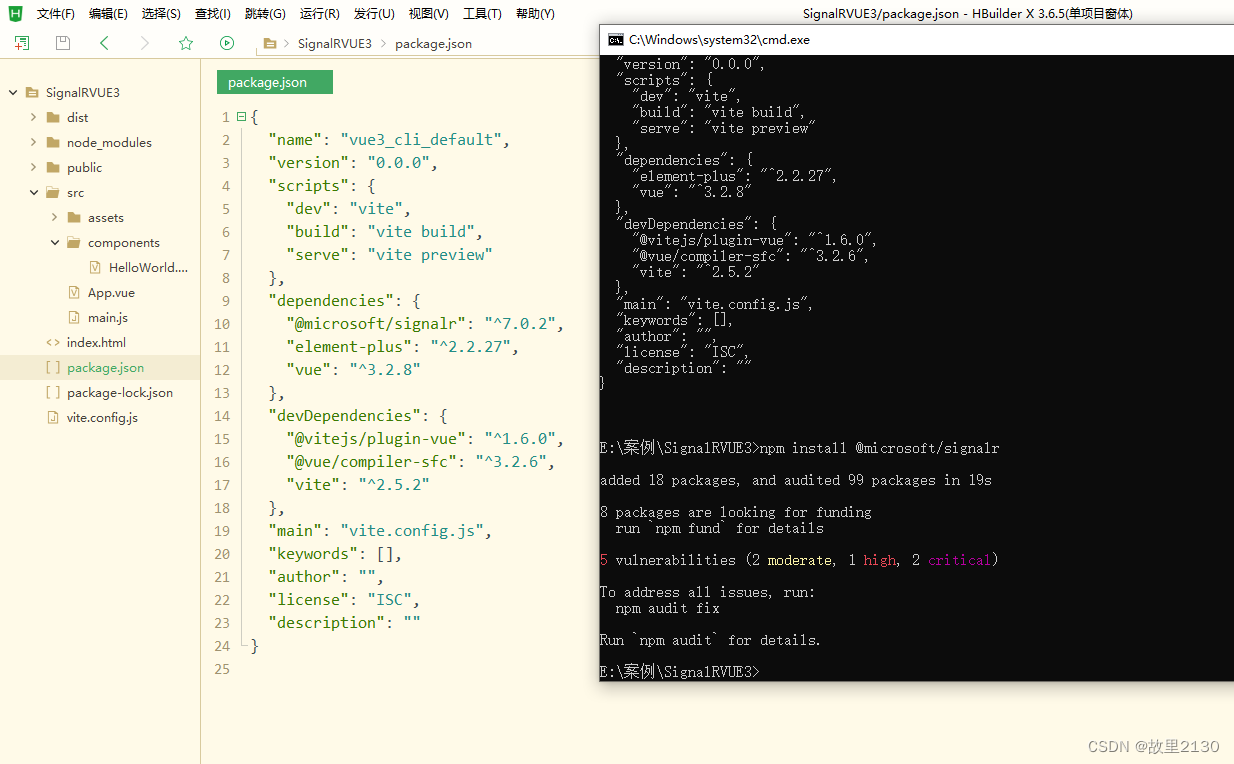
2.代码
ui 界面随便做一下,主要看效果就行了
<template>
<el-input v-model="userid" :disabled="isdisabled" placeholder="输入账号" />
<el-input v-model="password" :disabled="isdisabled" placeholder="输入密码" />
<el-button type="primary" :disabled="isdisabled" @click="Login">登录</el-button>
<div>
<ul>
<li v-for="user in LoginUser">{
{user}}用户登录</li>
</ul>
</div>
<el-input v-model="sendUserid" :disabled="!isdisabled" placeholder="发送给某人" />
<el-input v-model="sendContent" :disabled="!isdisabled" placeholder="发送内容" />
<el-button type="primary" :disabled="!isdisabled" @click="SendAll">发送所有人</el-button>
<el-button type="primary" :disabled="!isdisabled" @click="SendUser">发送到个人</el-button>
<div>
<ul>
<li v-for="user in msgContent">{
{user}}</li>
</ul>
</div>
<!-- <input type="text" v-model="state.userMessage" v-on:keypress="txtMsgOnkeypress" />
<div>
<ul>
<li v-for="(msg,index) in state.messages" :key="index">{
{msg}}</li>
</ul>
</div>
<el-button type="primary">发送</el-button>
<el-button type="success">Success</el-button>
<el-button type="info">Info</el-button>
<el-button type="warning">Warning</el-button>
<el-button type="danger">Danger</el-button> -->
</template>
<script setup>
import {
ref
} from 'vue'
import {
reactive,
onMounted
} from 'vue'
import * as signalR from '@microsoft/signalr'
defineProps({
msg: String
})
var connection
const LoginUser = ref([])
const msgContent = reactive([])
const isdisabled = ref(false)
const userid = ref('')
const password = ref('')
const sendUserid = ref('')
const sendContent = ref('')
const Login = async () => {
connection = new signalR.HubConnectionBuilder()
.withUrl(' http://127.0.0.1:5196/api/chat') //这里一定要写指定的ip,否则报错,大坑搞了1天的时间
.withAutomaticReconnect().build();
await connection.start();
connection.on('dicUsers', msg => { //监听用户登录的信息,前后端要一致
console.log(msg)
LoginUser.value = msg
console.log(LoginUser.value)
});
connection.on('ReceivePublicMessageLogin', (Loginmsg) => { //监听登录的信息,前后端要一致
console.log(Loginmsg)
msgContent.push(Loginmsg)
console.log(msgContent.value)
console.log('aaa')
});
connection.on('ReceivePublicMessage', (user, msg) => { //监听发送的信息,前后端要一致
console.log(user)
console.log(msg)
msgContent.push(user + "说:" + msg)
console.log(msgContent.value)
console.log('bbb')
});
connection.on('ChatInfo', msg => { //监听单独发送的信息,前后端要一致
console.log("单独说:" + msg)
msgContent.push("单独说:" + msg)
console.log("单独说:" + msgContent.value)
console.log('ccc')
});
await connection.invoke("Login", userid.value); //发送消息
// connection.on('ReceivePublicMessage', msg => {
// state.messages.push(msg); //监听发送的信息,前后端要一致
// });
isdisabled.value = true
console.log('wewew')
}
const SendAll = async () => {
console.log(userid.value)
console.log(sendContent.value)
await connection.invoke("SendPublicMessage", userid.value, sendContent.value); //发送消息
console.log('zxzx')
}
const SendUser = async () => {
console.log(sendContent.value)
await connection.invoke("ChatOne", userid.value, sendUserid.value, sendContent.value); //发送消息
console.log('55fff')
}
// onMounted(async function() {
// connection = new signalR.HubConnectionBuilder()
// .withUrl(' http://127.0.0.1:5196/api/chat') //这里一定要写指定的ip,否则报错,大坑搞了1天的时间
// .withAutomaticReconnect().build();
// await connection.start();
// connection.on('ReceivePublicMessage', msg => {
// state.messages.push(msg);
// });
// });
</script>
<style scoped>
a {
color: #42b983;
}
</style>
3.运行效果
此时把api运行起来,然后运行vue3项目。
可以1对所有人说,也可以1对1说
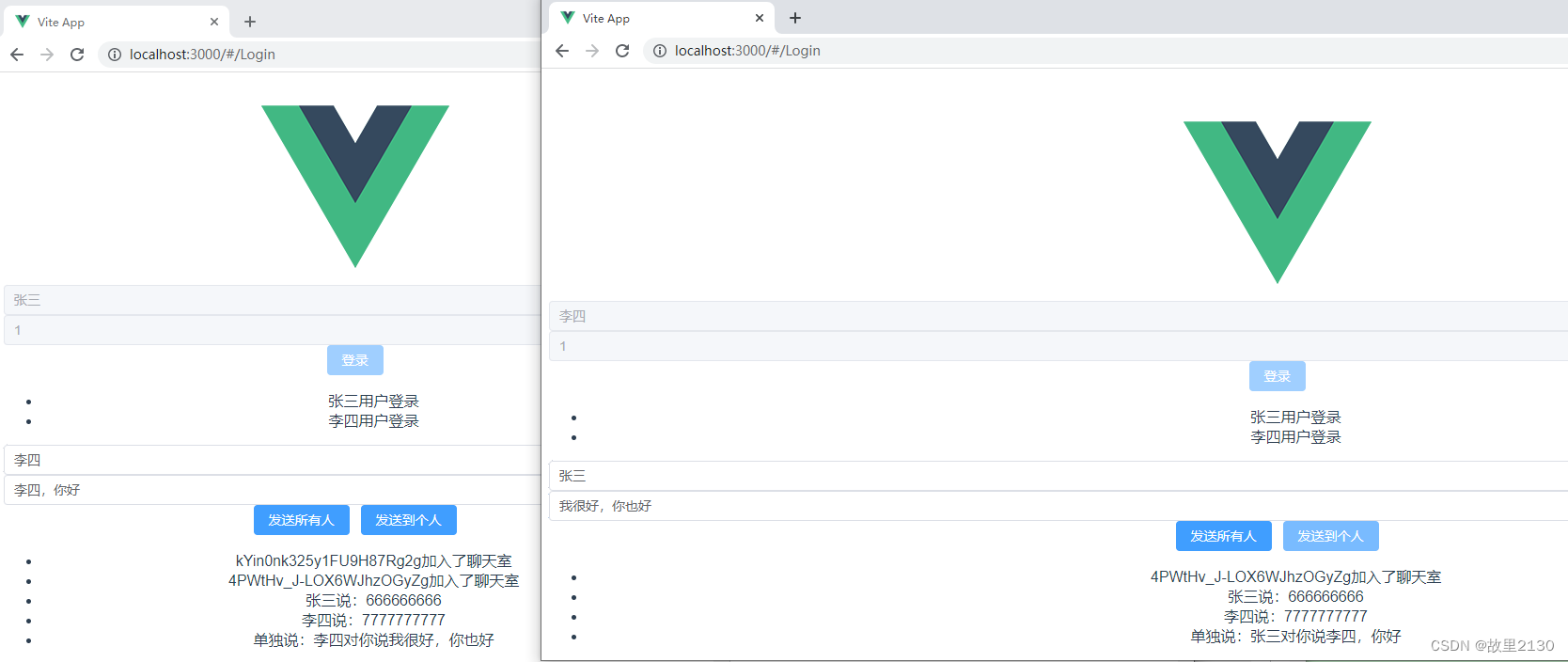
三、WPF客户端
1.首先建立一个wpf程序,其实winform也可以
为了简单,wpf就不使用mvvm的方式了,只为实现效果
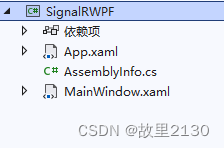
2.安装Microsoft.AspNetCore.SignalR.Client
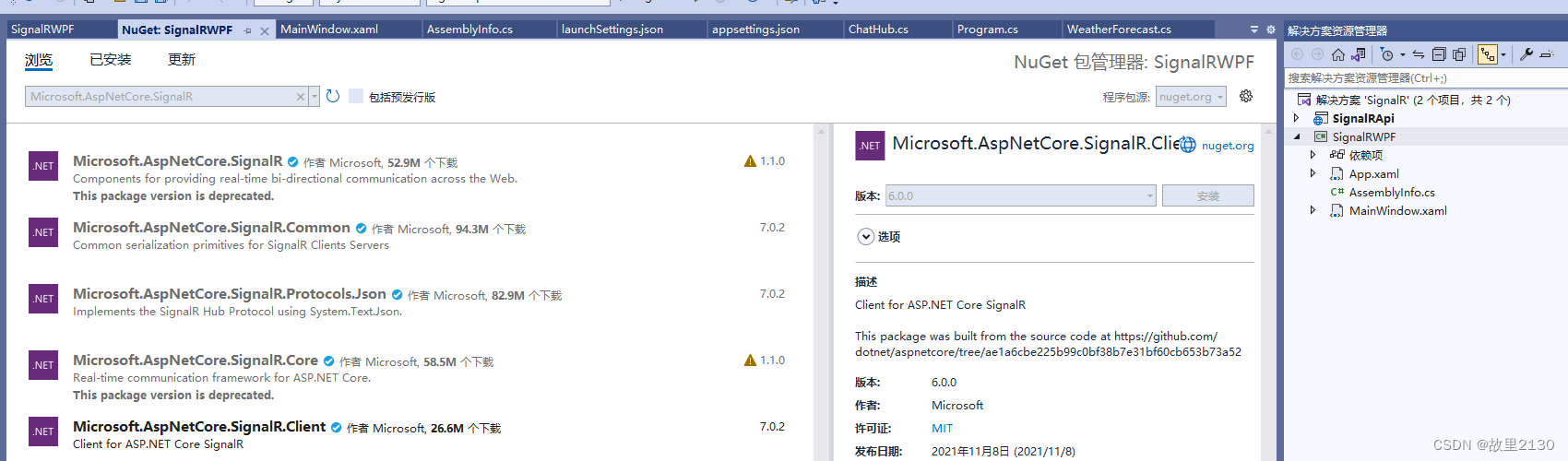
3.建立界面
为了方便简单,界面按照vue3的界面做
界面代码
<Window x:Class="SignalRWPF.MainWindow"
xmlns="http://schemas.microsoft.com/winfx/2006/xaml/presentation"
xmlns:x="http://schemas.microsoft.com/winfx/2006/xaml"
xmlns:d="http://schemas.microsoft.com/expression/blend/2008"
xmlns:mc="http://schemas.openxmlformats.org/markup-compatibility/2006"
xmlns:local="clr-namespace:SignalRWPF"
mc:Ignorable="d"
Title="MainWindow" Height="450" Width="800">
<Grid>
<StackPanel Orientation="Vertical">
<StackPanel Orientation="Horizontal">
<TextBlock>账号:</TextBlock>
<TextBox Name="user" Width="300" Height="20" Margin="0,5"></TextBox>
</StackPanel>
<StackPanel Orientation="Horizontal">
<TextBlock>密码:</TextBlock>
<TextBox Name="password" Width="300" Height="20" Margin="0,5"></TextBox>
</StackPanel>
<StackPanel Orientation="Horizontal" >
<Button Name="btnLogin" Width="50" Height="20" Margin="0,5" Click="btnLogin_Click">登录</Button>
</StackPanel>
<StackPanel Orientation="Horizontal">
<TextBlock>发送给某人:</TextBlock>
<TextBox Name="toUser" Width="300" Height="20" Margin="0,5" ></TextBox>
</StackPanel>
<StackPanel Orientation="Horizontal">
<TextBlock>发送内容:</TextBlock>
<TextBox Name="content" Width="300" Height="20" Margin="0,5"></TextBox>
</StackPanel>
<StackPanel Orientation="Horizontal">
<Button Name="btnSendAll" Width="100" Height="20" Margin="0,5" Click="btnSendAll_Click">发送所有人</Button>
<Button Name="btnSendOne" Width="100" Height="20" Margin="0,5" Click="btnSendOne_Click">发送到个人</Button>
</StackPanel>
<RichTextBox Height="100" Name="rtbtxt">
<FlowDocument>
<Paragraph>
<Run Text=""/>
</Paragraph>
</FlowDocument>
</RichTextBox>
</StackPanel>
</Grid>
</Window>
后台代码,此处代码可以看vue3怎么调用的就行了,照猫画虎即可,这只是普通的写法,还可以使用属性变化,加上MVVM。
using Microsoft.AspNetCore.SignalR.Client;
using System;
using System.Collections.Generic;
using System.Linq;
using System.Text;
using System.Threading.Tasks;
using System.Windows;
using System.Windows.Controls;
using System.Windows.Data;
using System.Windows.Documents;
using System.Windows.Input;
using System.Windows.Interop;
using System.Windows.Media;
using System.Windows.Media.Imaging;
using System.Windows.Navigation;
using System.Windows.Shapes;
namespace SignalRWPF
{
/// <summary>
/// Interaction logic for MainWindow.xaml
/// </summary>
public partial class MainWindow : Window
{
private HubConnection hubConnection;
public MainWindow()
{
InitializeComponent();
//rtbtxt.AppendText("4444");
}
private void btnLogin_Click(object sender, RoutedEventArgs e)
{
//此处和VUE3界面是一样的,参照写就行了。
//1.初始化
InitInfo();
//2.连接
Link();
//3.监听
Listen();
//4.登录
Login();
}
/// <summary>
/// 初始化
/// </summary>
private void InitInfo()
{
hubConnection = new HubConnectionBuilder().WithUrl("http://127.0.0.1:5196/api/chat").WithAutomaticReconnect().Build();
hubConnection.KeepAliveInterval = TimeSpan.FromSeconds(5);
}
List<string> LoginUser;
string msgContent;
/// <summary>
/// 监听数据的变化
/// </summary>
private void Listen()
{
hubConnection.On<List<string>>("dicUsers", msg =>
{
LoginUser = msg;
string s = string.Empty;
foreach (string item in msg)
{
s += item + "用户登录" + Environment.NewLine;
}
rtbtxt.AppendText(s);
}); //匿名方法 真实环境中,此处使用的是属性变化,不要使用赋值的方式
hubConnection.On<string>("ReceivePublicMessageLogin", msg => { msgContent = msg; rtbtxt.AppendText(msg + Environment.NewLine); });
hubConnection.On<string, string>("ReceivePublicMessage", (user, msg) => { msgContent = msg; rtbtxt.AppendText(user + "说:" + msg + Environment.NewLine); }); //匿名方法
hubConnection.On<string>("ChatInfo", msg => { msgContent = msg; rtbtxt.AppendText(msg + Environment.NewLine); });
}
/// <summary>
/// 连接
/// </summary>
private async void Link()
{
try
{
await hubConnection.StartAsync();
}
catch (Exception ex)
{
MessageBox.Show(ex.Message);
}
}
private void Login()
{
hubConnection.InvokeAsync("Login", user.Text);
}
private void btnSendAll_Click(object sender, RoutedEventArgs e)
{
hubConnection.InvokeAsync("SendPublicMessage", user.Text, content.Text);
}
private void btnSendOne_Click(object sender, RoutedEventArgs e)
{
hubConnection.InvokeAsync("ChatOne", user.Text, toUser.Text, content.Text);
}
}
}
4.效果
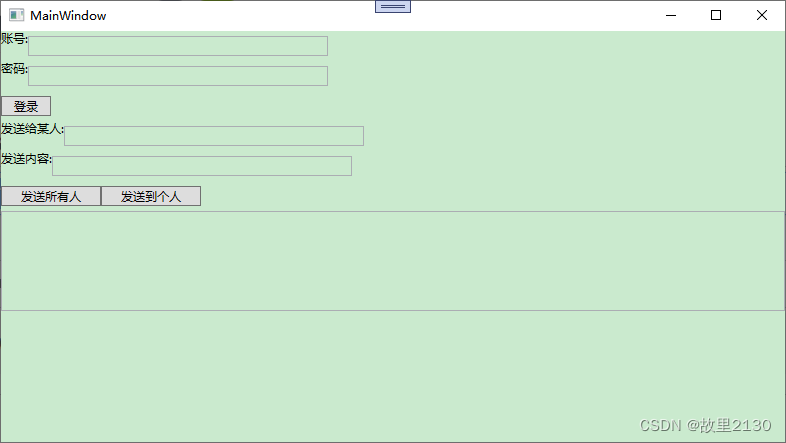
同时打开api,打开2个窗体,然后进行对话。
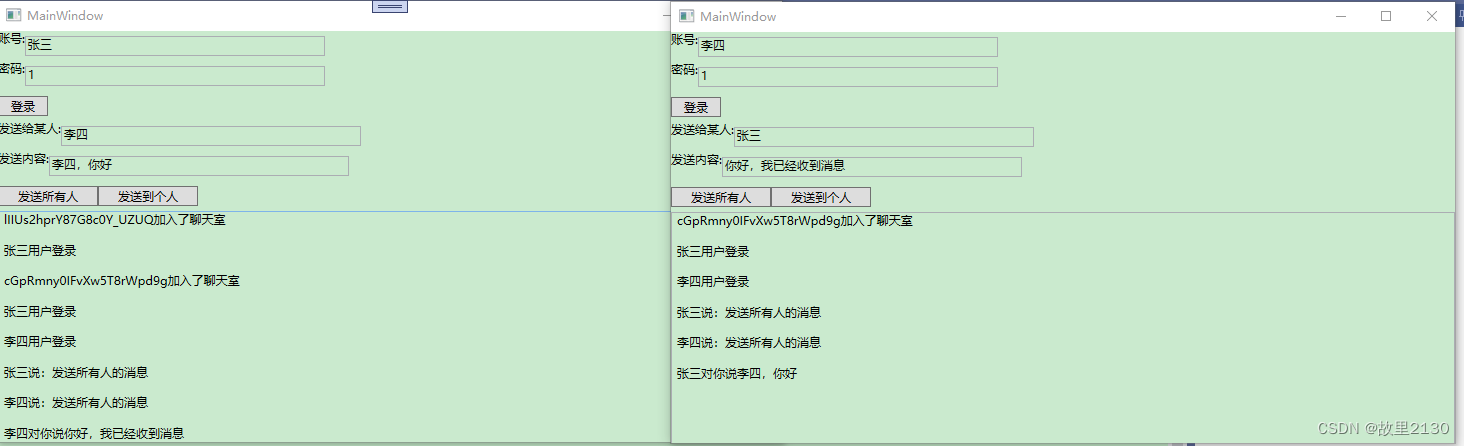
至此,所有代码就完成了,那么我们把api,vue,wpf都运行起来,然后进行聊天演示。
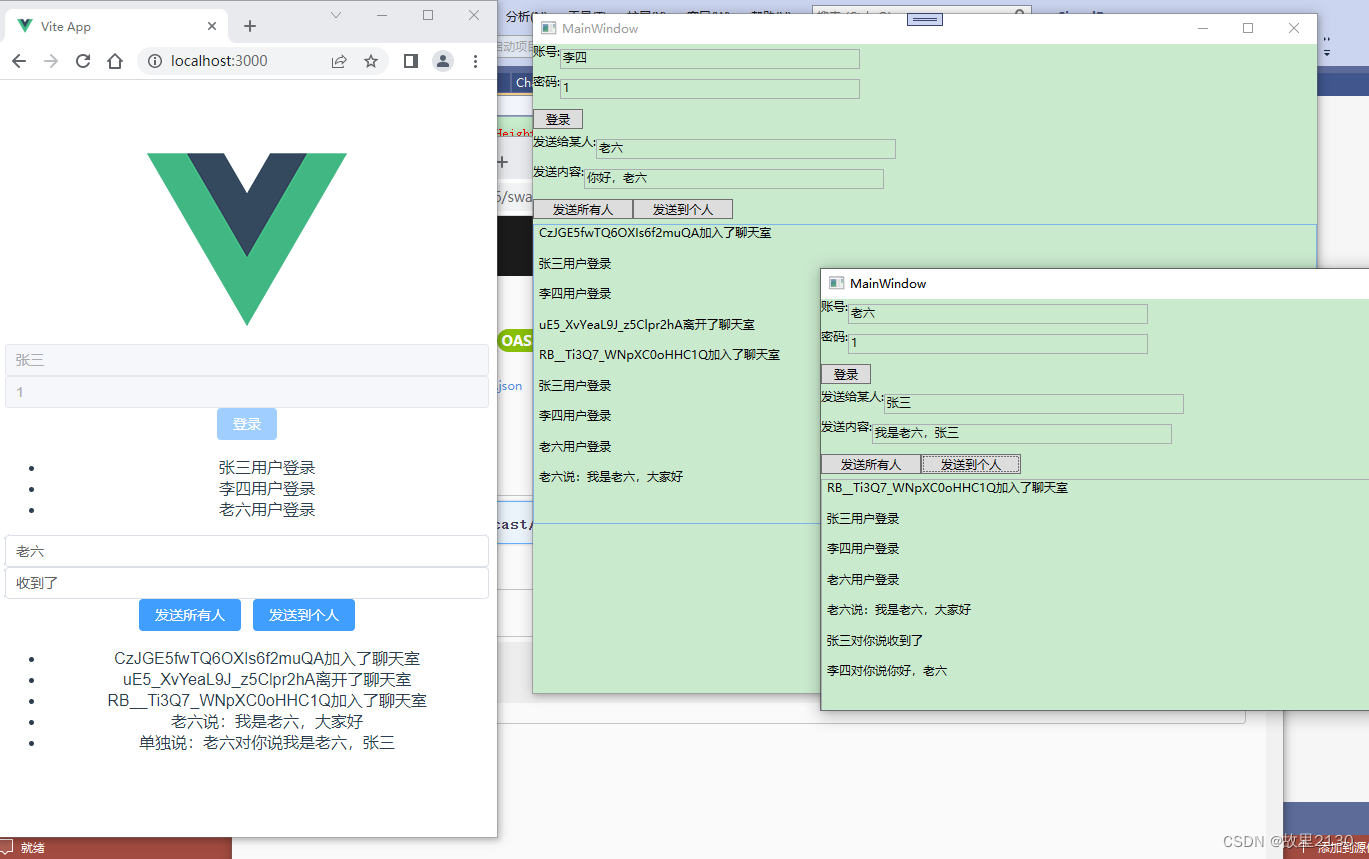
源码: