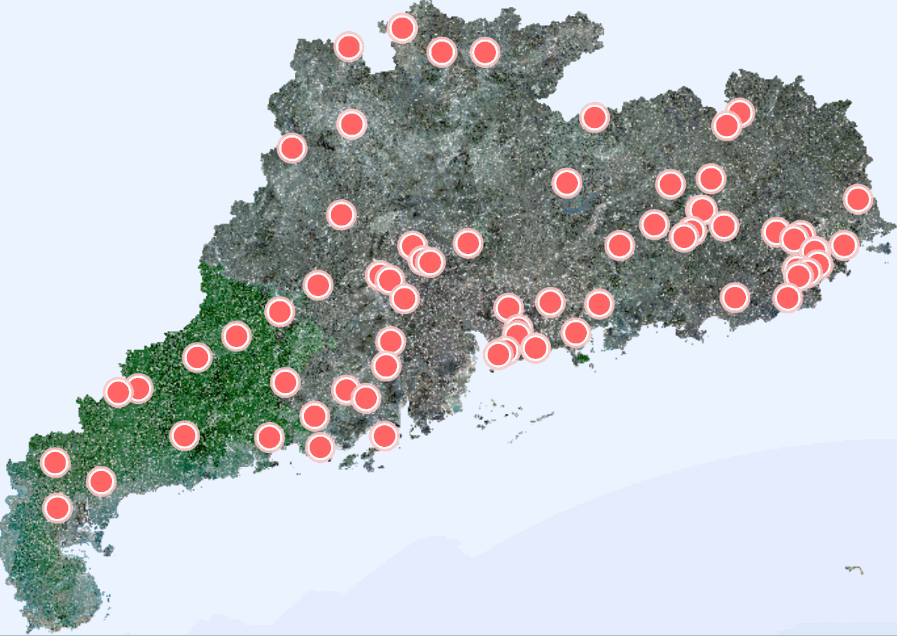
实现
示例数据
const sampleData = {
"type": "FeatureCollection",
"features": [
{
"type": "Feature",
"properties": {
},
"geometry": {
"coordinates": [
112.58261709330202,
22.76596784315703
],
"type": "Point"
}
},
{
"type": "Feature",
"properties": {
},
"geometry": {
"coordinates": [
113.59425670069453,
23.67775776441485
],
"type": "Point"
}
},
{
"type": "Feature",
"properties": {
},
"geometry": {
"coordinates": [
114.37244101407515,
23.249455907195042
],
"type": "Point"
}
}
]
}
主要内容
// !引入地图对象 const map = new mapboxgl.Map({
{...}) 的那个
import map from "../creatMap.js";
export class AnimatedPoint {
constructor() {
const size = 200;
const pulsingDot = {
width: size,
height: size,
data: new Uint8Array(size * size * 4),
// When the layer is added to the map,
// get the rendering context for the map canvas.
onAdd: function () {
const canvas = document.createElement('canvas');
canvas.width = this.width;
canvas.height = this.height;
this.context = canvas.getContext('2d');
},
// Call once before every frame where the icon will be used.
render: function () {
const duration = 1000;
const t = (performance.now() % duration) / duration;
const radius = (size / 2) * 0.3;
const outerRadius = (size / 2) * 0.7 * t + radius;
const context = this.context;
// Draw the outer circle.
context.clearRect(0, 0, this.width, this.height);
context.beginPath();
context.arc(
this.width / 2,
this.height / 2,
outerRadius,
0,
Math.PI * 2
);
context.fillStyle = `rgba(255, 200, 200, ${
1 - t})`;
context.fill();
// Draw the inner circle.
context.beginPath();
context.arc(
this.width / 2,
this.height / 2,
radius,
0,
Math.PI * 2
);
context.fillStyle = 'rgba(255, 100, 100, 1)';
context.strokeStyle = 'white';
context.lineWidth = 2 + 4 * (1 - t);
context.fill();
context.stroke();
// Update this image's data with data from the canvas.
this.data = context.getImageData(
0,
0,
this.width,
this.height
).data;
// Continuously repaint the map, resulting
// in the smooth animation of the dot.
map.triggerRepaint();
// Return `true` to let the map know that the image was updated.
return true;
}
};
map.addImage('pulsing-dot', pulsingDot, {
pixelRatio: 1 });
}
// 绘制点
drawPoint(features) {
// 如果已经存在名为animatedPoint的数据源了,就更新数据
// 否则就新建一个数据源和图层
if (map.getSource('animatedPoint')) {
map.getSource('animatedPoint').setData({
type: "FeatureCollection",
features: features,
});
} else {
map.addSource('animatedPoint', {
type: "geojson",
data: features
})
map.addLayer({
'id': 'animatedPoint', //图层ID
'type': 'symbol', //图层类型
'source': 'animatedPoint', //数据源
layout: {
'icon-image': 'pulsing-dot',
'icon-anchor': 'center',
},
})
}
}
// 移除点图层
clearPoint() {
if (map.getSource('animatedPoint')) {
map.removeLayer('animatedPoint')
map.removeSource('animatedPoint')
}
}
}
调用
// 引入
import {
AnimatedPoint } from './AnimatedPoint'
// 声明
window.animatedPoint = new AnimatedPoint()
// 绘制示例数据
window.animatedPoint.drawPoint(sampleData)
// 移除示例数据的图层
window.animatedPoint.clearPoint()
说明
核心对象介绍
这个功能的核心是const pulsingDot = {...}这一端,pulsingDot这个对象表示了一个动态的脉冲点,它包括以下属性和方法:
width和height:分别表示脉冲点的宽度和高度。data:表示以一维数组形式存储的像素数据,用于渲染动画效果。onAdd:用于添加脉冲点到地图中的方法,会创建一个 canvas 元素,并设置其尺寸与该对象的width和height属性相同。render:用于在 canvas 上渲染动态脉冲点的方法。在方法内部,首先计算了当前时间相对于一个周期总时间的进度百分比t。接下来根据t来计算脉冲点的大小、颜色和边框等样式,并使用 canvas API 在画布上绘制出脉冲点的效果。最后将结果复制到该对象的data属性中,并通知地图进行重新绘制。
这个动态脉冲点的效果是通过定时调用render方法来实现的。每次调用此方法时,都会重新计算并绘制脉冲点的效果,并更新其中的像素数据(this.data)。在地图中加入此对象后,它会自动调用它的onAdd方法来初始化 canvas 并完成一些其他的设置。
最后的最后使用 map.triggerRepaint() 使地图视图进行重绘。
onAdd
onAdd 是 Mapbox GL JS API 中的一个函数,它是在将自定义地图元素添加到地图中时执行的回调函数。当您使用 map.addControl, map.addSource, 或者 map.addLayer 等方法将自定义的图层、控件或源加入到地图中时,Mapbox GL JS 会自动调用该元素的 onAdd() 函数进行一些初始化设置。