需求:要实现打开手机的相册和摄像头,选择照片或者拍照后,在unity进行。
1.android插件
我使用的是AndroidStuido来写插件,下面是一步步介绍流程
(1)创建android工程




注意红框里面的东西,要修改两个地方:
1.将com.android.application 改为 com.android.library
2.将applicationId "com.niko.myunityplugin" 删除掉


删除掉这两个目录,不需要他们
(2)加入我们要依赖的unity的jar包,它的路径在:
C:\Program Files\Unity5.6.4p3\Editor\Data\PlaybackEngines\AndroidPlayer\Variations\mono\Release\Classes

然后将他放到我们的android工程下的libs目录下,如下图:

此时还要让工程知道它的存在,所以我们要:



注意:红框选择的是Compile only, 而不是Implemetation,这样选择的原因是最后我们打包出来的aar文件将不会包含这个jar包,如果使用Implemetation 将会把这个jar放到最后打出来的aar包中,我们得手动删除掉,不然我们打Apk的时候会出错,因为unity会使用自己的这个jar包。
同时我们删除掉下面红框的东西,我们不需要他们:


到这一步我们已经成功将这个jar加入到工程了,以后就可以使用它里面的接口了,接下来就开始写代码
(3)写插件代码
package com.niko.myunityplugin;
import android.app.Activity;
import android.content.Intent;
import android.graphics.Bitmap;
import android.graphics.BitmapFactory;
import android.net.Uri;
import android.os.Build;
import android.os.Bundle;
import android.os.Environment;
import android.provider.MediaStore;
import android.support.v4.content.FileProvider;
import android.util.Log;
import com.unity3d.player.UnityPlayer;
import com.unity3d.player.UnityPlayerActivity;
import java.io.File;
import java.io.FileNotFoundException;
import java.io.FileOutputStream;
import java.io.IOException;
import static android.content.Intent.FLAG_GRANT_READ_URI_PERMISSION;
import static android.content.Intent.FLAG_GRANT_WRITE_URI_PERMISSION;
public class MainActivity extends UnityPlayerActivity {
private static final int TAKE_PHOTO = 1;
private static final int OPEN_GALLERY = 2;
private static final int CROP_PHOTO = 3;
private Uri mPhotoUri;
private Uri mCropPhotoUri;
@Override
protected void onCreate(Bundle savedInstanceState)
{
super.onCreate(savedInstanceState);
}
public void TakePhoto(){
mPhotoUri = GetUri(CreateFile("temp.png"));
Intent intent = new Intent(MediaStore.ACTION_IMAGE_CAPTURE);
intent.addFlags(Intent.FLAG_GRANT_WRITE_URI_PERMISSION);
intent.addFlags(Intent.FLAG_GRANT_READ_URI_PERMISSION);
intent.putExtra(MediaStore.EXTRA_OUTPUT, mPhotoUri);
startActivityForResult(intent, TAKE_PHOTO);
}
//调用相册
public void OpenGallery()
{
Intent intent = new Intent(Intent.ACTION_PICK,null);
intent.setDataAndType(MediaStore.Images.Media.EXTERNAL_CONTENT_URI,"image/*");
startActivityForResult(intent, OPEN_GALLERY);
}
private Uri GetUri(File file)
{
Uri uri;
if(Build.VERSION.SDK_INT >= 24)
{
uri = FileProvider.getUriForFile(this, getPackageName() + ".fileprovider", file);
}
else
{
uri = Uri.fromFile(file);
}
return uri;
}
private File CreateFile(String name)
{
File file = new File(Environment.getExternalStorageDirectory(), name);
try
{
if(file.exists())
{
file.delete();
}
file.createNewFile();
}catch(IOException e)
{
e.printStackTrace();
}
return file;
}
private void StartCrop(Uri inputUri)
{
mCropPhotoUri = Uri.fromFile(CreateFile("tempCrop.png"));
Intent intent = new Intent("com.android.camera.action.CROP");
intent.addFlags(FLAG_GRANT_READ_URI_PERMISSION);
intent.addFlags(FLAG_GRANT_WRITE_URI_PERMISSION);
intent.setDataAndType(inputUri, "image/*");
intent.putExtra("crop", "true");
// aspectX aspectY 是宽高的比例
intent.putExtra("aspectX", 1);
intent.putExtra("aspectY", 1);
// outputX outputY 是裁剪图片宽高
intent.putExtra("outputX", 300);
intent.putExtra("outputY", 300);
intent.putExtra("scale", true);
intent.putExtra("return-data", false);
intent.putExtra("noFaceDetection", true);
intent.putExtra(MediaStore.EXTRA_OUTPUT, mCropPhotoUri);
startActivityForResult(intent, CROP_PHOTO);
}
protected void onActivityResult(int requestCode, int resultCode, Intent data)
{
if(resultCode == Activity.RESULT_CANCELED)
{
Log.d("unity","user cancel operator!!");
return;
}
switch (requestCode)
{
case TAKE_PHOTO:
{
StartCrop(mPhotoUri);
}
break;
case OPEN_GALLERY:
{
Uri uri = data.getData();
StartCrop(uri);
}
break;
case CROP_PHOTO:
{
try
{
Bitmap bitmap = BitmapFactory.decodeStream(getContentResolver().openInputStream(mCropPhotoUri));
FileOutputStream fOut = null;
try
{
String path = "/mnt/sdcard/Android/data/com.niko.myunityplugin/files";
File destDir = new File(path);
if(!destDir.exists())
{
destDir.mkdirs();
}
fOut = new FileOutputStream(path + "/" + "image.png");
}
catch (FileNotFoundException e)
{
e.printStackTrace();
}
if(bitmap != null)
{
bitmap.compress(Bitmap.CompressFormat.PNG, 100, fOut);
try {
fOut.flush();
} catch (IOException e) {
e.printStackTrace();
}
try {
fOut.close();
} catch (IOException e) {
e.printStackTrace();
}
UnityPlayer.UnitySendMessage("UnityPlugin","OnGetPhoto", "image.png");
}
}
catch(FileNotFoundException e)
{
e.printStackTrace();
}
}
break;
}
}
}
加入上面代码后,你会发现其中有报错,如图:

意思就是缺少这个类的信息,那么我们这回就要引入对应的jar包就可以了,然后我们打开build.gradle文件,如下图添加一个新的jar引用。

添加后我们点击工程的同步按钮,让工程开始从远程仓库下载这个jar包下来,如图:

下载好后,此时我们的工程就不会报错了
(4)修改AndroidManifest.xml文件
<?xml version="1.0" encoding="utf-8"?>
<manifest xmlns:android="http://schemas.android.com/apk/res/android"
package="com.niko.myunityplugin">
<application
android:allowBackup="true"
android:icon="@mipmap/ic_launcher"
android:label="@string/app_name"
android:roundIcon="@mipmap/ic_launcher_round"
android:supportsRtl="true"
android:theme="@style/AppTheme">
<activity android:name=".MainActivity">
<intent-filter>
<action android:name="android.intent.action.MAIN" />
<category android:name="android.intent.category.LAUNCHER" />
</intent-filter>
</activity>
<provider
android:name="android.support.v4.content.FileProvider"
android:authorities="com.niko.myunityplugin.fileprovider"
android:exported="false"
android:grantUriPermissions="true">
<meta-data
android:name="android.support.FILE_PROVIDER_PATHS"
android:resource="@xml/provider_paths" />
</provider>
</application>
<!-- 连接互联网的权限 -->
<uses-permission android:name="android.permission.INTERNET" />
<!-- SDCard写入数据权限 -->
<uses-permission android:name="android.permission.WRITE_EXTERNAL_STORAGE"/>
</manifest>(5)增加了xml文件,如图:

provider_paths.xml的内容是:
<?xml version="1.0" encoding="utf-8"?>
<paths xmlns:android="http://schemas.android.com/apk/res/android">
<external-path name="external_files" path="."/>
</paths>可以开心的开始编译工程了,编译好后如下图所示:

红框中的两个东西,是需要拷贝到unity里面去的。到这里我们插件的编写就完成了,接下来是unity那边开始调用。
2.Unity调用插件
(1)设置环境
将刚才编译出来的东西放到如图的目录下:


这里的包名要和我们设置的android插件的包名一致才可以。
(2)写代码
using System;
using System.Collections;
using System.Collections.Generic;
using UnityEngine;
using UnityEngine.UI;
public class TestPlugin : MonoBehaviour
{
public Button mBtnCamera;
public Button mBtnGallery;
public RawImage mImage;
public Text mText;
private Action<byte[]> mPhotoAction;
// Use this for initialization
void Start()
{
mBtnCamera.onClick.AddListener(() =>
{
TakePhoto((datas) =>
{
});
});
mBtnGallery.onClick.AddListener(() =>
{
OpenGallery((datas) =>
{
});
});
}
public void TakePhoto(Action<byte[]> callback)
{
AndroidJavaClass jc = new AndroidJavaClass("com.unity3d.player.UnityPlayer");
AndroidJavaObject jo = jc.GetStatic<AndroidJavaObject>("currentActivity");
jo.Call("TakePhoto");
mPhotoAction = callback;
}
public void OpenGallery(Action<byte[]> callback)
{
AndroidJavaClass jc = new AndroidJavaClass("com.unity3d.player.UnityPlayer");
AndroidJavaObject jo = jc.GetStatic<AndroidJavaObject>("currentActivity");
jo.Call("OpenGallery");
mPhotoAction = callback;
}
void OnGetPhoto(string name)
{
StartCoroutine(LoadPhoto(name));
}
IEnumerator LoadPhoto(string name)
{
mText.text = name;
string path = "file://" + Application.persistentDataPath + "/" + name;
WWW www = new WWW(path);
yield return www;
mImage.texture = www.texture;
if (mPhotoAction != null)
{
mPhotoAction(((Texture2D)mImage.texture).EncodeToPNG());
mPhotoAction = null;
//Destroy(texture);
}
}
}
将脚本挂到场景的对象上,然后关联上按钮和图片和文本,如图:
注意红框:由于拍照后要在unity这边显示,我们要给unity发消息,由于android代码发消息的对象名字是UnityPlugin,所以我们这里要修改为UnityPlguin。
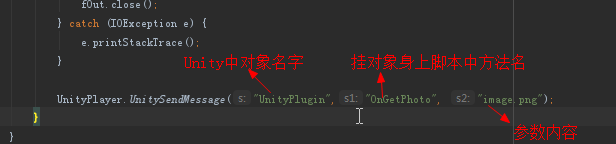

然后开始打包apk就可以了,打包过程中我没有出现错误,打出apk后我们安装运行,恭喜你,一运行就会闪退,哈哈哈哈。报错如图:

意思就是我们缺少了android.support.v4.content.FileProvider这个类的信息, 咦?不是我们之前添加了这个库到android的工程中吗?为啥还是报错了,这个问题之前把我坑了好久,网上查了,说的是android工程打包后,是不会将这个jar包一起打包到我们的apk中的,所以出现丢失,但是我们怎么才能拿到这个jar包,让他打包到我的apk中呢?下面是解决方法:

找到这个出错的类包,然后我们按住ctrl+鼠标左键,切入到这个类中去,

然后我们将鼠标放到这个页签上,就可以知道它属于哪个包了,如图:

他的路径如图所示,这就是android studio为我们从远程仓库下载下来的依赖库,这个路径是源码的包,我们需要编译后的jar包,这个包我们可以在如图路径下找到:


ok,顺利找到了这个jar包,我们将它拷贝出来,并且改名为:support-core-utils-26.1.0-sources.jar,放到我们之前的android 工程的libs目录下去,如图:

让工程知道这个jar的存在,和之前的那个添加jar包的方法一下,结果如图:
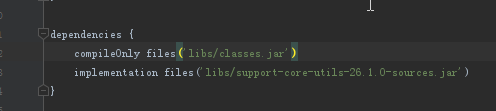
我们删除了之前依赖远程仓库的包,避免重复,重新同步一下。此时我们重新编译这个库
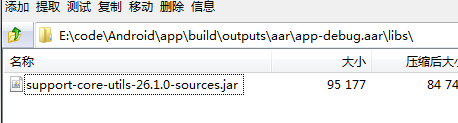
可以看到这个aar包中的libs目录下有了这个需要依赖的jar包,好了,我们可以重新打包Apk了。打包后一切都好啦,可以拍照了。
最后是源码地址:源码点我啦
注意:这个源码使用的包名是另外一个,与这里我讲解的不同,这里讲解的是我重建了一个工程来给大家说明的。