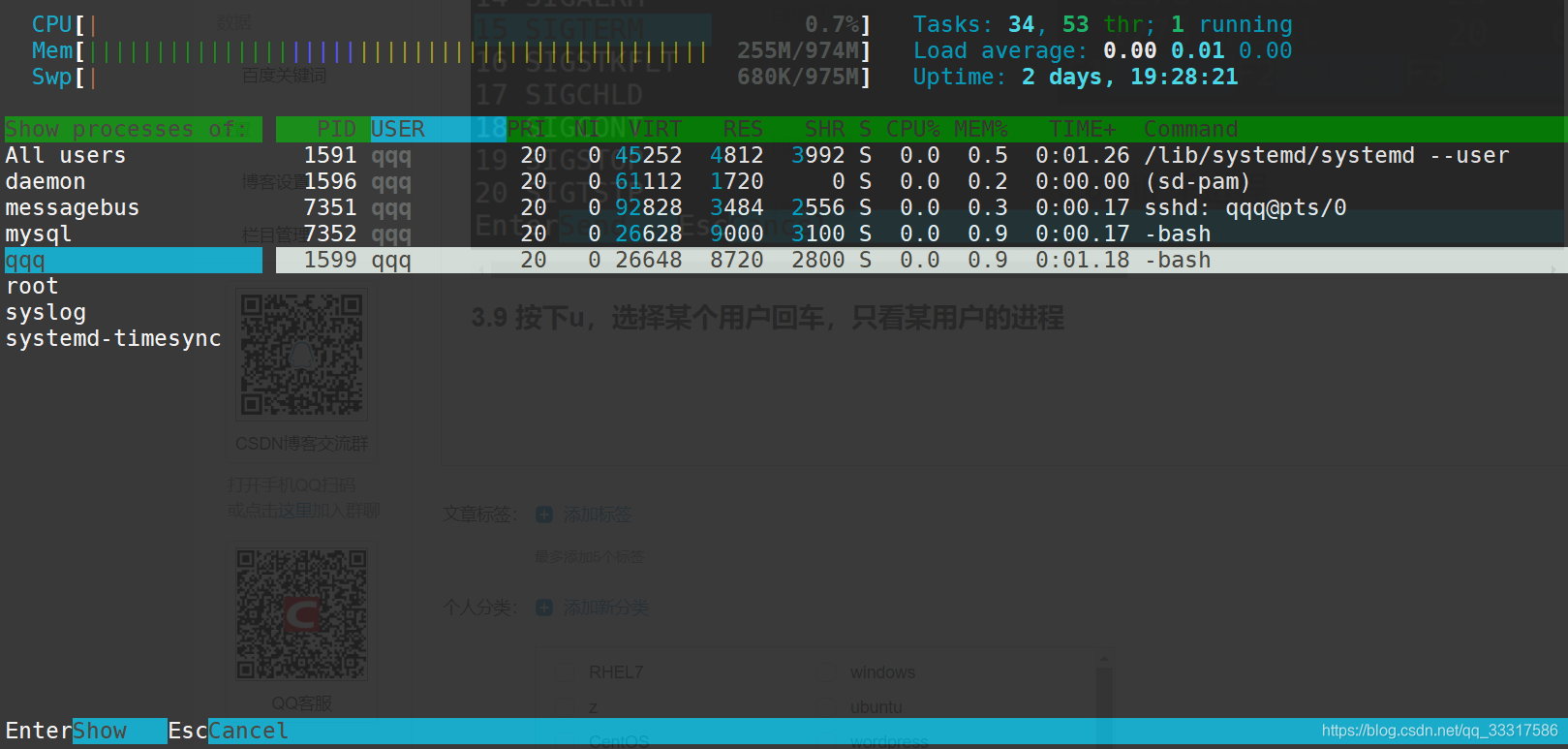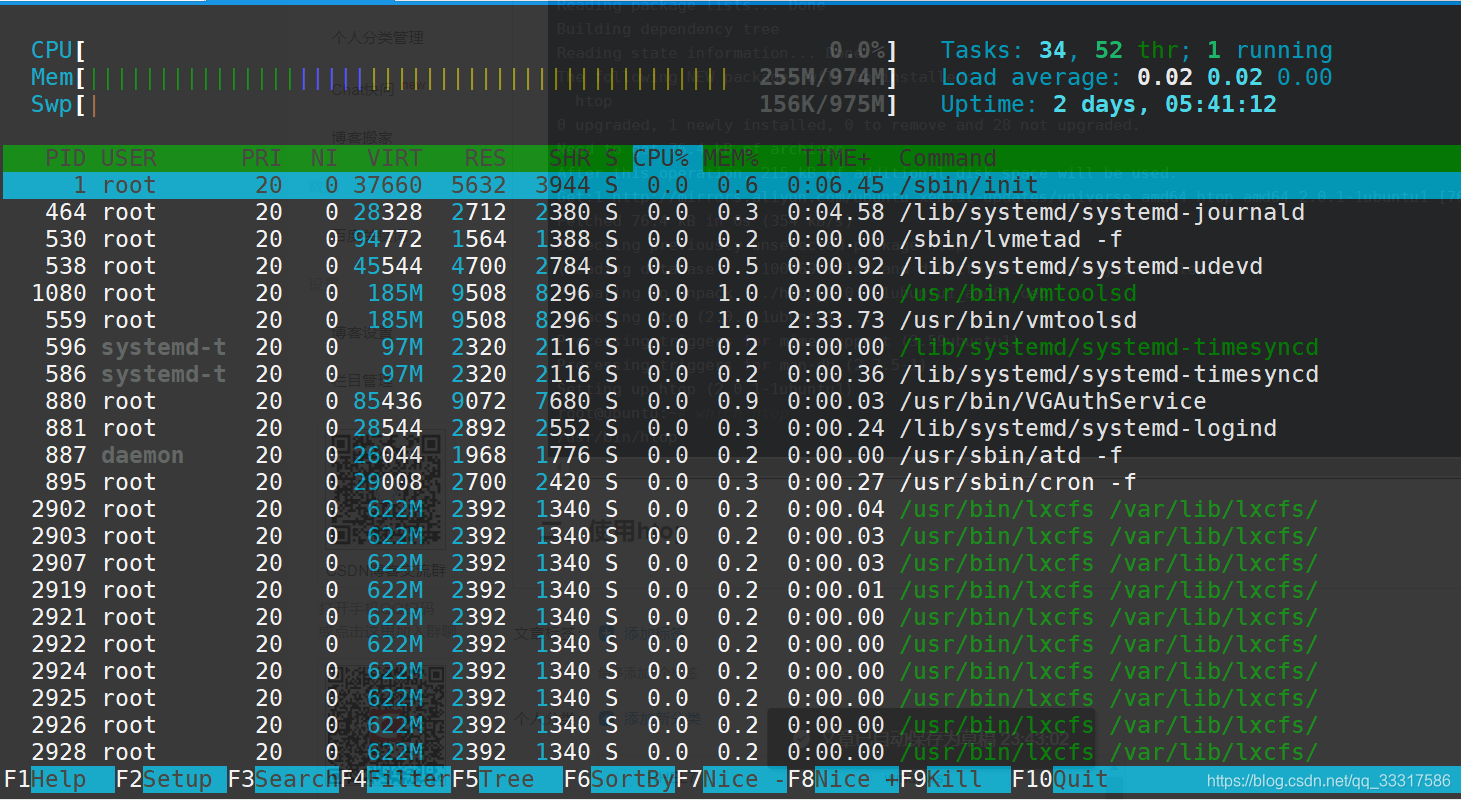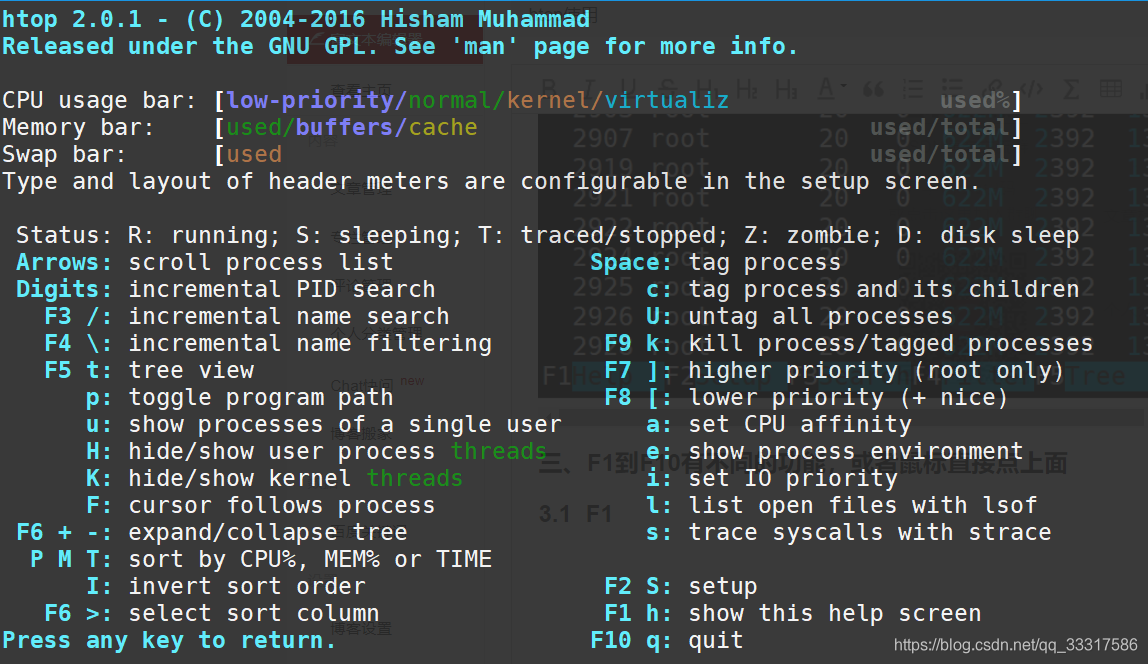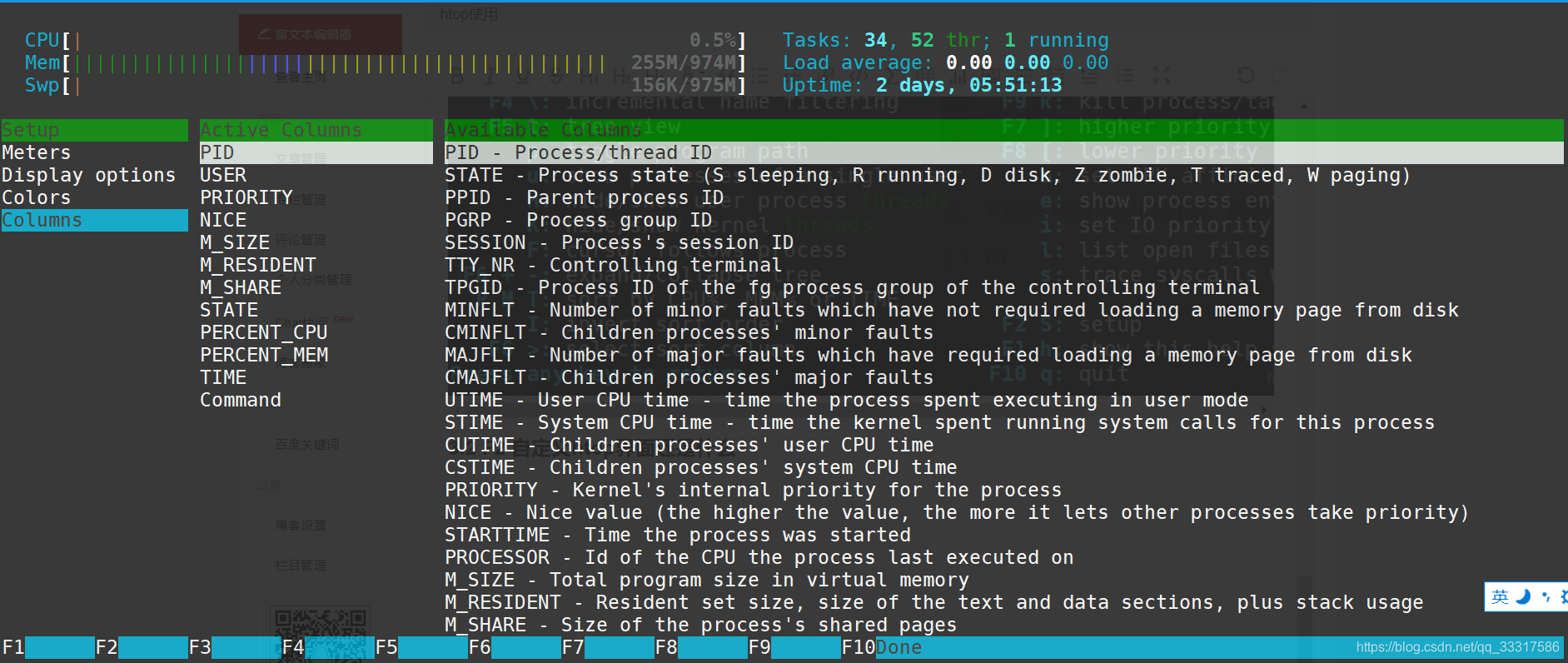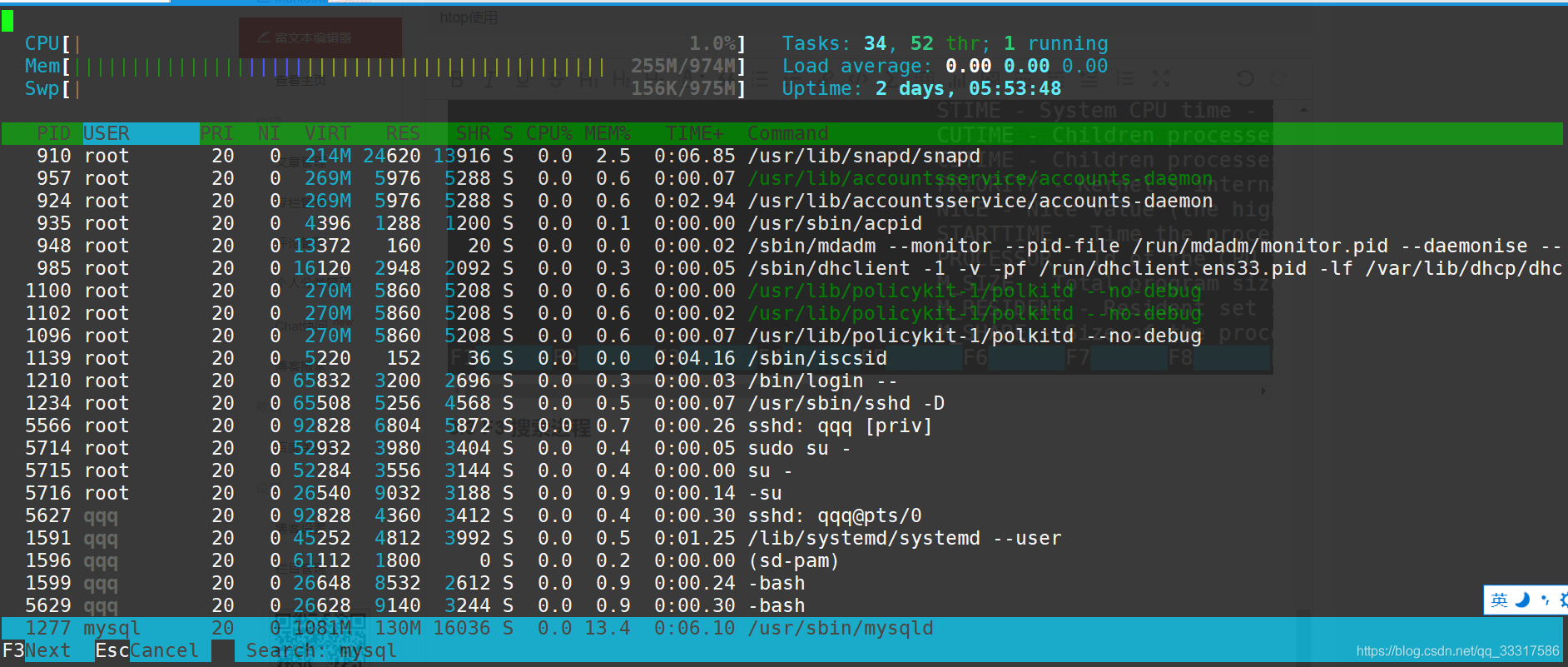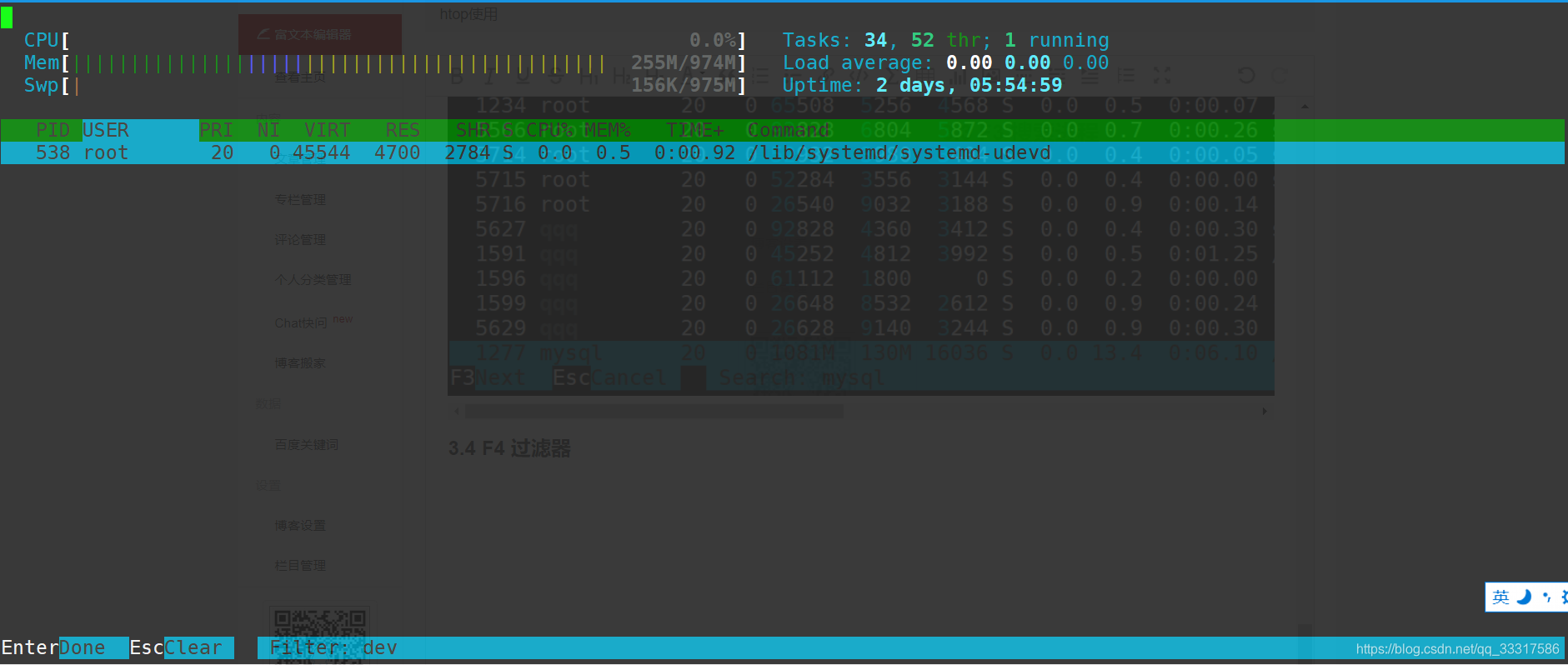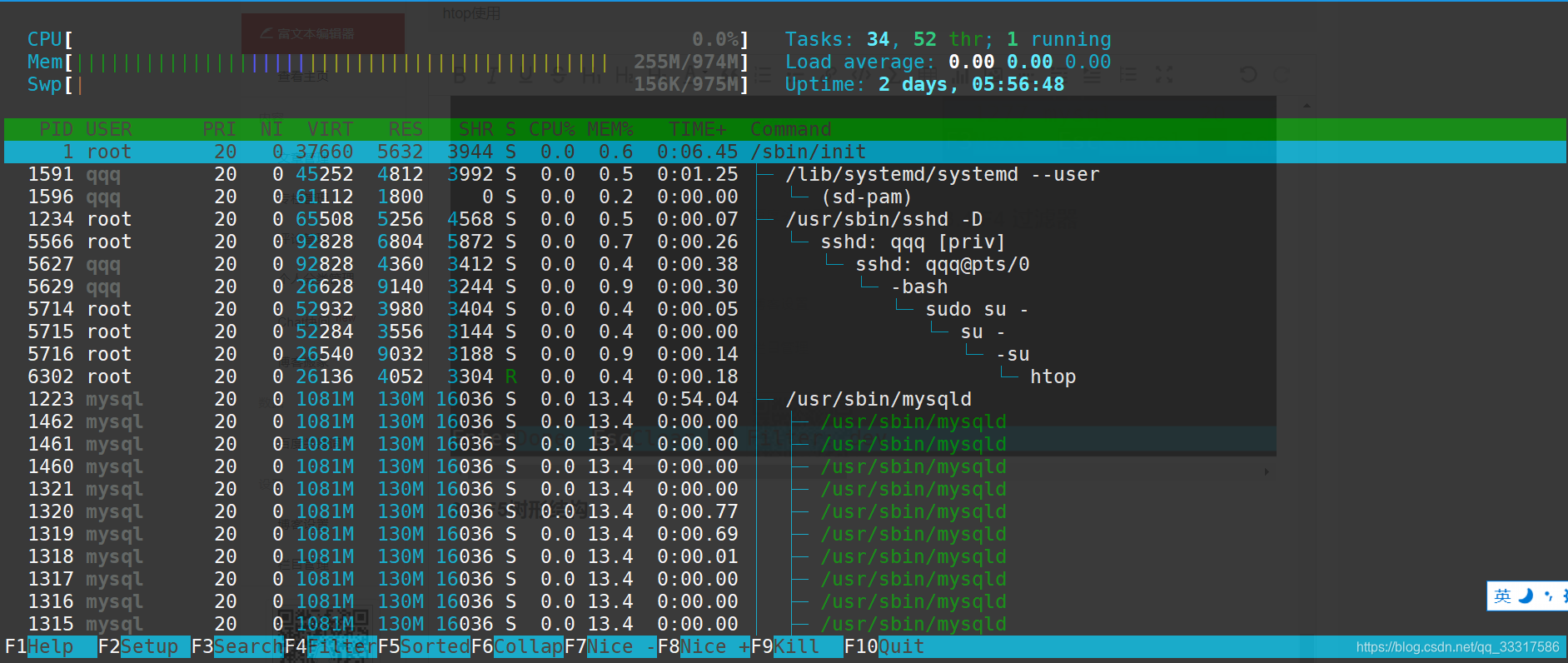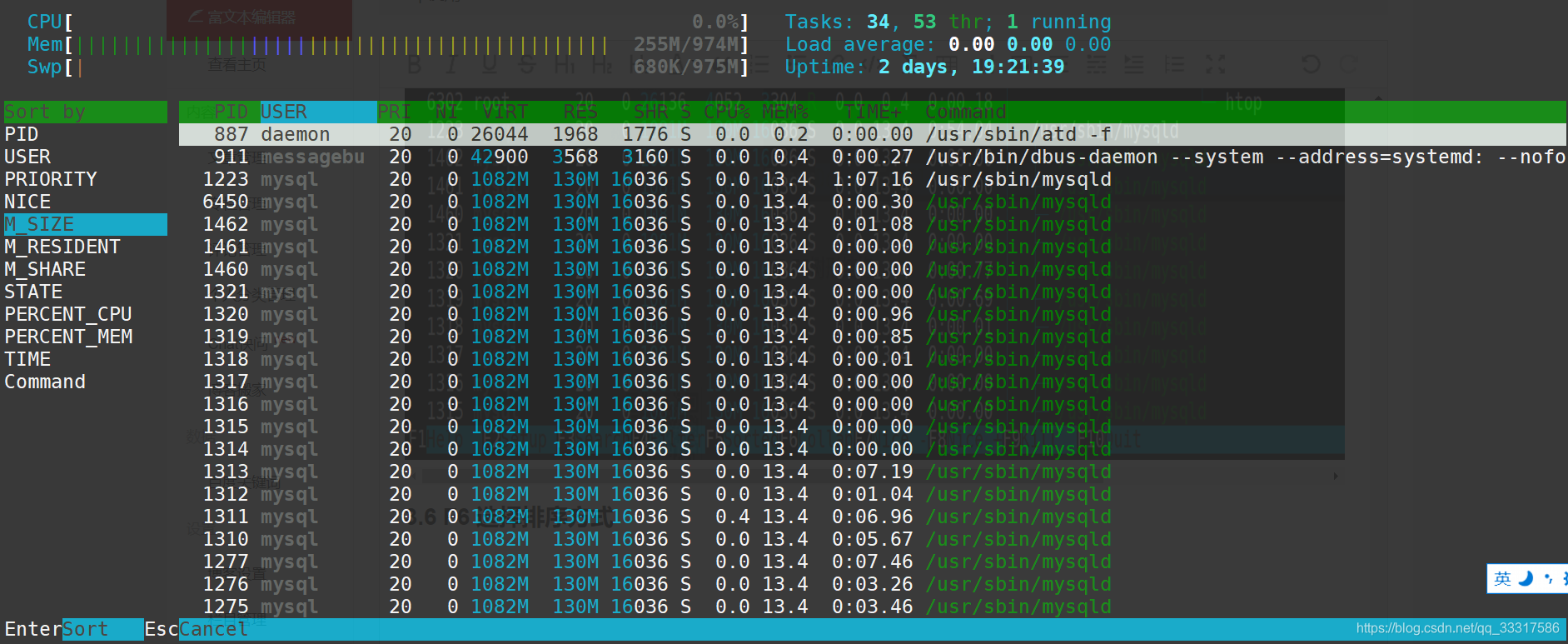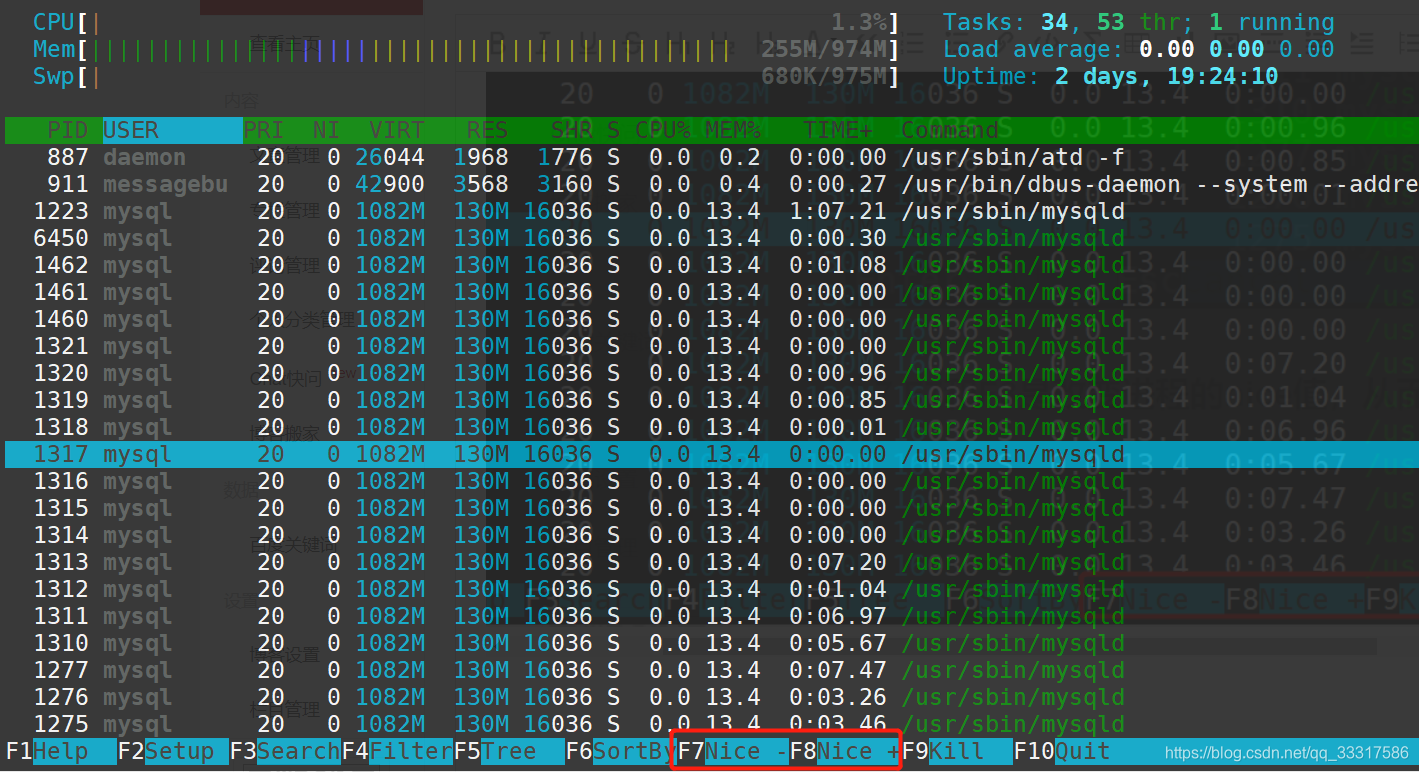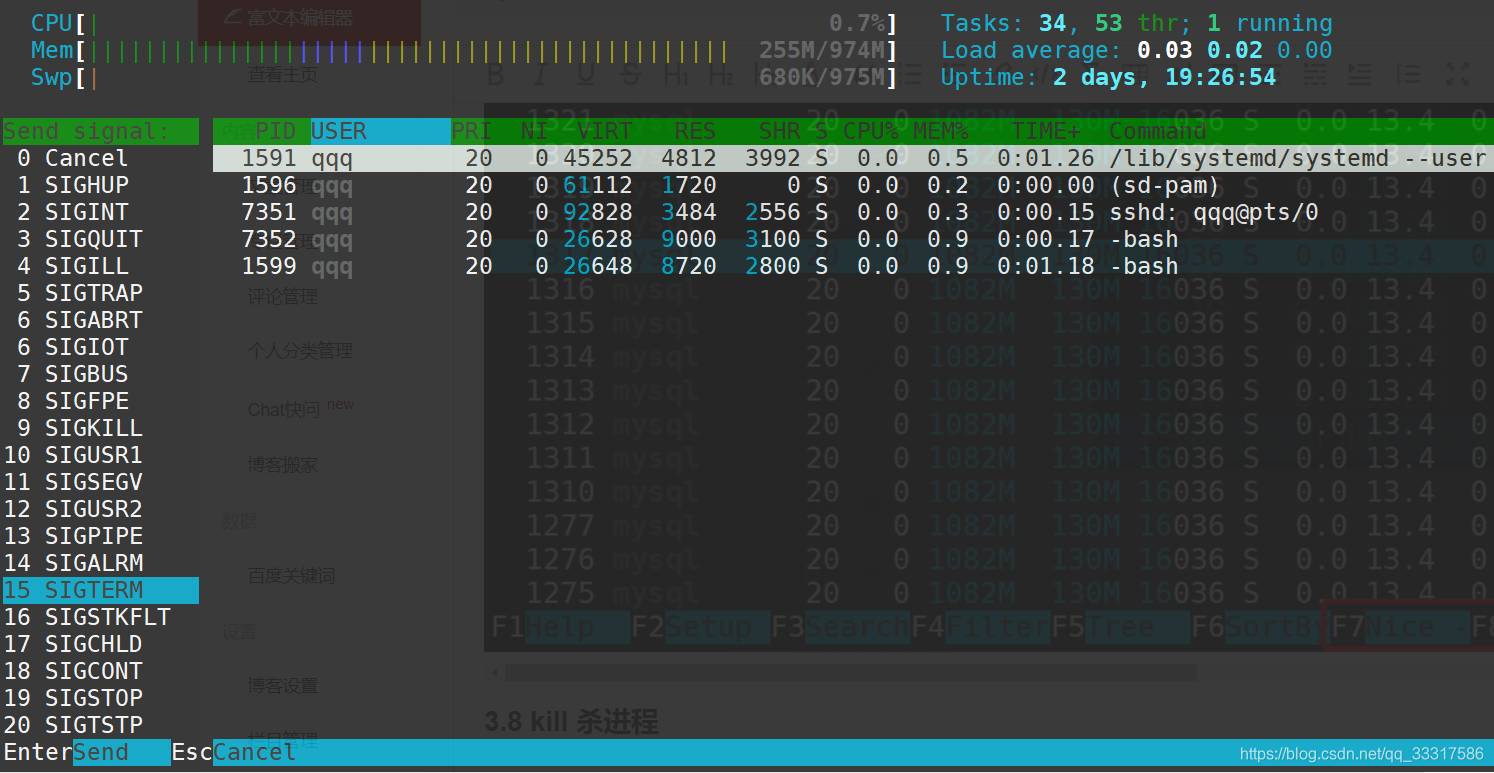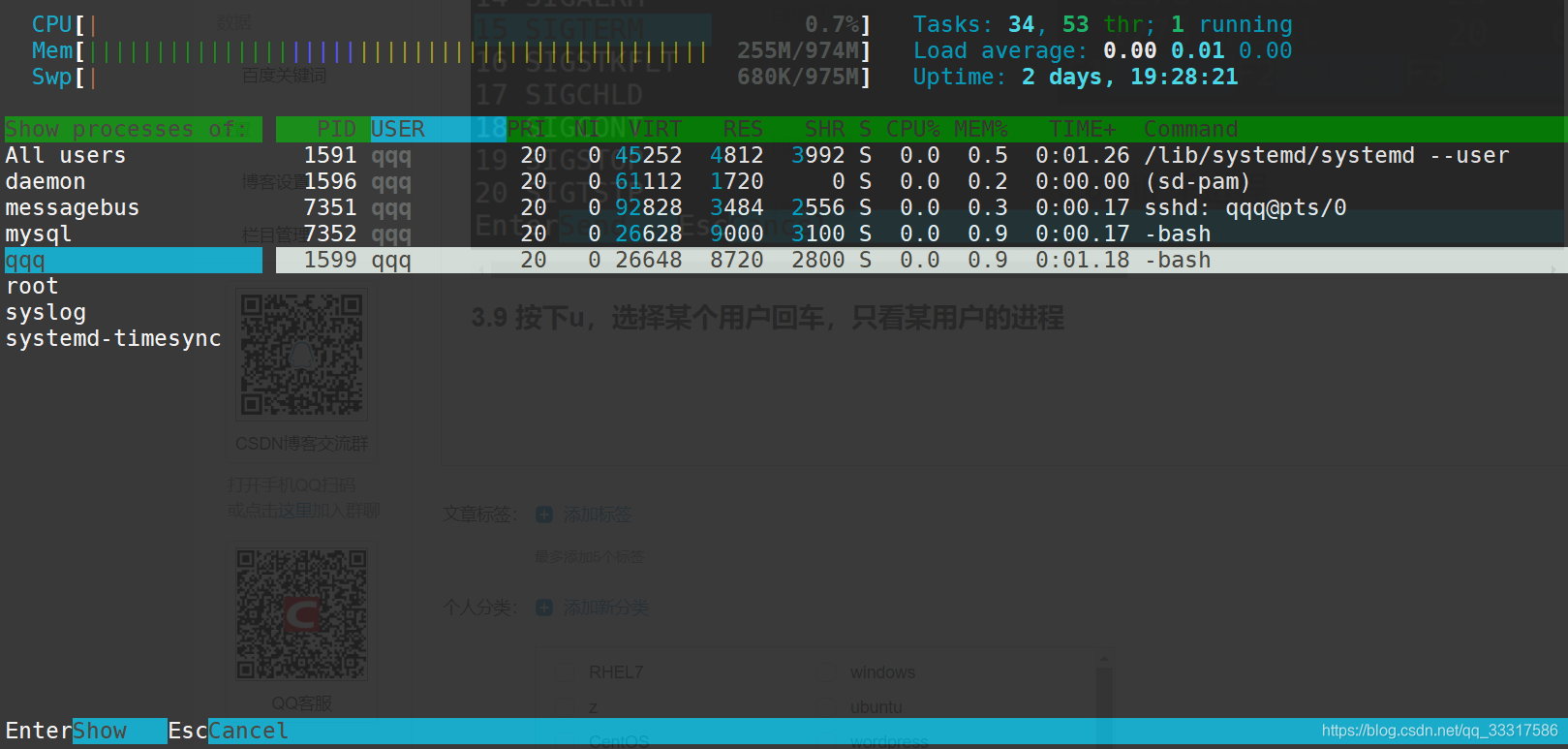今天听我们的老大说htop,top都可以查看系统CPU,内存,进程的情况。之前也有所耳闻这个htop,却从未亲自尝试过,今天搞一波,纯粹照着别人的教程照猫画虎来一遍:
系统:ubuntu16.04
一、安装htop
这个可以直接安装,centos可能还要考虑安装epel源:
root@ubuntu:~# apt install htop -y
Reading package lists... Done
Building dependency tree
Reading state information... Done
The following NEW packages will be installed:
htop
0 upgraded, 1 newly installed, 0 to remove and 28 not upgraded.
Need to get 76.4 kB of archives.
After this operation, 215 kB of additional disk space will be used.
Get:1 http://mirrors.aliyun.com/ubuntu xenial-updates/universe amd64 htop amd64 2.0.1-1ubuntu1 [76.4 kB]
Fetched 76.4 kB in 0s (354 kB/s)
Selecting previously unselected package htop.
(Reading database ... 100269 files and directories currently installed.)
Preparing to unpack .../htop_2.0.1-1ubuntu1_amd64.deb ...
Unpacking htop (2.0.1-1ubuntu1) ...
Processing triggers for mime-support (3.59ubuntu1) ...
Processing triggers for man-db (2.7.5-1) ...
Setting up htop (2.0.1-1ubuntu1) ...
root@ubuntu:~# which htop
/usr/bin/htop
二、使用htop
界面相当给力,有颜色,CPU,内存,交换分区的使用情况,系统负载,系统 运行时间,进程的状态
竟然还支持鼠标点击
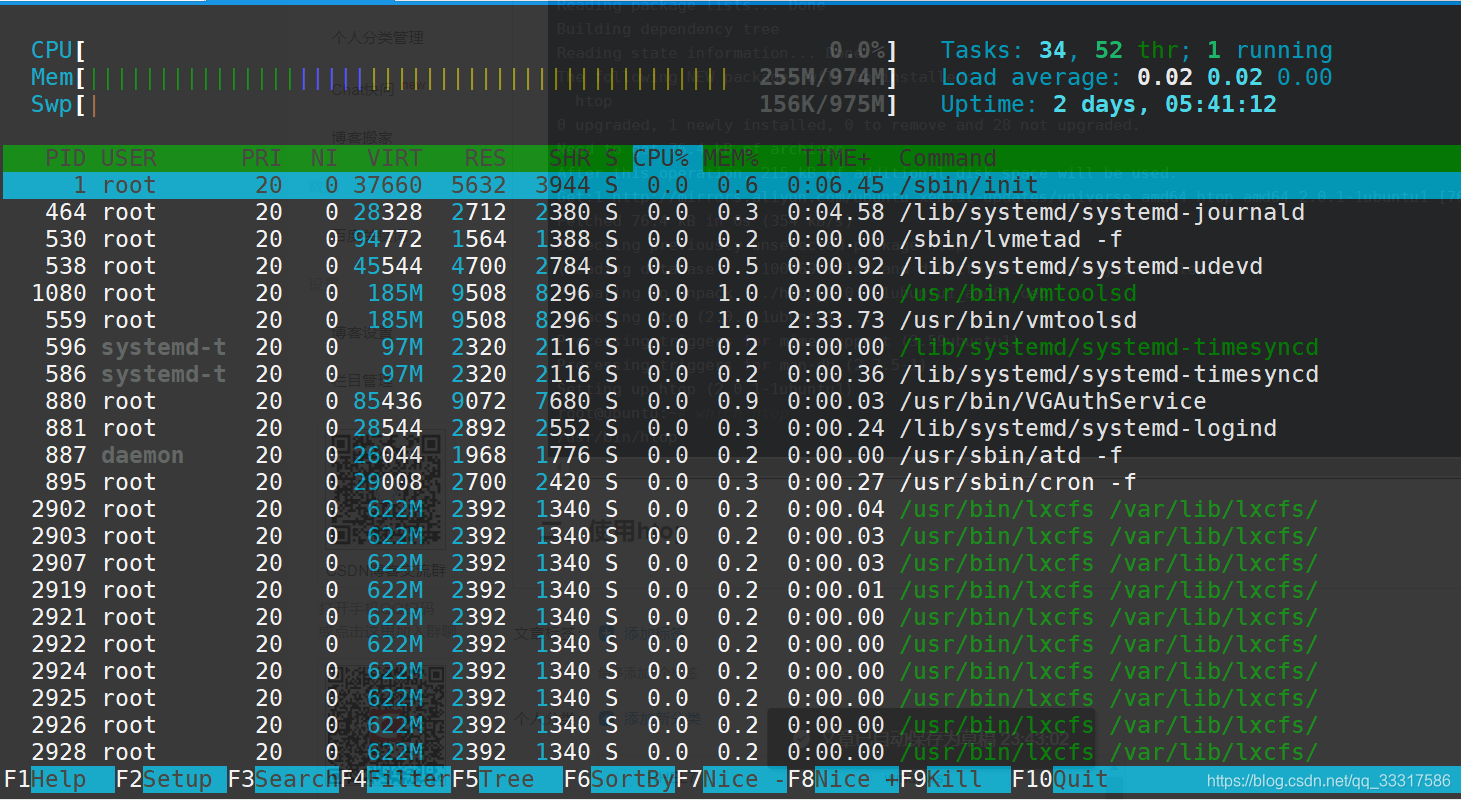
三、F1到F10有不同的功能,或者鼠标直接点上面
3.1 F1 帮助信息
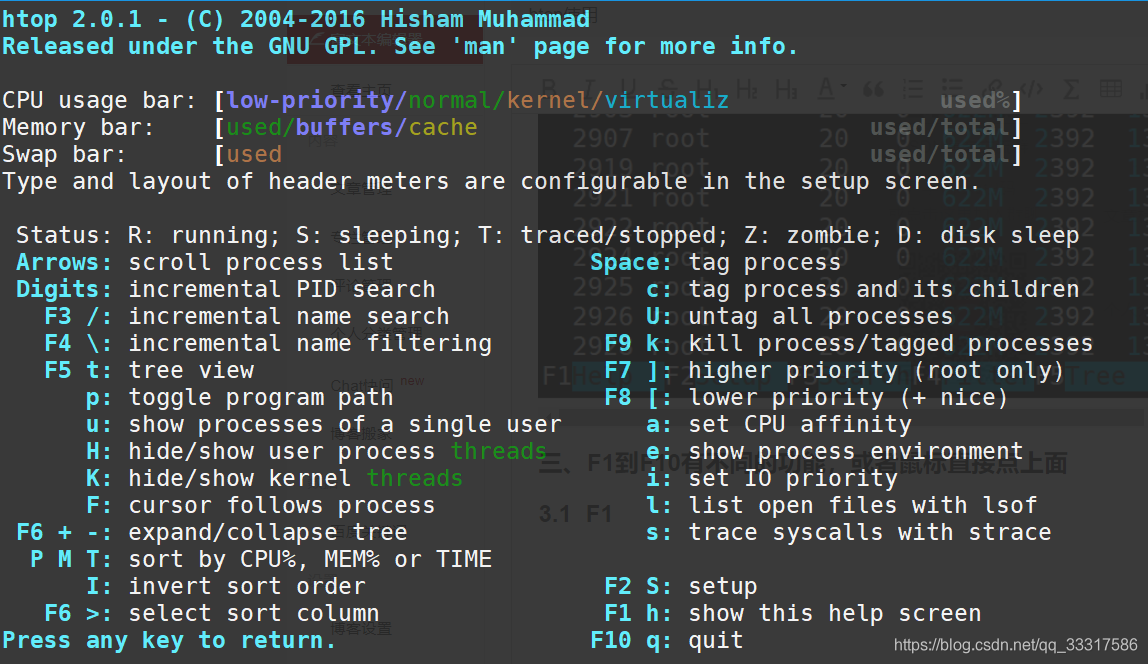
3.2 F2 自定义htop界面还是什么,可以用鼠标操作,很舒服
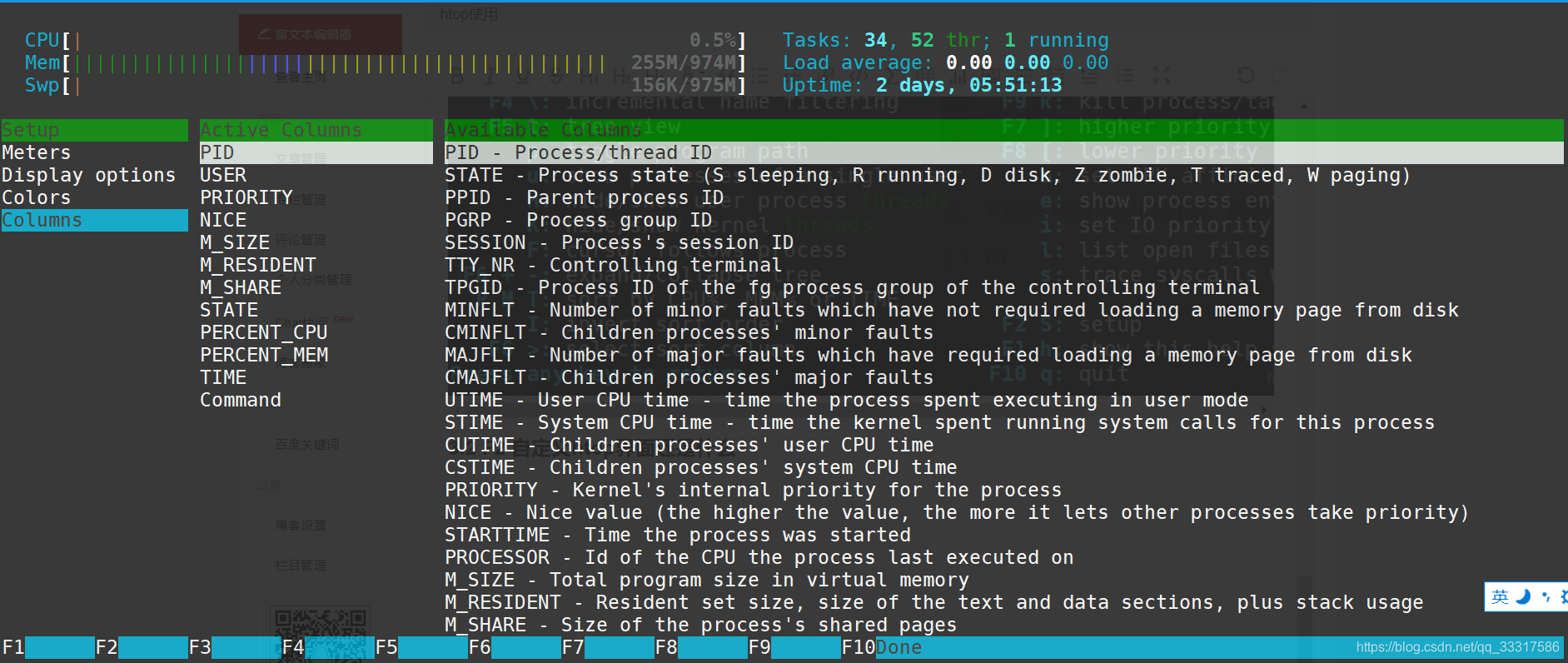
3.3 F3 搜索进程
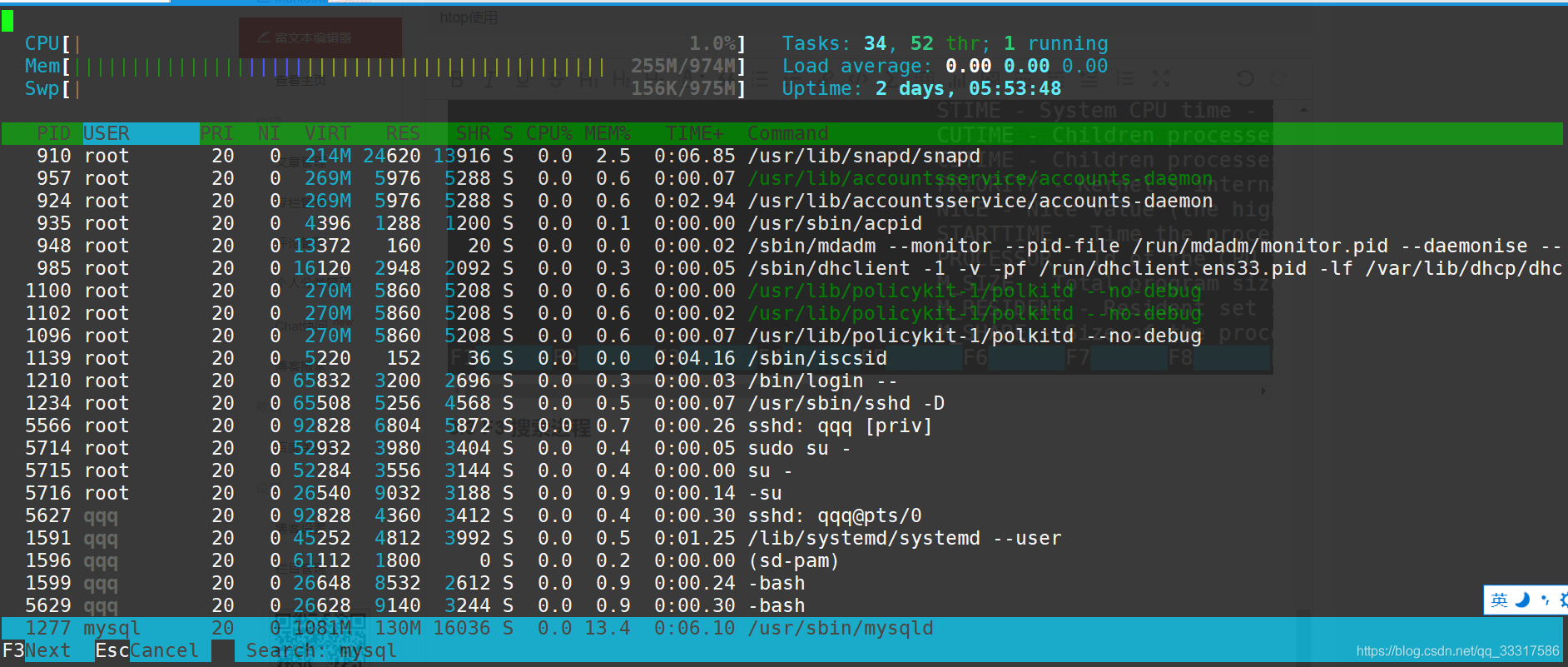
3.4 F4 过滤器
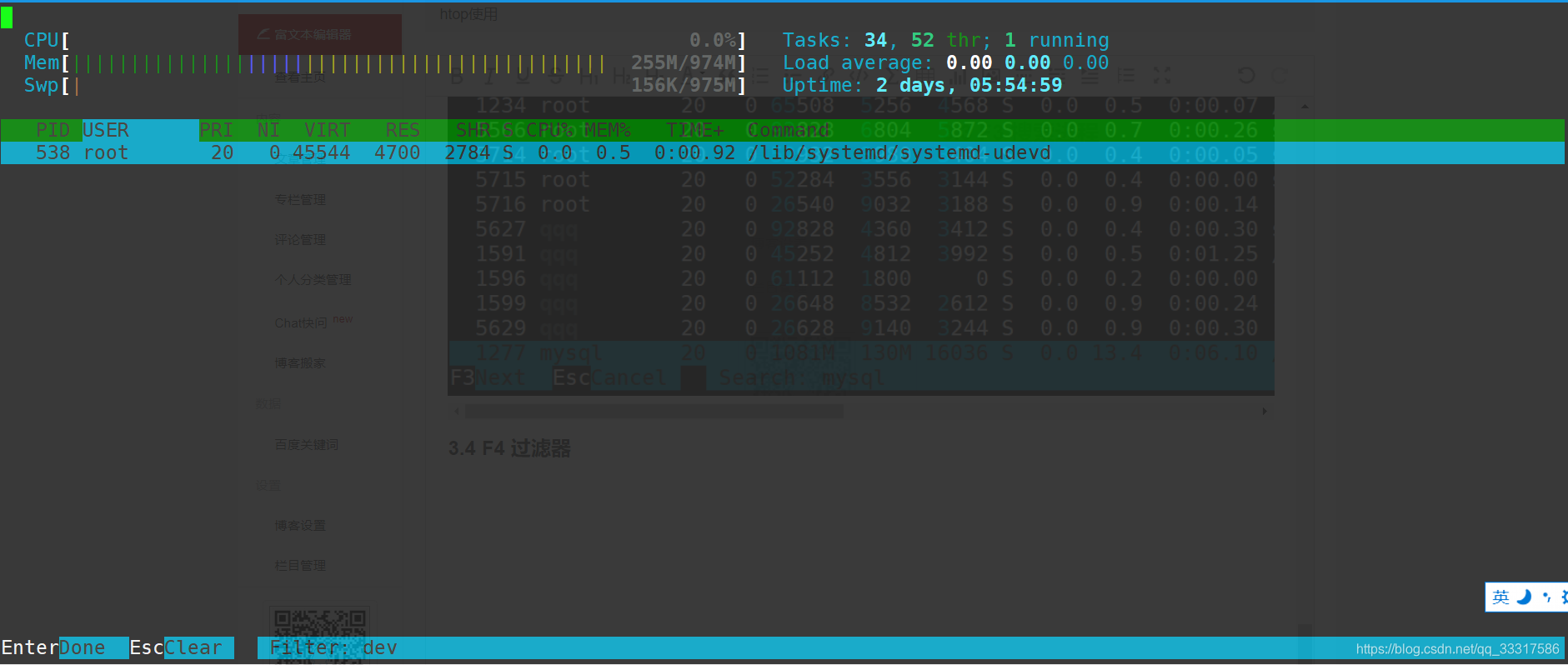
3.5 F5树形结构
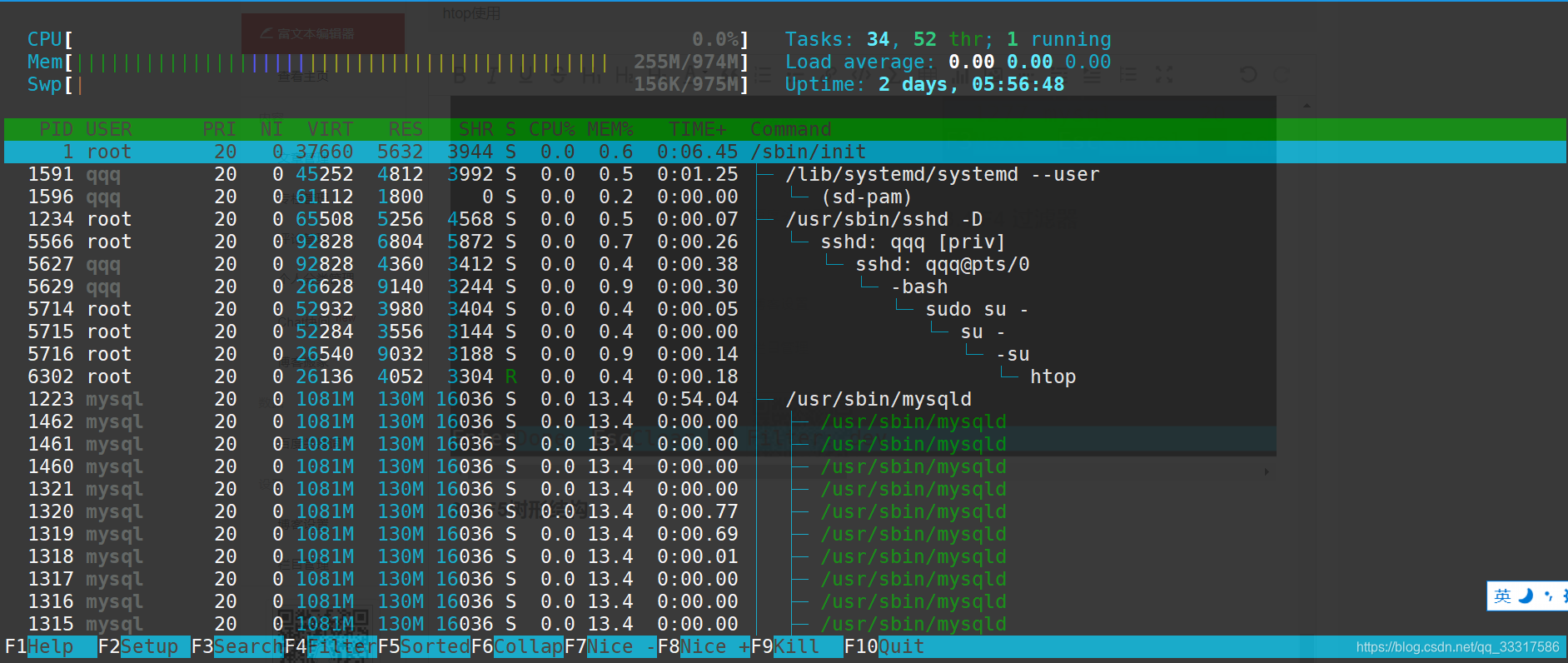
3.6 F6 选择排序方式
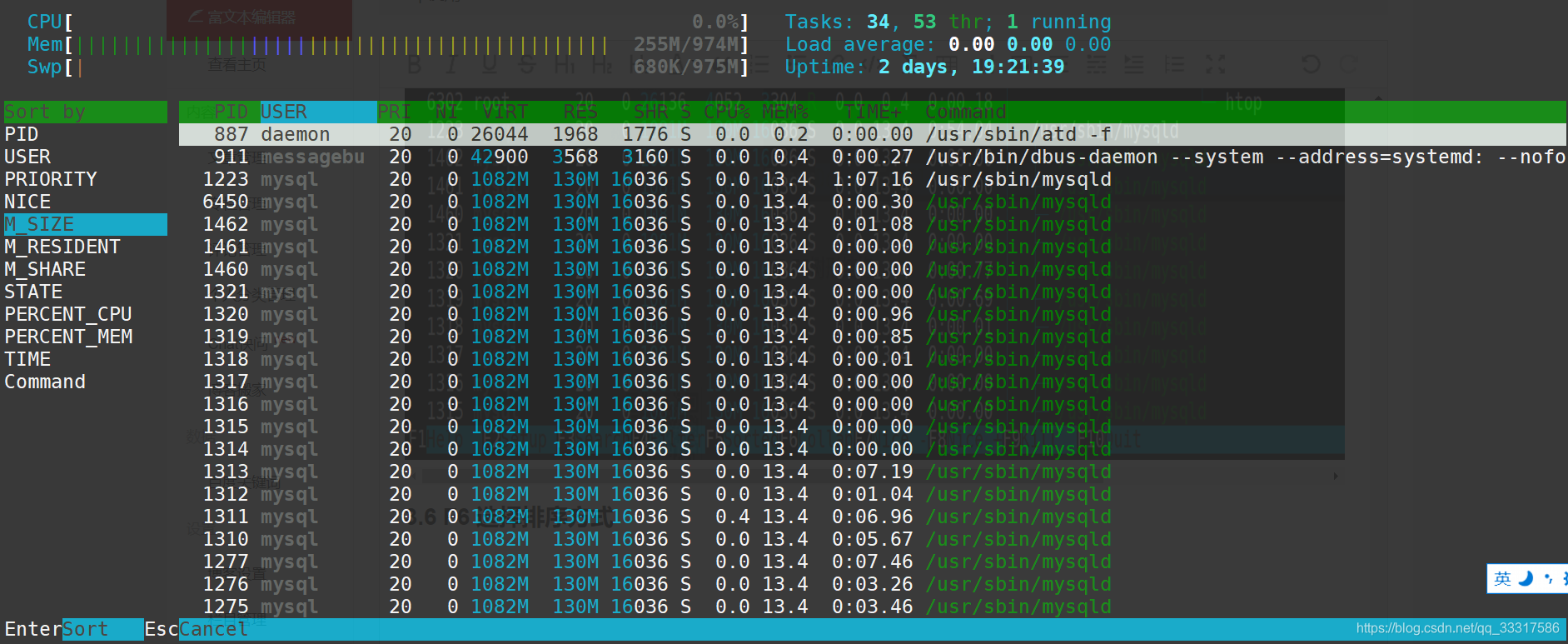
3.7 F7和F8是改变进程的nice值,从而改变进程的优先值
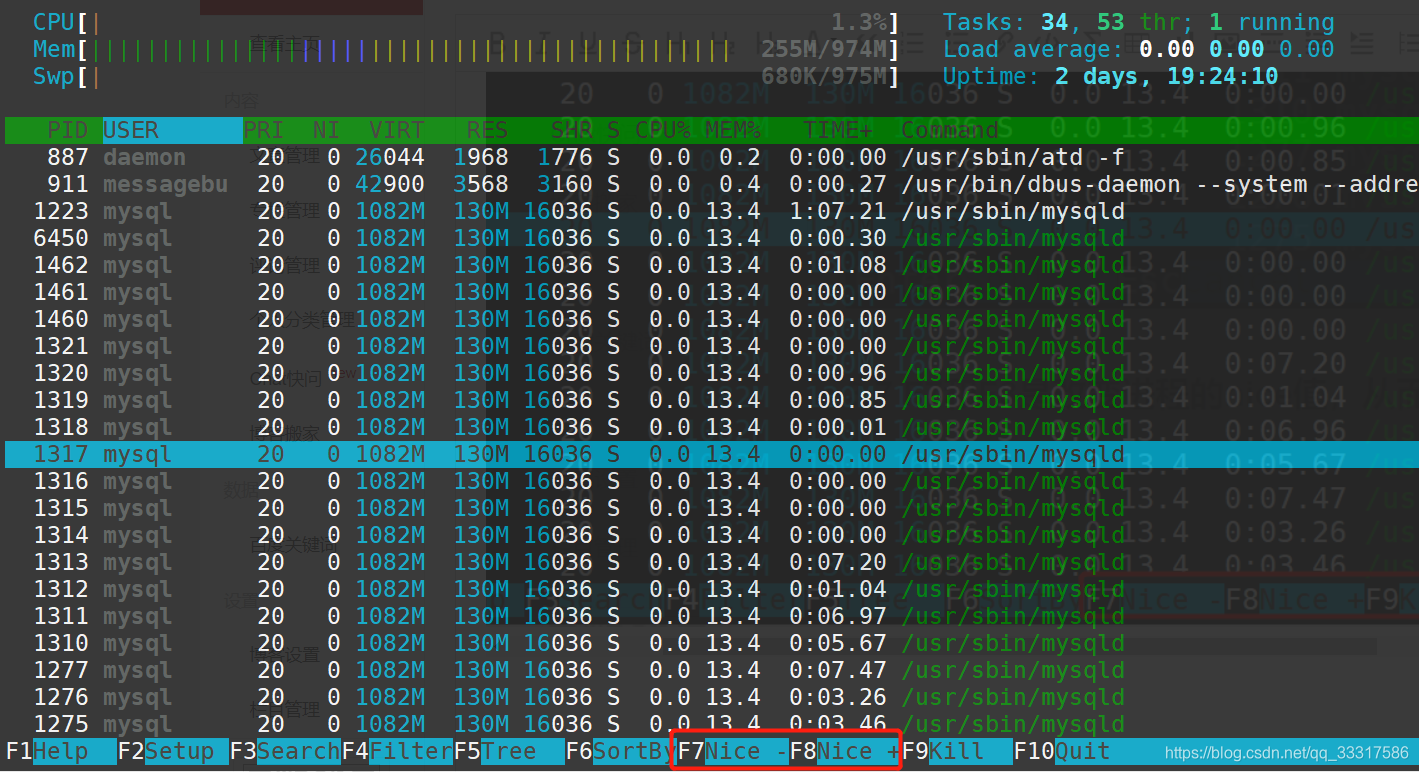
3.8 kill 杀进程
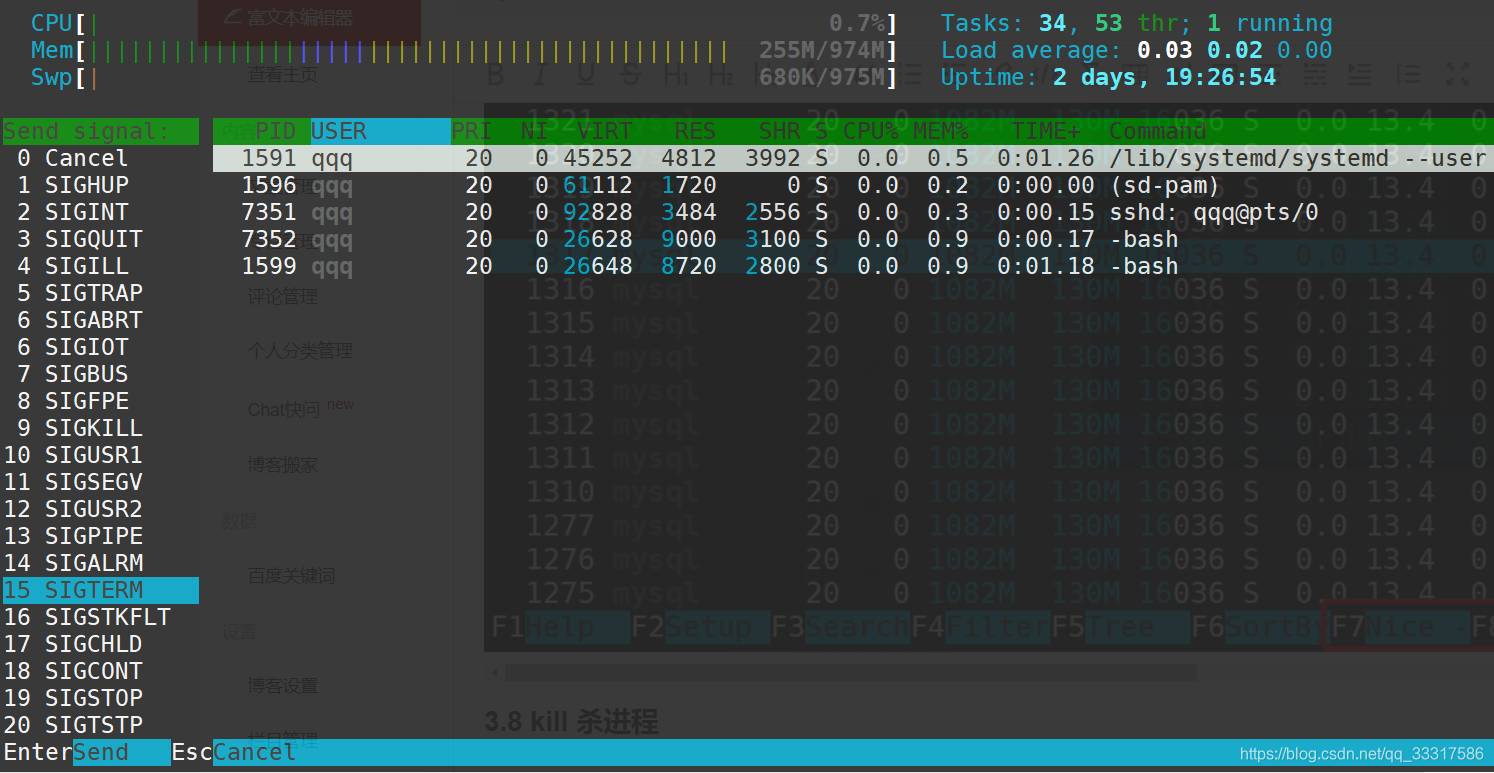
3.9 按下u,选择某个用户回车,只看某用户的进程