- 磁盘管理基础知识
- 分区
- fdisk
- parted
- gdisk
- 格式化
- 挂载
- Linux中磁盘命名:
IDE类型:/dev/hd[a-z]
SCSI类型:/dev/sd[a-z] -
一块磁盘经过哪些步骤才能够使用:分区(非必需)-->格式化-->挂载;磁盘分区的类型有MBR(master boot record)和GPT(GUID Partition Table),主要区别在MBR只能分4个主分区超过需要分为逻辑分区,磁盘容量最大不超过2T,超过部分无法识别。
- MBR 也就是主引导记录,位于硬盘的 0 磁道、0 柱面、1 扇区中,主要记录了启动引导程序和磁盘的分区表:
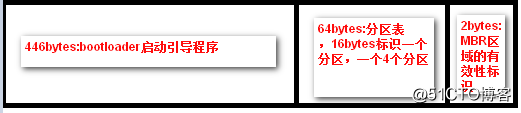
由于分区表大小固定:最多只能分4个,超过需要使用扩展分区来划分逻辑分区,即使主分区再分配一个,逻辑分区命名从/dev/sda5开始。 - 分区
-
fdisk:不适用于GPT分区。
1.查看磁盘分区信息:
用法:fdisk -l [-u] [device...]:列出指定磁盘设备上的分区情况;[root@xt ~]# fdisk -l Disk /dev/sda: 21.5 GB, 21474836480 bytes, 41943040 sectors Units = sectors of 1 * 512 = 512 bytes Sector size (logical/physical): 512 bytes / 512 bytes I/O size (minimum/optimal): 512 bytes / 512 bytes Disk label type: dos Disk identifier: 0x00036ca6 Device Boot Start End Blocks Id System /dev/sda1 2048 20973567 10485760 83 Linux /dev/sda2 20973568 25167871 2097152 82 Linux swap / Solaris /dev/sda3 25167872 25692159 262144 83 Linux2.分区管理,fdisk提供了交互接口来管理分区
用法:fdisk [options] <disk>[root@xt ~]# fdisk /dev/sda Welcome to fdisk (util-linux 2.23.2). Changes will remain in memory only, until you decide to write them. Be careful before using the write command. Command (m for help): m Command action a toggle a bootable flag b edit bsd disklabel c toggle the dos compatibility flag d delete a partition:删除分区 g create a new empty GPT partition table G create an IRIX (SGI) partition table l list known partition types m print this menu n add a new partition:创建新分区 o create a new empty DOS partition table p print the partition table:列出现有分区 q quit without saving changes :不保存退出 s create a new empty Sun disklabel t change a partition's system id:修改分区类型 u change display/entry units v verify the partition table w write table to disk and exit:保存退出 x extra functionality (experts only)3.在已经分区并且已经挂载其中某个分区的磁盘设备上创建的新分区,内核可能无法直接识别,通知内核重读分区表
查看:cat /proc/partitions
CentOS 5:partprobe [device]
CentOS 6,7:partx, kpartx
partx -a [device]
kpartx -af [device] - parted 、gdisk能够使用GPT模式
1.查看磁盘信息
parted [options] [device][root@xt ~]# parted -l Model: VMware, VMware Virtual S (scsi) Disk /dev/sda: 21.5GB Sector size (logical/physical): 512B/512B Partition Table: msdos Disk Flags: Number Start End Size Type File system Flags 1 1049kB 10.7GB 10.7GB primary xfs 2 10.7GB 12.9GB 2147MB primary linux-swap(v1) 3 12.9GB 13.2GB 268MB primary btrfs Error: /dev/sdb: unrecognised disk label Model: VMware, VMware Virtual S (scsi) Disk /dev/sdb: 3221GB Sector size (logical/physical): 512B/512B Partition Table: unknown Disk Flags:2.分区管理
用法: parted device[root@xt ~]# parted /dev/sdb GNU Parted 3.1 Using /dev/sdb Welcome to GNU Parted! Type 'help' to view a list of commands. (parted) help #查看帮助 align-check TYPE N check partition N for TYPE(min|opt) alignment help [COMMAND] print general help, or help on COMMAND mklabel,mktable LABEL-TYPE create a new disklabel (partition table) mkpart PART-TYPE [FS-TYPE] START END make a partition name NUMBER NAME name partition NUMBER as NAME print [devices|free|list,all|NUMBER] display the partition table, available devices, free space, all found partitions, or a particular partition quit exit program rescue START END rescue a lost partition near START and END rm NUMBER delete partition NUMBER select DEVICE choose the device to edit disk_set FLAG STATE change the FLAG on selected device disk_toggle [FLAG] toggle the state of FLAG on selected device set NUMBER FLAG STATE change the FLAG on partition NUMBER toggle [NUMBER [FLAG]] toggle the state of FLAG on partition NUMBER unit UNIT set the default unit to UNIT version display the version number and copyright information of GNU Parted (parted) print Error: /dev/sdb: unrecognised disk label Model: VMware, VMware Virtual S (scsi) Disk /dev/sdb: 3221GB Sector size (logical/physical): 512B/512B Partition Table: unknown Disk Flags: (parted) mklabel gpt #修改磁盘结构类型:"aix", "amiga", "bsd", "dvh", "gpt", "loop", "mac", "msdos", "pc98", or "sun" Warning: The existing disk label on /dev/sdb will be destroyed and all data on this disk will be lost. Do you want to continue? Yes/No? yes (parted) mkpart #交互式分区 Partition name? []? primary #分区名称: primary", "logical", or "extended" File system type? [ext2]? ext4 #文件系统类型 Start? 0 End? 1000 #分配分区大小 Warning: The resulting partition is not properly aligned for best performance. Ignore/Cancel? Ignore (parted) print Model: VMware, VMware Virtual S (scsi) Disk /dev/sdb: 3221GB Sector size (logical/physical): 512B/512B Partition Table: gpt Disk Flags: Number Start End Size File system Name Flags 1 17.4kB 1000MB 1000MB primary (parted) rm 1 #删除分区1 (parted) p Model: VMware, VMware Virtual S (scsi) Disk /dev/sdb: 3221GB Sector size (logical/physical): 512B/512B Partition Table: gpt Disk Flags: Number Start End Size File system Name Flags ============================================================== (parted) mkpart primary 0 2000G # 方法2分区 mkpart part-type [fs-type] start end Warning: The resulting partition is not properly aligned for best performance. Ignore/Cancel? i (parted) p Model: VMware, VMware Virtual S (scsi) Disk /dev/sdb: 3221GB Sector size (logical/physical): 512B/512B Partition Table: gpt Disk Flags: Number Start End Size File system Name Flags 1 17.4kB 2000GB 2000GB primary (parted) q Information: You may need to update /etc/fstab. -
centos7有更简便工具:gdisk 与fdisk类似
[root@xt ~]# gdisk /dev/sdb GPT fdisk (gdisk) version 0.8.10 Partition table scan: MBR: protective BSD: not present APM: not present GPT: present Found valid GPT with protective MBR; using GPT. #默认是GPT模式 Command (? for help): ?#查看帮助 b back up GPT data to a file c change a partition's name d delete a partition i show detailed information on a partition l list known partition types n add a new partition o create a new empty GUID partition table (GPT) p print the partition table q quit without saving changes r recovery and transformation options (experts only) s sort partitions t change a partition's type code v verify disk w write table to disk and exit x extra functionality (experts only) ? print this menu ================================================ Command (? for help): n 添加新分区 Partition number (1-128, default 1): First sector (34-6291455966, default = 2048) or {+-}size{KMGTP}: +3T First sector (34-6291455966, default = 2048) or {+-}size{KMGTP}: Last sector (2048-6291455966, default = 6291455966) or {+-}size{KMGTP}: +3T Last sector (2048-6291455966, default = 6291455966) or {+-}size{KMGTP}: Current type is 'Linux filesystem' Hex code or GUID (L to show codes, Enter = 8300): 8300 Changed type of partition to 'Linux filesystem' ======查看分区信息 Command (? for help): p Disk /dev/sdb: 6291456000 sectors, 2.9 TiB Logical sector size: 512 bytes Disk identifier (GUID): FA9BB121-FD84-4955-95C3-D4F21890A508 Partition table holds up to 128 entries First usable sector is 34, last usable sector is 6291455966 Partitions will be aligned on 2048-sector boundaries Total free space is 2014 sectors (1007.0 KiB) Number Start (sector) End (sector) Size Code Name 1 2048 6291455966 2.9 TiB 8300 Linux filesystem -
格式化:低级格式化(分区之前进行,划分磁道)、高级格式化(分区之后对分区进行,创建文件系统)
1.创建文件系统的工具:[root@xt ~]# mkfs mkfs.btrfs mkfs.ext2 mkfs.ext4 mkfs.xfs mkfs.cramfs mkfs.ext3 mkfs.minix2.ext系列文件系统专用管理工具:mke2fs
mke2fs [OPTIONS] device -t {ext2|ext3|ext4}:指明要创建的文件系统类型 mkfs.ext4 = mkfs -t ext4 = mke2fs -t ext4 -b {1024|2048|4096}:指明文件系统的块大小; -L LABEL:指明卷标; -j:创建有日志功能的文件系统ext3; mke2fs -j = mke2fs -t ext3 = mkfs -t ext3 = mkfs.ext3 -i #:bytes-per-inode,指明inode与字节的比率;即每多少字节创建一个Indode; -N #:直接指明要给此文件系统创建的inode的数量; -m #:指定预留的空间,百分比; -O [^]FEATURE:以指定的特性创建目标文件系统;3.检测及修复文件系统工具 fsck.type e2fsck xfs_repair,修复文件建议离线修复
ext系列文件系统的专用工具: e2fsck : check a Linux ext2/ext3/ext4 file system e2fsck [OPTIONS] device -y:对所有问题自动回答为yes; -f:即使文件系统处于clean状态,也要强制进行检测; -b:superblock 超级快 fsck:check and repair a Linux file system -t fstype:指明文件系统类型; fsck -t ext4 = fsck.ext4 -a:无须交互而自动修复所有错误; -r:交互式修复; eg: e2fsck -v -y -b 163840 /dev/sdb7 当fsck修复不了时,使用该命令修复4.查看文件系统属性
dumpe2fs, tune2fs ,xfs_info -
挂载
创建好文件系统后要使用先得挂载:根文件系统这外的其它文件系统要想能够被访问,都必须通过“关联”至根文件系统上的某个目录来实现,此关联操作即为“挂载”;此目录即为“挂载点”;
1.挂载点:
事先必须存在
该使用未被或不会被其它进程使用到的目录
工作目录非空,原有文件会被覆盖隐藏
2.查看当前挂载情况
mount
cat /etc/mtab
cat /proc/mounts3.mount挂载命令使用
mount [-nrw] [-t vfstype] [-o options] device dir命令选项: -r:readonly,只读挂载; -w:read and write, 读写挂载; -n:默认设备挂载或卸载的操作会同步更新至/etc/mtab文件中;-n用于禁止此特性; -a:读取/etc/fstab中没有挂载的设备, mount all filesystems mentioned in fstab -t vfstype:指明要挂载的设备上的文件系统的类型;可省略,会通过blkid来判断挂载设备的文件系统类型; -o options:挂载选项 sync/async:同步/异步操作; atime/noatime:文件或目录在被访问时是否更新其访问时间戳; diratime/nodiratime:目录在被访问时是否更新其访问时间戳; remount:重新挂载; acl:支持使用facl功能; # mount -o acl device dir # tune2fs -o acl device mount -o remount,acl /dev/sda3 /mnt ro:只读 rw:读写 dev/nodev:此设备上是否允许创建设备文件; exec/noexec:是否允许运行此设备上的程序文件; auto/noauto: user/nouser:是否允许普通用户挂载此文件系统; suid/nosuid:是否允许程序文件上的suid和sgid特殊权限生效; defaults:Use default options: rw, suid, dev, exec, auto, nouser, async, and relatime.4.umount卸载命令
umount device|mount_point
注:当正在被某进程访问时无法卸载
查看被谁占用
#lsof mount_point
#fuser -v mount_point
终止进程 访问:
fuser -km mount_point - 如何开机自动挂载:
把设备信息写入到配置文件:/etc/fstab
mount -a:可自动挂载定义在此文件中的所支持自动挂载的设备# /etc/fstab # Created by anaconda on Fri Jun 1 22:10:52 2018 # # Accessible filesystems, by reference, are maintained under '/dev/disk' # See man pages fstab(5), findfs(8), mount(8) and/or blkid(8) for more info # UUID=9633c392-6fa0-4e3b-814d-9a2c30c60085 / xfs defaults 0 0 UUID=402d2bec-0b46-4654-8c96-6d2ca74e5668 /boot btrfs subvol=boot 0 0 UUID=9bf9acd8-1001-4eb1-b3a6-464afb90645d swap swap defaults 0 0 一共6个字段: 1.要挂载的设备,最好使用设备的UUID 2.挂载点,swap类型特殊 3.文件系统类型 4.挂载选项,如同mount中options 5.转储频率 6.自检次序:0不检查,1首先检查,2次级检查一般对系统盘做检查,业务盘不检查即可,若检查异常导致系统无法启动blkid device #查看设备uuid,类型
- VMware添加一块新磁盘,不重启,fdisk -l没有显示。
1.查看主机总线号
root@node /]# ls /sys/class/scsi_host/
host0 host1 host2
2.重新扫描SCSI总线来添加设备
[root@node /]# echo "- - -" > /sys/class/scsi_host/host0/scan
[root@node /]# echo "- - -" > /sys/class/scsi_host/host1/scan
[root@node /]# echo "- - -" > /sys/class/scsi_host/host2/scan
3.重新查看
[root@xt ~]# fdisk -l
Disk /dev/sda: 21.5 GB, 21474836480 bytes, 41943040 sectors
Units = sectors of 1 * 512 = 512 bytes
Sector size (logical/physical): 512 bytes / 512 bytes
I/O size (minimum/optimal): 512 bytes / 512 bytes
Disk label type: dos
Disk identifier: 0x00036ca6
Device Boot Start End Blocks Id System
/dev/sda1 2048 20973567 10485760 83 Linux
/dev/sda2 20973568 25167871 2097152 82 Linux swap / Solaris
/dev/sda3 25167872 25692159 262144 83 Linux
Disk /dev/sdb: 3221.2 GB, 3221225472000 bytes, 6291456000 sectors
Units = sectors of 1 * 512 = 512 bytes
Sector size (logical/physical): 512 bytes / 512 bytes
I/O size (minimum/optimal): 512 bytes / 512 bytes