创建容器常用选项:
废话不多说,直接看帮助命令:
[root@localhost ~]# docker container --help Usage: docker container COMMAND Manage containers Commands: attach Attach local standard input, output, and error streams to a running container commit Create a new image from a container's changes cp Copy files/folders between a container and the local filesystem create Create a new container diff Inspect changes to files or directories on a container's filesystem exec Run a command in a running container export Export a container's filesystem as a tar archive inspect Display detailed information on one or more containers kill Kill one or more running containers logs Fetch the logs of a container ls List containers pause Pause all processes within one or more containers port List port mappings or a specific mapping for the container prune Remove all stopped containers rename Rename a container restart Restart one or more containers rm Remove one or more containers run Run a command in a new container start Start one or more stopped containers stats Display a live stream of container(s) resource usage statistics stop Stop one or more running containers top Display the running processes of a container unpause Unpause all processes within one or more containers update Update configuration of one or more containers wait Block until one or more containers stop, then print their exit codes Run 'docker container COMMAND --help' for more information on a command. [root@localhost ~]#
常用的做个截图解释:
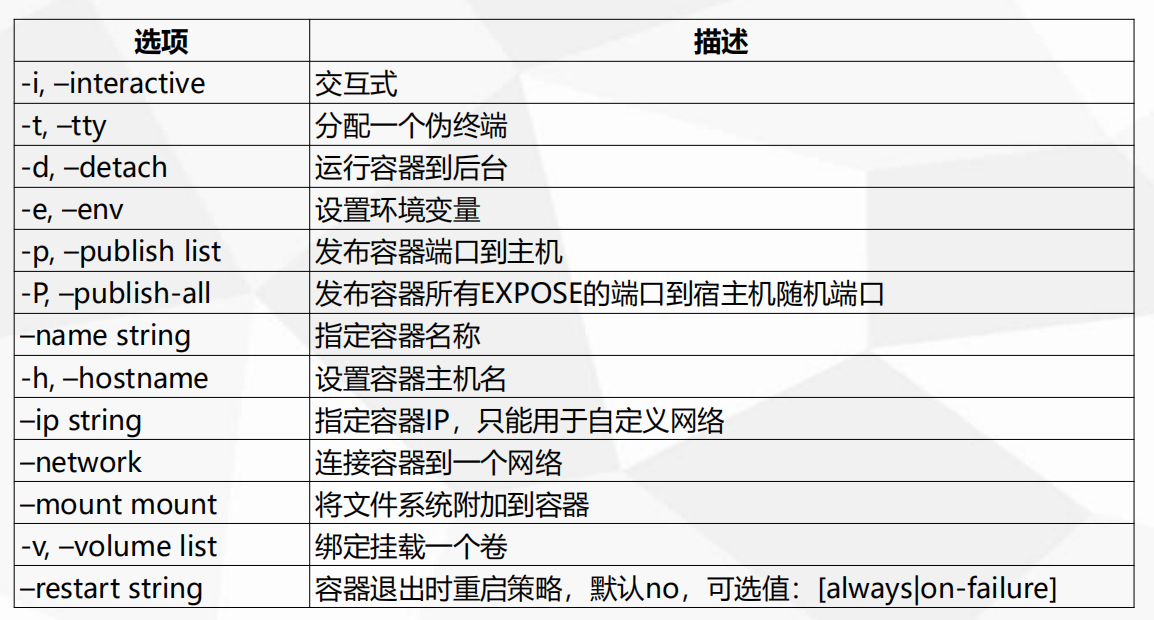
来个实例:
# 创建一个后台运行nginxweb的容器,主机名为nginxweb,容器名为nginx_web,主机端口8080映射到容器的80端口,设置环境变量test为123456
[root@localhost ~]# docker container run -itd --name nginx_web -e test=123456 -p 8080:80 -h nginxweb nginx d90c0947c0074f22a3226cc615a4584c6453c75813629b4285a77f5be353767a [root@localhost ~]# docker container ps -l CONTAINER ID IMAGE COMMAND CREATED STATUS PORTS NAMES d90c0947c007 nginx "nginx -g 'daemon of…" 7 seconds ago Up 6 seconds 0.0.0.0:8080->80/tcp nginx_web [root@localhost ~]# docker logs nginx_web [root@localhost ~]# curl 127.0.0.1:8080 <!DOCTYPE html> <html> <head> <title>Welcome to nginx!</title> <style> body { width: 35em; margin: 0 auto; font-family: Tahoma, Verdana, Arial, sans-serif; } </style> </head> <body> <h1>Welcome to nginx!</h1> <p>If you see this page, the nginx web server is successfully installed and working. Further configuration is required.</p> <p>For online documentation and support please refer to <a href="http://nginx.org/">nginx.org</a>.<br/> Commercial support is available at <a href="http://nginx.com/">nginx.com</a>.</p> <p><em>Thank you for using nginx.</em></p> </body> </html> [root@localhost ~]# docker logs nginx_web 172.17.0.1 - - [13/Jan/2019:14:07:27 +0000] "GET / HTTP/1.1" 200 612 "-" "curl/7.29.0" "-" [root@localhost ~]# docker exec -it nginx_web "docker exec" requires at least 2 arguments. See 'docker exec --help'. Usage: docker exec [OPTIONS] CONTAINER COMMAND [ARG...] Run a command in a running container [root@localhost ~]# docker exec -it nginx_web bash root@nginxweb:/# hostname nginxweb root@nginxweb:/# echo $test 123456 root@nginxweb:/# exit exit [root@localhost ~]# docker container stop nginx_web nginx_web [root@localhost ~]# docker container ps -l CONTAINER ID IMAGE COMMAND CREATED STATUS PORTS NAMES d90c0947c007 nginx "nginx -g 'daemon of…" About a minute ago Exited (0) 4 seconds ago nginx_web [root@localhost ~]# docker container rm d90c0947c007 d90c0947c007 [root@localhost ~]# docker container ps -l CONTAINER ID IMAGE COMMAND CREATED STATUS PORTS NAMES [root@localhost ~]#