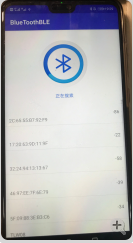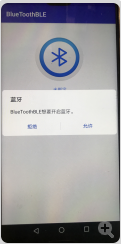Android及蓝牙开发
使用Android Studio进行基本的app开发
掌握Java/Kotlin基本语法和常用标准库的使用
通过阅读相关博客进行比较式学习:Java与C++;kotlin与Java
1.Java基本语法:
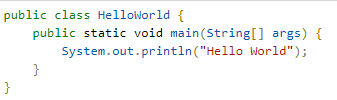
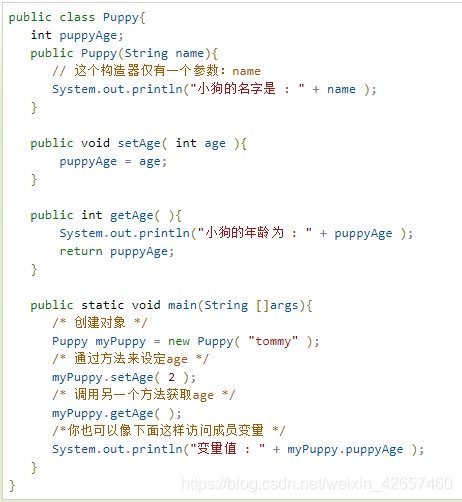

2.Kotlin基本语法
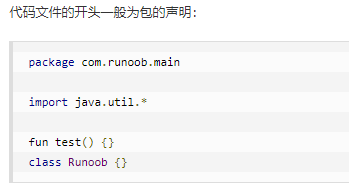


学习Android开发基本知识
构建第一个app
Android Studio官方指南:
https://developer.android.google.cn/training/basics/firstapp
源代码:
https://github.com/KetoneOlefine/FirstApp
AndroidManifest.xml:
<?xml version="1.0" encoding="utf-8"?>
<manifest xmlns:android="http://schemas.android.com/apk/res/android"
package="com.example.ketoneolefine.myapplication">
<application
android:allowBackup="true"
android:icon="@mipmap/ic_launcher"
android:label="@string/app_name"
android:roundIcon="@mipmap/ic_launcher_round"
android:supportsRtl="true"
android:theme="@style/AppTheme">
<activity android:name=".MainActivity">
<intent-filter>
<action android:name="android.intent.action.MAIN" />
<category android:name="android.intent.category.LAUNCHER" />
</intent-filter>
</activity>
<activity android:name=".DisplayMessageActivity"
android:parentActivityName=".MainActivity" >
<!-- The meta-data tag is required if you support API level 15 and lower -->
<meta-data
android:name="android.support.PARENT_ACTIVITY"
android:value=".MainActivity" />
</activity>
</application>
</manifest>
MainActivity.java:
package com.example.ketoneolefine.myapplication;
import android.content.Intent;
import android.support.v7.app.AppCompatActivity;
import android.os.Bundle;
import android.view.View;
import android.widget.EditText;
public class MainActivity extends AppCompatActivity {
public static final String EXTRA_MESSAGE="com.example.myapplication.MESSAGE";
@Override
protected void onCreate(Bundle savedInstanceState) {
super.onCreate(savedInstanceState);
setContentView(R.layout.activity_main);
}
public void sendMessage(View view){
Intent intent = new Intent(this, DisplayMessageActivity.class);
EditText editText = (EditText) findViewById(R.id.editText);
String message = editText.getText().toString();
intent.putExtra(EXTRA_MESSAGE, message);
startActivity(intent);
}
}
DisplayMessageActivity.xml:
package com.example.ketoneolefine.myapplication;
import android.content.Intent;
import android.support.v7.app.AppCompatActivity;
import android.os.Bundle;
import android.widget.TextView;
public class DisplayMessageActivity extends AppCompatActivity {
@Override
protected void onCreate(Bundle savedInstanceState) {
super.onCreate(savedInstanceState);
setContentView(R.layout.activity_display_message);
// Get the Intent that started this activity and extract the string
Intent intent = getIntent();
String message = intent.getStringExtra(MainActivity.EXTRA_MESSAGE);
// Capture the layout's TextView and set the string as its text
TextView textView = findViewById(R.id.textView);
textView.setText(message);
}
}
activity_main.xml:
design:
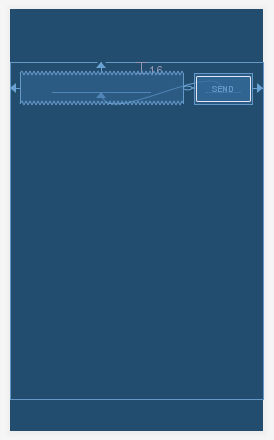
text:
<?xml version="1.0" encoding="utf-8"?>
<android.support.constraint.ConstraintLayout xmlns:android="http://schemas.android.com/apk/res/android"
xmlns:app="http://schemas.android.com/apk/res-auto"
xmlns:tools="http://schemas.android.com/tools"
android:layout_width="match_parent"
android:layout_height="match_parent"
tools:context=".MainActivity">
<EditText
android:id="@+id/editText"
android:layout_width="0dp"
android:layout_height="wrap_content"
android:layout_marginStart="16dp"
android:layout_marginLeft="16dp"
android:layout_marginTop="16dp"
android:ems="10"
android:hint="@string/edit_message"
android:inputType="textPersonName"
app:layout_constraintEnd_toStartOf="@+id/button"
app:layout_constraintHorizontal_bias="0.5"
app:layout_constraintStart_toStartOf="parent"
app:layout_constraintTop_toTopOf="parent" />
<Button
android:id="@+id/button"
android:layout_width="wrap_content"
android:layout_height="wrap_content"
android:layout_marginStart="16dp"
android:layout_marginLeft="16dp"
android:layout_marginEnd="16dp"
android:layout_marginRight="16dp"
android:onClick="sendMessage"
android:text="@string/button_send"
app:layout_constraintBaseline_toBaselineOf="@+id/editText"
app:layout_constraintEnd_toEndOf="parent"
app:layout_constraintHorizontal_bias="0.5"
app:layout_constraintStart_toEndOf="@+id/editText" />
</android.support.constraint.ConstraintLayout>
actvivity_display_message.xml:
design:
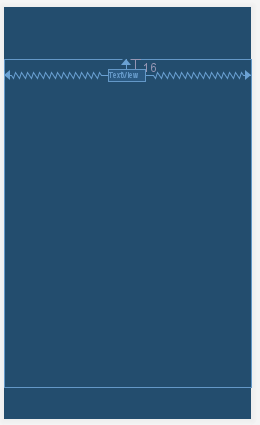
text:
<?xml version="1.0" encoding="utf-8"?>
<android.support.constraint.ConstraintLayout xmlns:android="http://schemas.android.com/apk/res/android"
xmlns:app="http://schemas.android.com/apk/res-auto"
xmlns:tools="http://schemas.android.com/tools"
android:layout_width="match_parent"
android:layout_height="match_parent"
tools:context=".DisplayMessageActivity">
<TextView
android:id="@+id/textView"
android:layout_width="wrap_content"
android:layout_height="wrap_content"
android:layout_marginTop="16dp"
android:text="TextView"
app:layout_constraintEnd_toEndOf="parent"
app:layout_constraintStart_toStartOf="parent"
app:layout_constraintTop_toTopOf="parent" />
</android.support.constraint.ConstraintLayout>
运行效果:
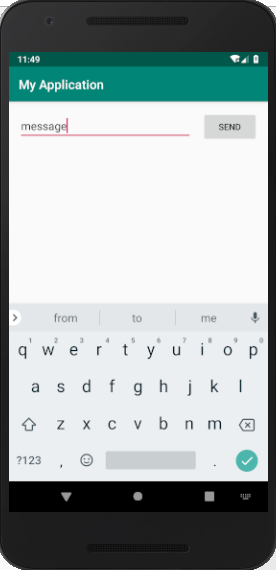
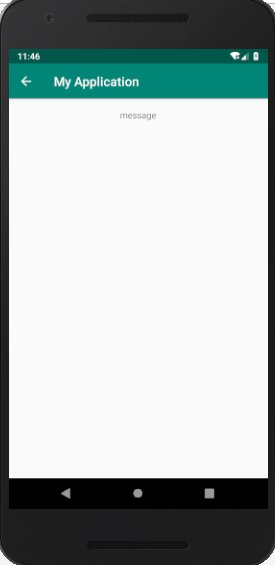
Android Studio基本知识
gradle/maven

maven:http://www.runoob.com/maven/maven-repositories.html
Android Studio目录结构


Android Studio工程目录结构分析
https://blog.csdn.net/xhbxhbsq/article/details/54615663
UI组件的使用
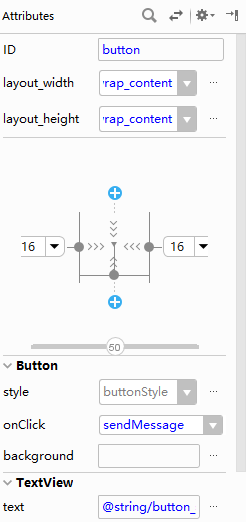
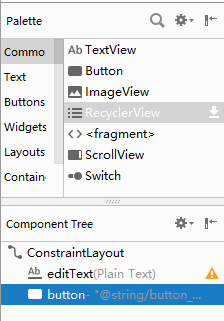
对应button代码:
<Button
android:id="@+id/button"
android:layout_width="wrap_content"
android:layout_height="wrap_content"
android:layout_marginStart="16dp"
android:layout_marginLeft="16dp"
android:layout_marginEnd="16dp"
android:layout_marginRight="16dp"
android:onClick="sendMessage"
android:text="@string/button_send"
app:layout_constraintBaseline_toBaselineOf="@+id/editText"
app:layout_constraintEnd_toEndOf="parent"
app:layout_constraintHorizontal_bias="0.5"
app:layout_constraintStart_toEndOf="@+id/editText" />
参考书籍:《第一行代码-Android》
Android蓝牙开发
蓝牙开发基础知识
Android官方指南
https://developer.android.google.cn/guide/topics/connectivity/bluetooth
1.蓝牙权限
<manifest ... >
<uses-permission android:name="android.permission.BLUETOOTH" />
<uses-permission android:name="android.permission.BLUETOOTH_ADMIN" />
</manifest>
android 6.0 以上需要添加位置权限:
<uses-permission android:name="android.permission.ACCESS_COARSE_LOCATION" />
2.设置蓝牙
(1)获取mBluetoothAdapter对象,判断设备是否支持蓝牙
BluetoothAdapter mBluetoothAdapter = BluetoothAdapter.getDefaultAdapter();
if (mBluetoothAdapter == null) {
// Device does not support Bluetooth
}
(2)开启蓝牙
if (!mBluetoothAdapter.isEnabled()) {
Intent enableBtIntent = new Intent(BluetoothAdapter.ACTION_REQUEST_ENABLE);
startActivityForResult(enableBtIntent, REQUEST_ENABLE_BT);
}
2.查找设备
(1)查询配对的设备
Set<BluetoothDevice> pairedDevices = mBluetoothAdapter.getBondedDevices();
// If there are paired devices
if (pairedDevices.size() > 0) {
// Loop through paired devices
for (BluetoothDevice device : pairedDevices) {
// Add the name and address to an array adapter to show in a ListView
mArrayAdapter.add(device.getName() + "\n" + device.getAddress());
}
}
(2)发现设备
// Create a BroadcastReceiver for ACTION_FOUND
private final BroadcastReceiver mReceiver = new BroadcastReceiver() {
public void onReceive(Context context, Intent intent) {
String action = intent.getAction();
// When discovery finds a device
if (BluetoothDevice.ACTION_FOUND.equals(action)) {
// Get the BluetoothDevice object from the Intent
BluetoothDevice device = intent.getParcelableExtra(BluetoothDevice.EXTRA_DEVICE);
// Add the name and address to an array adapter to show in a ListView
mArrayAdapter.add(device.getName() + "\n" + device.getAddress());
}
}
};
// Register the BroadcastReceiver
IntentFilter filter = new IntentFilter(BluetoothDevice.ACTION_FOUND);
registerReceiver(mReceiver, filter); // Don't forget to unregister during onDestroy
(3)启用可检测性
Intent discoverableIntent = new
Intent(BluetoothAdapter.ACTION_REQUEST_DISCOVERABLE);
discoverableIntent.putExtra(BluetoothAdapter.EXTRA_DISCOVERABLE_DURATION, 300);
startActivity(discoverableIntent);
3.连接设备
(1)连接为服务器
(2)连接为客户端
4.管理连接
Android蓝牙开发入门
《Android蓝牙开发学习》课程
课程链接:
http://www.maiziedu.com/course/469-6006/
学习笔记及源代码:
https://github.com/KetoneOlefine/bluetooth

蓝牙开发入门实例
AndroidManifest.xml:
<?xml version="1.0" encoding="utf-8"?>
<manifest xmlns:android="http://schemas.android.com/apk/res/android"
package="ketoneolefine.bluetoothclass2">
<uses-permission android:name="android.permission.BLUETOOTH"/>
<uses-permission android:name="android.permission.BLUETOOTH_ADMIN"/>
<application
android:allowBackup="true"
android:icon="@mipmap/ic_launcher"
android:label="@string/app_name"
android:roundIcon="@mipmap/ic_launcher_round"
android:supportsRtl="true"
android:theme="@style/AppTheme">
<activity
android:name=".MainActivity"
android:label="@string/app_name"
android:theme="@style/AppTheme.NoActionBar">
<intent-filter>
<action android:name="android.intent.action.MAIN" />
<category android:name="android.intent.category.LAUNCHER" />
</intent-filter>
</activity>
</application>
</manifest>
BlueToothController.java:
package ketoneolefine.bluetoothclass2;
import android.app.Activity;
import android.bluetooth.BluetoothAdapter;
import android.content.Intent;
//蓝牙适配器
public class BlueToothController {
//成员变量
private BluetoothAdapter mAdapter;
//构造函数,为成员变量赋值
public BlueToothController(){
//构造实例
mAdapter=BluetoothAdapter.getDefaultAdapter();
}
//是否支持蓝牙
//@return true 支持,false 不支持
public boolean isSupportBlueTooth(){
if(mAdapter!=null) return true;
else return false;
}
//写一个函数判断当前蓝牙状态
//@return true 打开,false 关闭
public boolean getBlueToothStatus(){
assert(mAdapter!=null);
return mAdapter.isEnabled();
}
public void turnOnBlueTooth(Activity activity, int requestCode){
Intent intent=new Intent(BluetoothAdapter.ACTION_REQUEST_ENABLE);
activity.startActivityForResult(intent,requestCode);
//mAdapter.enable()
}
//关闭蓝牙
public void turnOffBlueTooth() {
mAdapter.disable();
}
}
MainActivity.java:
package ketoneolefine.bluetoothclass2;
import android.bluetooth.BluetoothAdapter;
import android.content.BroadcastReceiver;
import android.content.Context;
import android.content.Intent;
import android.content.IntentFilter;
import android.os.Bundle;
import android.support.design.widget.FloatingActionButton;
import android.support.design.widget.Snackbar;
import android.support.v7.app.AppCompatActivity;
import android.support.v7.widget.Toolbar;
import android.view.View;
import android.view.Menu;
import android.view.MenuItem;
import android.widget.Toast;
public class MainActivity extends AppCompatActivity {
private BlueToothController mController = new BlueToothController();
private Toast mToast;
private BroadcastReceiver receiver=new BroadcastReceiver() {
@Override
public void onReceive(Context context, Intent intent) {
int state=intent.getIntExtra(BluetoothAdapter.EXTRA_STATE,-1);
switch (state){
case BluetoothAdapter.STATE_OFF:
showToast("STATE_OFF");
break;
case BluetoothAdapter.STATE_ON:
showToast("STATE_ON");
break;
case BluetoothAdapter.STATE_TURNING_ON:
showToast("STATE_TURNING_ON");
break;
case BluetoothAdapter.STATE_TURNING_OFF:
showToast("STATE_TURNING_OFF");
break;
default:
showToast("Unknown STATE");
break;
}
}
};
@Override
protected void onCreate(Bundle savedInstanceState) {
super.onCreate(savedInstanceState);
setContentView(R.layout.activity_main);
IntentFilter filter=new IntentFilter(BluetoothAdapter.ACTION_LOCAL_NAME_CHANGED);
registerReceiver(receiver,filter);
}
public void isSupportBlueTooth(View view){
boolean ret=mController.isSupportBlueTooth();
showToast("support Bluetooth? "+ret);
}
public void isBlueToothEnable(View view){
boolean ret=mController.getBlueToothStatus();
showToast("Bluetooth enable? "+ret);
}
public void requestTurnOnBlueTooth(View view){
mController.turnOnBlueTooth(this,0);
}
public void turnOffBlueTooth(View view){
mController.turnOffBlueTooth();
}
private void showToast(String text){
if(mToast==null){
mToast= Toast.makeText(this,text,Toast.LENGTH_SHORT);
}
else{
mToast.setText(text);
}
mToast.show();
}
@Override
public boolean onCreateOptionsMenu(Menu menu) {
// Inflate the menu; this adds items to the action bar if it is present.
getMenuInflater().inflate(R.menu.menu_main, menu);
return true;
}
@Override
public boolean onOptionsItemSelected(MenuItem item) {
// Handle action bar item clicks here. The action bar will
// automatically handle clicks on the Home/Up button, so long
// as you specify a parent activity in AndroidManifest.xml.
int id = item.getItemId();
//noinspection SimplifiableIfStatement
if (id == R.id.action_settings) {
return true;
}
return super.onOptionsItemSelected(item);
}
@Override
public void onActivityResult(int requestCode,int resultCode,Intent data){
super.onActivityResult(requestCode,resultCode,data);
if(resultCode==RESULT_OK){
showToast("打开成功");
}
else{
showToast("打开失败");
}
}
}
activity_main.xml:
?xml version="1.0" encoding="utf-8"?>
<LinearLayout xmlns:android="http://schemas.android.com/apk/res/android"
xmlns:app="http://schemas.android.com/apk/res-auto"
xmlns:tools="http://schemas.android.com/tools"
android:layout_width="match_parent"
android:layout_height="match_parent"
android:orientation="vertical"
android:paddingLeft="16dp"
android:paddingRight="16dp"
android:paddingTop="16dp"
android:paddingBottom="16dp"
tools:context="ketoneolefine.bluetoothclass2.MainActivity">
<Button
android:id="@+id/is_support_blue_tooth"
android:layout_width="wrap_content"
android:layout_height="wrap_content"
android:onClick="isSupportBlueTooth"
android:text="@string/support_bluetooth" />
<Button
android:id="@+id/is_blue_tooth_enable"
android:layout_width="wrap_content"
android:layout_height="wrap_content"
android:onClick="isBlueToothEnable"
android:text="@string/is_turn_on" />
<Button
android:id="@+id/turn_on_blue_tooth"
android:layout_width="wrap_content"
android:layout_height="wrap_content"
android:onClick="requestTurnOnBlueTooth"
android:text="@string/turn_on" />
<Button
android:id="@+id/turn_off_blue_tooth"
android:layout_width="wrap_content"
android:layout_height="wrap_content"
android:onClick="turnOffBlueTooth"
android:text="@string/turn_off" />
</LinearLayout>
运行效果:
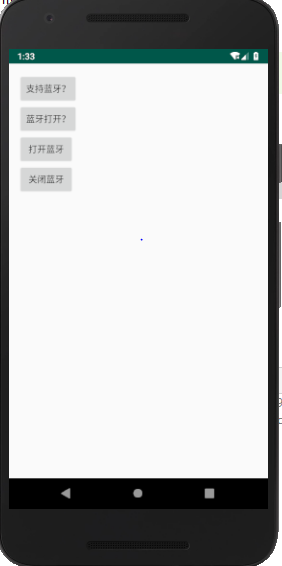
配对实例
Huawei Mate 9 & Huawei P20