Qt控件数据展示
(一)、控件介绍
1.效果图来源于网络
2.数据展示
3.适配屏幕
4.自定义颜色配置
(二)、效果图
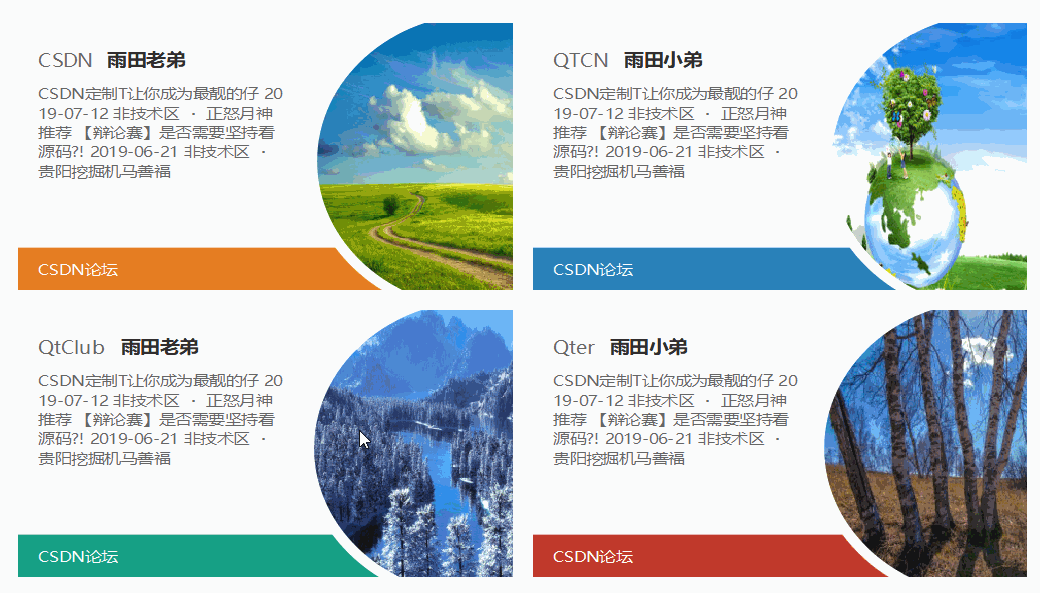

核心代码
#include <QTextDocument>
#include <QAbstractTextDocumentLayout>
#include <QPainter>
#include <QPropertyAnimation>
DataDisplay::DataDisplay(QWidget *parent)
: QWidget(parent)
{
m_imageposX = 280.0;
m_footerColor = QColor("#e67e22");
m_animation = new QPropertyAnimation(this, "");
connect(m_animation, &QPropertyAnimation::valueChanged, this, &DataDisplay::onValueChanged);
m_animation->setDuration(200);
this->setMouseTracking(true);
}
DataDisplay::~DataDisplay()
{
}
void DataDisplay::onValueChanged(const QVariant &value)
{
m_imageposX = value.toDouble();
update();
}
void DataDisplay::setTitle(const QString& key, const QString& value)
{
m_titleKey = key;
m_titleValue = value;
update();
}
void DataDisplay::setContent(const QString& content)
{
m_content = content;
update();
}
void DataDisplay::setBackImage(const QString& image)
{
m_image = image;
update();
}
void DataDisplay::setFooter(const QString& footer)
{
m_footer = footer;
update();
}
void DataDisplay::setFooterColor(const QColor& color)
{
m_footerColor = color;
update();
}
void DataDisplay::paintEvent(QPaintEvent *event)
{
int sw = 480;
int sh = 290;
QWidget::paintEvent(event);
QPainter painter(this);
painter.setRenderHints(QPainter::Antialiasing | QPainter::TextAntialiasing);
painter.scale(this->width() * 1.0 / sw, this->height() * 1.0 / sh);
painter.setPen(Qt::NoPen);
painter.setBrush(Qt::NoBrush);
//drawtitle
int titleHeight = 40;
painter.fillRect(this->rect(), Qt::white);
QRect tectrect = QRect(0, 0, sw, sh).adjusted(20, 20, -20, -20);
QFont font = painter.font();
font.setPointSize(14);
painter.setFont(font);
painter.setPen(QColor("#666666"));
painter.drawText(tectrect.x(), tectrect.y(), tectrect.width(), titleHeight, Qt::AlignLeft | Qt::AlignVCenter, m_titleKey);
font.setBold(true);
painter.setFont(font);
painter.setPen(QColor("#333333"));
painter.drawText(tectrect.x() + 12 + painter.fontMetrics().width(m_titleKey), tectrect.y(), tectrect.width(), titleHeight, Qt::AlignLeft | Qt::AlignVCenter, m_titleValue);
//drawline
painter.setPen(QPen(QColor("#eeeeee"), 1, Qt::SolidLine));
painter.drawLine(tectrect.x(), tectrect.y() + titleHeight, 240, tectrect.y() + titleHeight);
//drawcontent
QTextOption option;
option.setWrapMode(QTextOption::WrapAnywhere);
option.setAlignment(Qt::AlignLeft | Qt::AlignTop);
font.setBold(false);
font.setPointSize(12);
painter.setFont(font);
painter.setPen(QColor("#666666"));
int footerH = 46;
int contentY = tectrect.y() + titleHeight + 6;
int contentH = sh - contentY - footerH;
painter.drawText(QRect(tectrect.x(), contentY, 240, contentH), m_content, option);
//drawfooter
painter.setPen(Qt::NoPen);
painter.setBrush(m_footerColor);
painter.drawRect(0, contentY + contentH, sw, footerH);
painter.setPen(Qt::white);
painter.drawText(tectrect.x(), contentY + contentH, sw, footerH, Qt::AlignLeft | Qt::AlignVCenter, m_footer);
//drawEllipseBack
painter.save();
QRectF ellipseRect(m_imageposX, -20, 340, 340);
painter.setBrush(Qt::white);
painter.setPen(QColor("#eeeeee"));
painter.drawEllipse(ellipseRect);
painter.restore();
//drawImage
QPainterPath clicp;
const QRectF& clipRect = ellipseRect.adjusted(10, 10, -10, -10);
clicp.addEllipse(clipRect);
painter.setClipPath(clicp);
painter.drawPixmap(clipRect.x(), clipRect.y(), QPixmap(m_image).scaled(clipRect.width(), clipRect.height(), Qt::IgnoreAspectRatio, Qt::SmoothTransformation));
}
void DataDisplay::enterEvent(QEvent *event)
{
QWidget::enterEvent(event);
m_animation->setStartValue(280.0);
m_animation->setEndValue(270.0);
m_animation->start();
}
void DataDisplay::leaveEvent(QEvent *event)
{
QWidget::leaveEvent(event);
m_animation->setStartValue(270.0);
m_animation->setEndValue(280.0);
m_animation->start();
}
工程文件
Qt交流大会 853086607
结尾
不定期上传新作品,解答群中作品相关问题。相关外,能解答则解答。欢迎大家一起探索Qt世界

