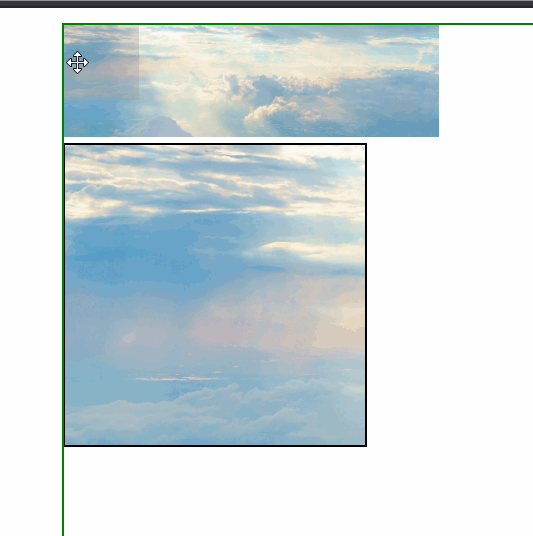实现某东上面的商品放大镜效果
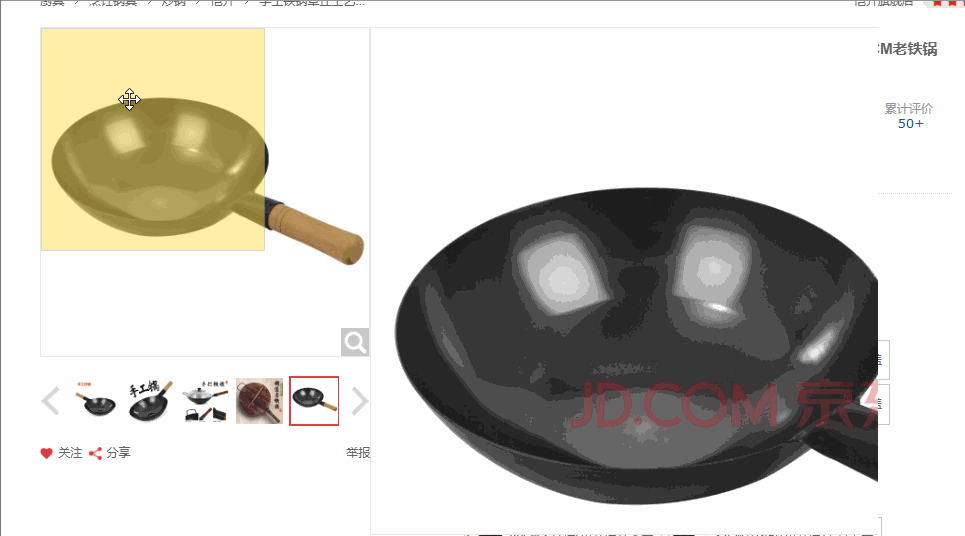
实现代码
<!DOCTYPE html>
<html lang="en">
<head>
<meta charset="UTF-8">
<title>Title</title>
<style type="text/css">
*{ //清除浏览器原带的格式
margin: 0;
padding: 0;
}
#content{
width: 800px;
height: 800px;
margin: 0 auto;
border: 1px green solid;
font-size: 12px;
}
#box{
width: 200px;
height: 60px;
position: relative; /*整个大盒子,并设定相对定位好移动盒子内部的图片*/
}
#b4{
width: 160px; /*注意b1,b2,b3,b4盒子的大小必须注意他们的比例*/
height: 160px; /*b4大小是b1的4倍*/
overflow: hidden;
border: 1px black solid;
display: none; /*开始时这个盒子是隐藏的*/
position: relative; /*设定定位,利于b3移动*/
}
#b1{
display: none; /*开始时这个盒子是隐藏的*/
position: absolute; /*设定定位,利于b1移动*/
width: 40px; /*设定盒子的大小*/
height: 40px;
background-color: rgba(150,150,150,0.3);
cursor:move; /*改变鼠标光标样式*/
}
#b2{
width: 100%; /*设定盒子的大小,为继承父标签大小,宽200px,高60px*/
height:100%;
}
#b3{
position:absolute; /*设定定位,利于b3移动*/
width: 800px; /*大小为b2的4倍*/
height: 240px;
}
</style>
<script type="text/javascript" defer="">
window.addEventListener('load',function () {
var box=document.querySelector('#box');
var b4=document.querySelector('#b4');
box.addEventListener('mouseover',function () { //鼠标移动到box上面的时候b1和b4显示
box.children[0].style.display='block';
b4.style.display='block';
});
box.addEventListener('mouseout',function () { //鼠标移出box的时候b1和b4隐藏
box.children[0].style.display='none';
b4.style.display='none';
});
box.addEventListener('mousemove',function (e) {
var x=e.pageX-box.offsetLeft-box.children[0].offsetWidth/2;
var y=e.pageY-box.offsetTop-box.children[0].offsetHeight/2;
/*
*这里的x,y都是相对与box的left和top
* x=鼠标到网页左边框距离 - box的左边框到网页左边框距离 - b1宽的一半
* y=鼠标到网页上边框距离 - box的上边框到网页上边框距离 - b1高的一半
* 那么为什么要减去b1的宽一半或者高一半呢?
* 因为盒子开始定位的时候鼠标在盒子的左上角,而需要鼠标定位到盒子中间,所以需要这样
*/
var xBig=box.children[1].offsetWidth-box.children[0].offsetWidth;
if(x<=0){
x=0;
}
else if(x >= xBig){
x=xBig;
}
if(y<=0){ //顶顶顶
y=0;
}
else if(y >= box.children[1].offsetHeight-box.children[0].offsetHeight){
y=box.children[1].offsetHeight-box.children[0].offsetHeight;
}
/*
* xBig(鼠标在x方向的最大移动距离)=b2的宽度 - b1的宽度
* x值不能小于0,当x小于0的时候,令x=0
* x值不能大于xBig,当x大于xBig的时候,令x=xBig
* y也是同理
*/
box.children[0].style.left=x+'px'; //给b1设定定位
box.children[0].style.top=y+'px';
var xMBig=b4.firstElementChild.offsetWidth-b4.offsetWidth;
b4.firstElementChild.style.left=-x*xMBig/xBig+'px'; //给b3设定定位
b4.firstElementChild.style.top=-y*xMBig/xBig+'px';
/*
* 因为b1,b2,b3,b4大小是相关的
* 所以b1在b2里面移动的x,y距离与b3在b4里面移动的距离有一定的倍数关系
* xMBig是b3在b4里面的最大移动距离
* 也要注意b3定位的ldft和top一定是负的
*/
});
})
</script>
</head>
<body>
<div id="content">
<div id="box">
<div id="b1"></div>
<img src="../images/image07.jpg" alt="" id="b2" title=""/>
<div id="b4"><img src="../images/image07.jpg" id="b3" alt=""/></div>
</div>
</div>
</body>
</html>效果图: