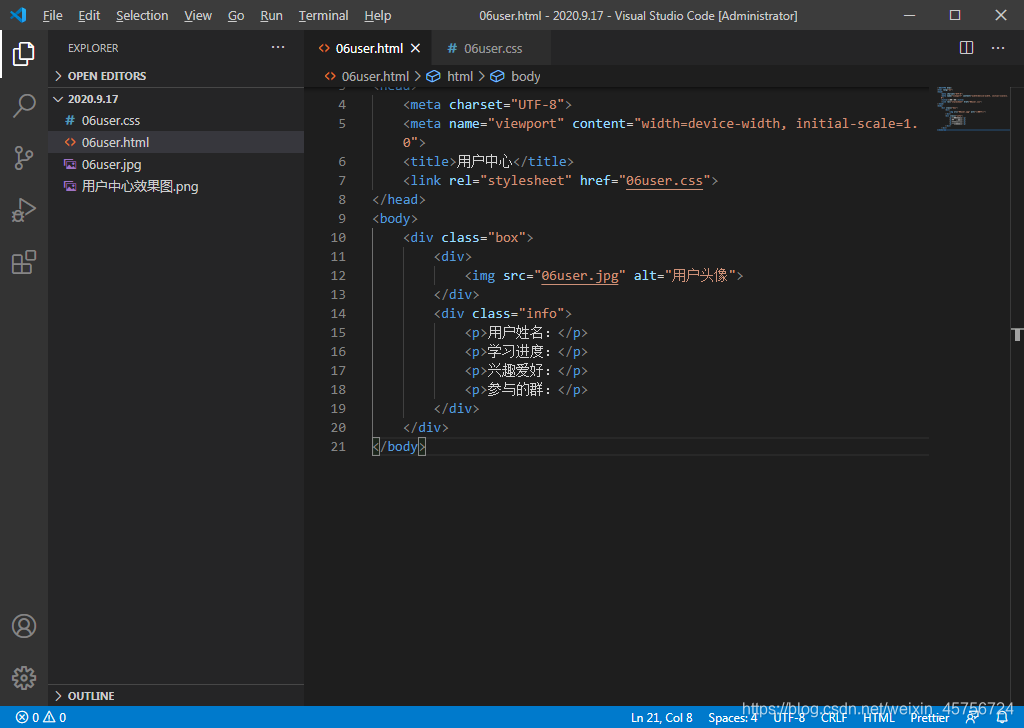1、打开VSCode,在自己的文件夹中新建网页文件,文件名06user.html
2、具体步骤
2.1 将title标签内容改为“用户中心”
<title>用户中心</title>
2.2 在 < body > 内添加 < div > 的盒子
<body>
<div class="box">
</div>
</body>
2.3 在 < div > 中添加两个盒子 < div >,分别放置图像标签和4个段落标签
<body>
<div>
<div>
</div>
<div>
</div>
</div>
</body>
2.4 设置 < div > 的class值,在css文件夹中新建文件06user.css
<body>
<div class="box">
<div>
<img src="06user.jpg" alt="用户头像">
</div>
<div class="info">
<p>用户姓名:</p>
<p>学习进度:</p>
<p>兴趣爱好:</p>
<p>参与的群:</p>
</div>
</div>
</body>
</div>
2.5 在06user.html的 < head > 标签中引入css文件
<link rel="stylesheet" href="06user.css">
3、代码
<!DOCTYPE html>
<html lang="en">
<head>
<meta charset="UTF-8">
<meta name="viewport" content="width=device-width, initial-scale=1.0">
<title>用户中心</title>
<link rel="stylesheet" href="06user.css">
</head>
<body>
<div class="box">
<div>
<img src="06user.jpg" alt="用户头像">
</div>
<div class="info">
<p>用户姓名:</p>
<p>学习进度:</p>
<p>兴趣爱好:</p>
<p>参与的群:</p>
</div>
</div>
</body>
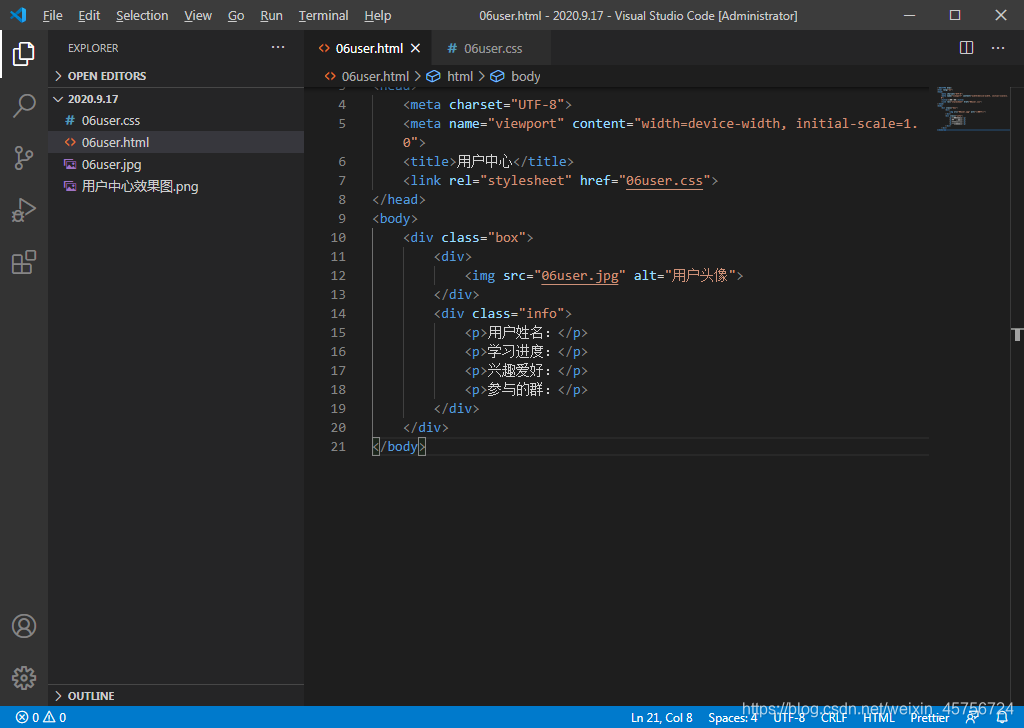
*{
padding: 0;
margin: 0;
border: 0;
}
.box{
font-family: "微软雅黑";
font-size: 16px;
width: 150px;
height: 274px;
margin: 50px auto;
}
.info p{
width: 138px;
height: 33px;
line-height: 33px;
border: 1px solid #2e3138;
margin-top: 2px;
padding-left: 10px;
}
.box img{
display: block;
}

4、效果图