React Navigation官方文档:https://reactnavigation.org/docs/getting-started/
安装react-navigation:
npm install @react-navigation/native
或
npx yarn add @react-navigation/native
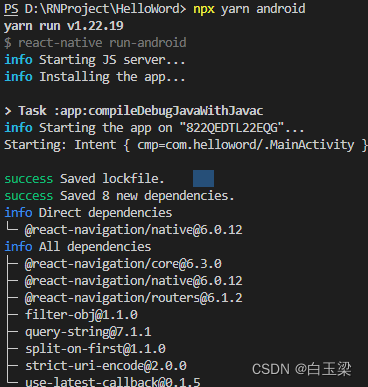
安装react-native-screens和react-native-safe-area-context:
npm install react-native-screens react-native-safe-area-context
或
npx yarn add react-native-screens react-native-safe-area-context
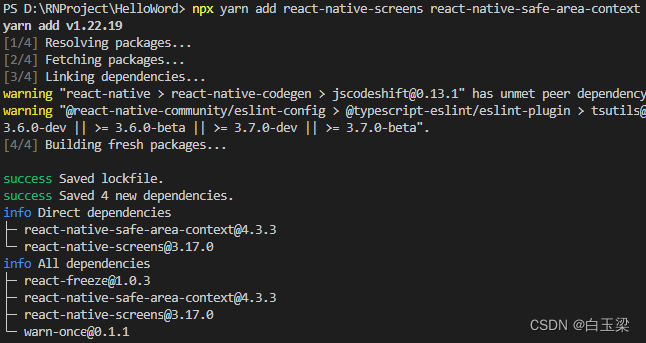
安装native stack:
npx yarn add @react-navigation/native-stack
使用方法:
创建ui文件夹,并创建两个页面PageOne和PageTwo以测试跳转:
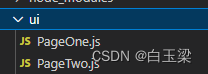
修改APP.js:
import React from 'react';
import {
NavigationContainer } from '@react-navigation/native';
import {
createNativeStackNavigator } from '@react-navigation/native-stack';
import PageOne from './ui/PageOne';
import PageTwo from './ui/PageTwo';
const Stack = createNativeStackNavigator();
const App = () => {
return (
<NavigationContainer>
<Stack.Navigator>
<Stack.Screen name="PageOne" component={
PageOne} />
<Stack.Screen name="PageTwo" component={
PageTwo} />
</Stack.Navigator>
</NavigationContainer>
);
}
export default App;
PageOne.js:
import React from "react";
import {
SafeAreaView,
StatusBar,
StyleSheet,
Text,
View,
} from 'react-native';
export default class PageOne extends React.Component {
constructor(props) {
super(props);
}
toPageTwo() {
this.props.navigation.navigate('PageTwo');
}
render() {
return (
<SafeAreaView>
<StatusBar barStyle='dark-content' backgroundColor='#fff' />
<View style={
styles.container}>
<Text style={
{
color: '#000', fontSize: 30, fontWeight: 'bold' }} onPress={
() => this.toPageTwo()}>PageOne</Text>
</View>
</SafeAreaView>
);
}
}
const styles = StyleSheet.create({
container: {
flexDirection: 'column',
alignItems: 'center',
justifyContent: 'center',
backgroundColor: '#fff',
height: '100%',
width: '100%'
}
});
PageTwo.js:
import React from "react";
import {
SafeAreaView,
StatusBar,
StyleSheet,
Text,
View,
} from 'react-native';
export default class PageTwo extends React.Component {
constructor(props) {
super(props);
}
render() {
return (
<SafeAreaView>
<StatusBar barStyle='dark-content' backgroundColor='#fff' />
<View style={
styles.container}>
<Text style={
{
color: '#000', fontSize: 30, fontWeight: 'bold' }}>PageTwo</Text>
</View>
</SafeAreaView>
);
}
}
const styles = StyleSheet.create({
container: {
flexDirection: 'column',
alignItems: 'center',
justifyContent: 'center',
backgroundColor: '#fff',
height: '100%',
width: '100%'
}
});
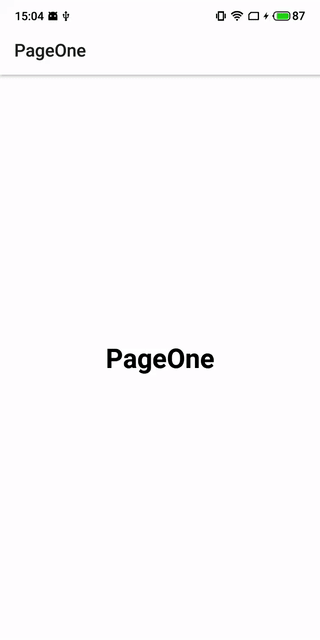
跳转主要方法:
this.props.navigation.navigate('PageTwo');
‘PageTwo’ 即你在App.js中的Stack.Screen中定义的name!
传参:
this.props.navigation.navigate('PageTwo',{
'data':'test'});
目标页面通过props.route.params接收:
constructor(props) {
super(props);
console.log("props>>" + JSON.stringify(props));
console.log("data>>" + props.route.params.data);
}

考虑到你可能要自定义导航栏,希望隐藏默认导航栏,这当然可以实现,只需要隐藏导航栏即可:
<Stack.Screen name="PageOne" component={
PageOne} options={
{
headerShown: false }} />
<Stack.Screen name="PageTwo" component={
PageTwo} options={
{
headerShown: false }} />
如果你需要底部bottomTab,你可以安装 @react-navigation/bottom-tabs:
const Tab = createBottomTabNavigator();
export default function App() {
return (
<NavigationContainer>
<Tab.Navigator>
<Tab.Screen name="Home" component={
HomeScreen} />
<Tab.Screen name="Settings" component={
SettingsScreen} />
</Tab.Navigator>
</NavigationContainer>
);
}
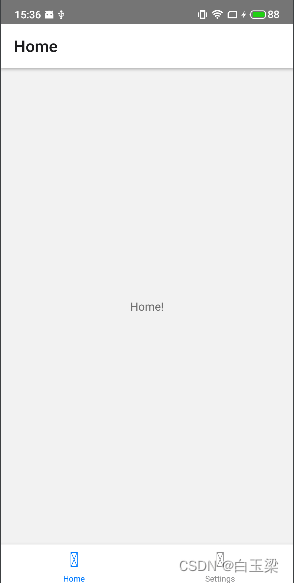
当然,它是支持图标自定义的,包括使用bottomTab时页面路由配置,官方文档上都是非常详细的了:
https://reactnavigation.org/docs/tab-based-navigation