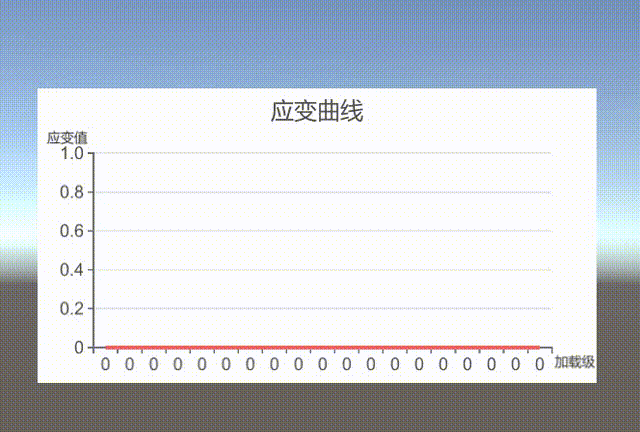Motivation
用Unity来进行数字孪生,很重要的一个因素就是能够实时更新读取数据,并显示出来,为此我在Unity当中基于XChart进行了一些探索,思路是先是从CSV文件当中进行读取,后面会打算从数据库中或串口通信中实现数据的实时读取。
做的效果
先放效果图
目前初步实现了心电图式地实时读取和更新。
思路解析
首先我读取的csv文件的样式如下:
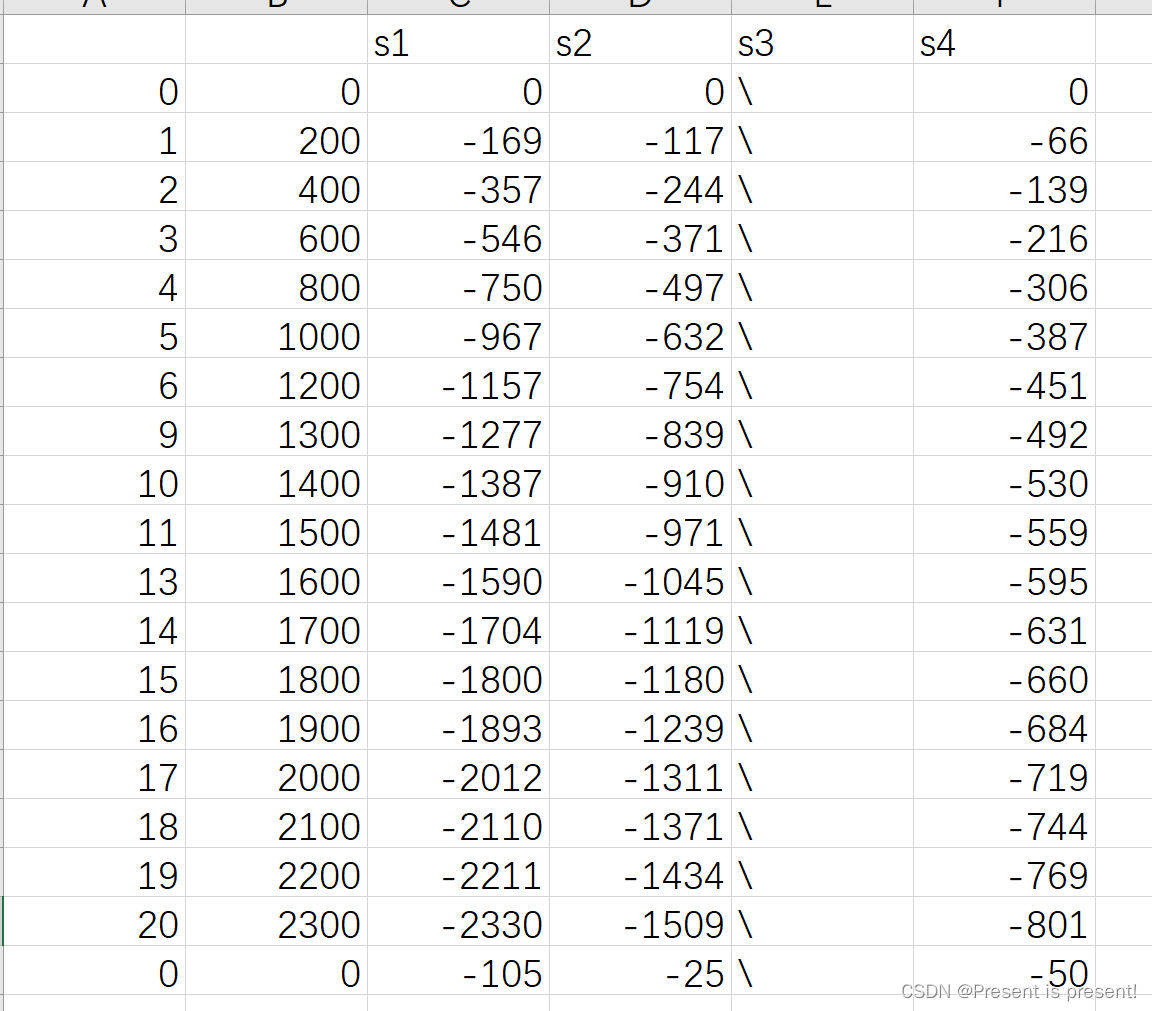
第一行是传感器编号,第一列是加载级,第二列是加载的数值。其余则是传感器数值。
在编写的过程当中,借鉴了XChart当中的例子。
在这里首先需要申请存储数据的位置,因为具有多条数据,所以这里使用了队列列表。为什么要使用队列呢? 是因为和自己想要做的效果有关系,即数据实时读取的效果。 那也就是说,在窗口的大小是固定的情况下,到一定时间之后,前面读取的数据就应该消失。这个对应着 “队列”的这样的数据结构。 这里面还有一个知识点,因为内置的Update函数执行的速率太快了,所以最好使用一个“协程” 来进行,在协程里面可以控制更新的时间。
其他就是需要比较熟悉XChart库的基本框架了,具体可以多参考一下官方给定的代码示例。
下面直接展示 代码.
#if INPUT_SYSTEM_ENABLED
using Input = XCharts.Runtime.InputHelper;
#endif
using System.Collections.Generic;
using UnityEngine;
using XCharts.Runtime;
using System.Collections;
using System;
public class FixedSizeQueue<T>:Queue<T>{
private int maxSize;
// 构造函数:指定固定长度的队列
public FixedSizeQueue(int size){
maxSize = size;
}
// Enqueue 方法重写
public new void Enqueue(T obj){
base.Enqueue(obj);
if(Count > maxSize)
{
Dequeue();
}
}
}
[DisallowMultipleComponent]
[ExecuteInEditMode]
public class LineControl : MonoBehaviour
{
public TextAsset csvData;
protected SimplifiedLineChart chart;
protected List<List<float>> sensorData;
private int index = 0;
// 创建一个固定长度为19的队列
private static int dataQueueLength = 19;
// 假设有多组传感器数据,每组数据用一个队列来存储
List<FixedSizeQueue<float>> sensordataList = new List<FixedSizeQueue<float>>();
int numOfLines = 4; //假设有4条线;
FixedSizeQueue<int> fixedIndexQueue = new FixedSizeQueue<int>(dataQueueLength);
void Start()
{
chart = gameObject.GetComponent<SimplifiedLineChart>();
if (chart == null)
{
chart = gameObject.AddComponent<SimplifiedLineChart>();
chart.Init();
chart.SetSize(580, 300);
}
chart.EnsureChartComponent<Title>().show = true;
chart.EnsureChartComponent<Title>().text = "应变曲线";
chart.EnsureChartComponent<Tooltip>().show = true;
chart.EnsureChartComponent<Legend>().show = true;
var xAxis = chart.EnsureChartComponent<XAxis>();
var yAxis = chart.EnsureChartComponent<YAxis>();
xAxis.show = true;
yAxis.show = true;
xAxis.type = Axis.AxisType.Category;
yAxis.type = Axis.AxisType.Value;
xAxis.splitNumber = 10;
xAxis.boundaryGap = true;
chart.RemoveData();
chart.AddSerie<SimplifiedLine>();
sensorData = ReadCSVFile();
// 向队列初始化元素
for (int i =0; i< numOfLines; i++)
{
FixedSizeQueue<float> fixedQueue = new FixedSizeQueue<float>(dataQueueLength); // 每条线的队列长度为19
for (int j = 0; j < dataQueueLength; j++)
{
fixedQueue.Enqueue(0f);
}
sensordataList.Add(fixedQueue);
}
// 初始化x标签元素
for (int j = 0; j < dataQueueLength; j++)
{
fixedIndexQueue.Enqueue(0);
}
StartCoroutine(UpdateData());
}
IEnumerator UpdateData()
{
while (index < sensorData[0].Count)
{
// 更新x标签数据
fixedIndexQueue.Dequeue();
fixedIndexQueue.Enqueue(index);
// 更新多组数据
chart.RemoveData();
for ( int i = 0; i < numOfLines; i++)
{
sensordataList[i].Dequeue();
sensordataList[i].Enqueue(sensorData[i][index]);
chart.AddSerie<SimplifiedLine>(); // 添加多条线
var currentSerie = chart.GetSerie(i);
currentSerie.animation.enable = false;
foreach (var item in sensordataList[i])
{
chart.AddData(i, item);
}
}
foreach (var item in fixedIndexQueue)
{
chart.AddXAxisData($"{item}");
}
index++;
yield return new WaitForSeconds(1f); // 等待0.1秒后再进行下一次更新
}
}
List<List<float>> ReadCSVFile()
{
// 在这里编写读取CSV文件并填充 sensorData 列表的逻辑
List<List<float>> sensorData = new List<List<float>>();
// ... (读取CSV文件并处理数据,将结果存储到 sensorData)
string[] lines = csvData.text.Split('\n');
for (int i = 1; i < (lines.Length-1); i++) //第一行是传感器编号
{
string[] data = lines[i].Trim().Split(',');
List<float> rowData = new List<float>();
for (int j = 2; j < data.Length; j++) // 从第三列开始读取传感器数值
{
float value;
if (data[j] == "\\") // 将传感器数值当中的空值进行一下预处理
{
value = 0f; // 可以根据需求修改为其他值,比如 float.NaN
}
else if (float.TryParse(data[j], out value))
{
// 数据有效,保留原值
}
else
{
value = 0f; // 或者设定为其他值
}
rowData.Add(value);
}
sensorData.Add(rowData);
}
// 将数据进行一下转置
// 获取原始数据的行数和列数
int rows = sensorData.Count;
int cols = sensorData[0].Count;
// 创建一个新的列为单位的二维列表,用于存储转置后的数据
List<List<float>> transposedData = new List<List<float>>();
// 初始化转置后的二维列表
for (int i = 0; i < cols; i++)
{
transposedData.Add(new List<float>());
}
// 执行数据转置
for (int i = 0; i < rows; i++)
{
for (int j = 0; j < cols; j++)
{
transposedData[j].Add(sensorData[i][j]);
}
}
return transposedData;
}
}