app.json文件的详解
1. 属性说明
- pages属性说明
- 页面配置
- 项目文件构成
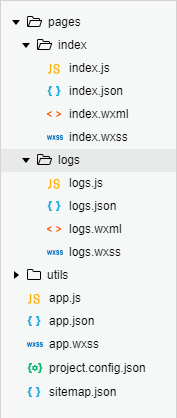
- 示例
- 代码
{ "pages": [ "pages/index/index", "pages/logs/logs" ], "window": { "backgroundTextStyle": "light", "navigationBarBackgroundColor": "#fff", "navigationBarTitleText": "ccblogs", "navigationBarTextStyle": "black" }, "style": "v2", "sitemapLocation": "sitemap.json" }
- 代码
- 项目文件构成
- 页面配置
- window属性说明
- navigationBarTitleText:导航栏标题文字内容
- navigationBarBackgroundColor:导航栏背景颜色
- navigationBarTextStyle:导航栏标题颜色
- 示例
- 代码
{ "pages": [ "pages/index/index", "pages/logs/logs" ], "window": { "backgroundTextStyle": "light", "navigationBarBackgroundColor": "#000", "navigationBarTitleText": "ccblogs", "navigationBarTextStyle": "white" }, "style": "v2", "sitemapLocation": "sitemap.json" } - 效果

- 代码
- enablePullDownRefresh:是否开启当前页面下拉刷新。
- backgroundColor:设置背景色
- backgroundTextStyle:下拉 loading 的样式,仅支持 dark / light
- 示例
- 代码
{ "pages": [ "pages/index/index", "pages/logs/logs" ], "window": { "backgroundTextStyle": "dark", "navigationBarBackgroundColor": "#000", "navigationBarTitleText": "ccblogs", "navigationBarTextStyle": "white", "enablePullDownRefresh": true, "backgroundColor": "#ddd" }, "style": "v2", "sitemapLocation": "sitemap.json" } - 效果

- 代码
- 单页面修改
- 单页面修改内容需要在单页面的json中修改,比如修改日志界面需要在logs.json文件中修改,属性和全局app.json一致,index.json不需要设置,默认使用logs.json
- 示例
- 代码
// logs.json { "navigationBarTitleText": "查看启动日志", "usingComponents": {} } - 效果

- 代码
// index.json { "usingComponents": {} }
- 代码
- 底部触摸栏
- list:Tabbar的项的数组,按照规范,至少要有2个Tabbar项
- selectedColor:tab 上的文字选中时的颜色
- borderStyle:tabBar上边框的颜色, 仅支持 black/white
- pagePath:跳转页面的路径
- text:Tabbar项的标题
- iconPath:Tabbar项的icon图片路径,建议使用绝对路径,相对路径要相对于组件所在目录的。
- selectedIconPath:Tabbar项选中时的icon,建议使用绝对路径,相对路径要相对于组件所在目录的。
- 示例
- 代码
{ "pages": [ "pages/index/index", "pages/logs/logs" ], "window": { "backgroundTextStyle": "dark", "navigationBarBackgroundColor": "#000", "navigationBarTitleText": "ccblogs", "navigationBarTextStyle": "white", "enablePullDownRefresh": true, "backgroundColor": "#ddd" }, "style": "v2", "sitemapLocation": "sitemap.json", "tabBar": { "selectedColor": "#1AAD19", "borderStyle": "black", "list": [{ "pagePath": "pages/index/index", "borderStyle": "black", "text": "首页", "iconPath": "images/index.png", "selectedIconPath": "images/index_selected.png" }, { "pagePath": "pages/logs/logs", "text": "日志", "iconPath": "images/log.png", "selectedIconPath": "images/log_selected.png" }] } } - 效果


- 代码
- 网络请求的超时时间,单位:毫秒
- request:普通 HTTPS 请求
- connectSocket:WebSocket 通信
- uploadFile:上传文件
- downloadFile:下载文件
- debug:设置为true,可以在调试器控制台打印出程序调试信息
- 示例
- 代码
{ "pages": [ "pages/index/index", "pages/logs/logs" ], "window": { "backgroundTextStyle": "dark", "navigationBarBackgroundColor": "#000", "navigationBarTitleText": "ccblogs", "navigationBarTextStyle": "white", "enablePullDownRefresh": true, "backgroundColor": "#ddd" }, "style": "v2", "sitemapLocation": "sitemap.json", "tabBar": { "selectedColor": "#1AAD19", "borderStyle": "black", "list": [{ "pagePath": "pages/index/index", "borderStyle": "black", "text": "首页", "iconPath": "images/index.png", "selectedIconPath": "images/index_selected.png" }, { "pagePath": "pages/logs/logs", "text": "日志", "iconPath": "images/log.png", "selectedIconPath": "images/log_selected.png" }] }, "networkTimeout": { "request": 20000, "connectSocket": 20000, "uploadFile": 20000, "downloadFile": 20000 }, "debug": true } - 效果

- 代码
